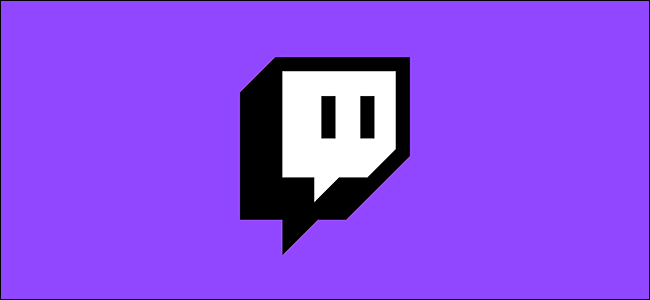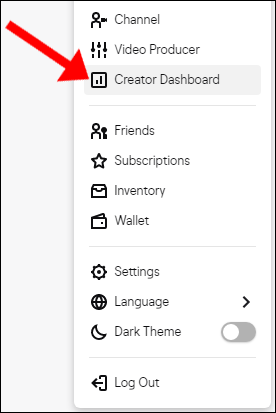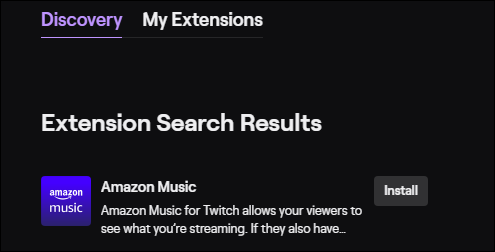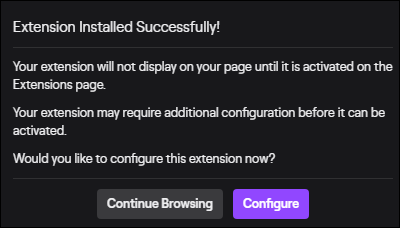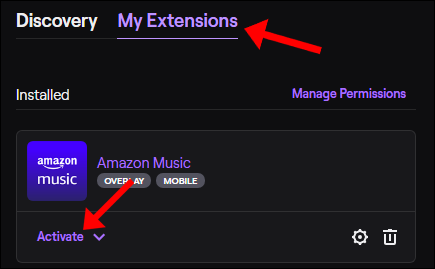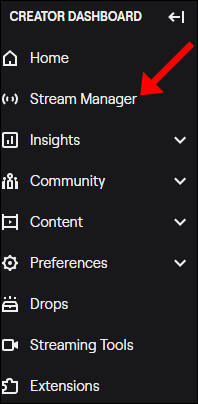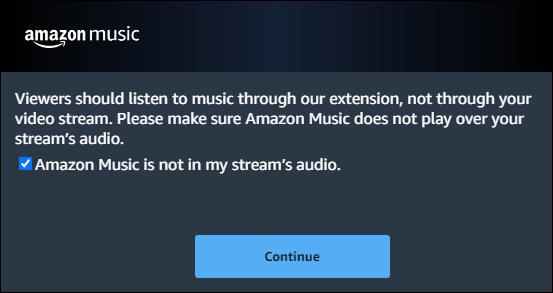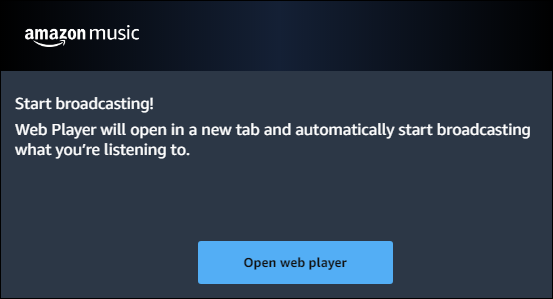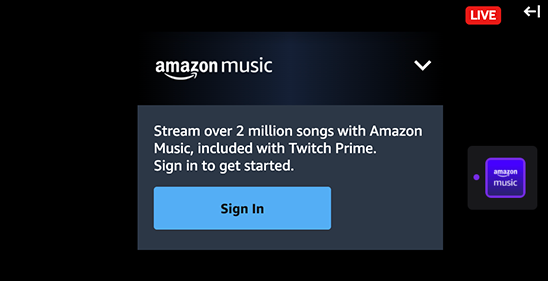The Amazon Music extension for Twitch allows streamers to choose from a wide variety of music to play like a radio station during their live streams. Prime (or Amazon Music Unlimited) subscribers can tune in and interact with the music as you stream.
Only streamers who are Twitch Prime members or Amazon Music Unlimited subscribers may use the Amazon Music extension during their live Twitch streams. Viewers who are not subscribed to these services cannot listen to the music played on stream in this fashion; they will simply hear the base audio of the stream.
In addition to ad-free music, the Amazon Music extension is also DMCA-approved, meaning the music you play will not be flagged as copyrighted material. Of course, the music won't be saved to your clips or later viewing, but at least you won't be hit with a copyright claim.
To install the Amazon Music extension on your Twitch stream, first, head on over to Twitch's website, sign in to your account, and navigate to your Creator Dashboard. This drop-down menu can be found by clicking on your profile picture in the top-right corner and then selecting "Creator Dashboard."
There are a lot of cool things you can do on your Creator Dashboard, but the Amazon Music extension is located in the Extensions tab. On this page, select "Extensions."
You will see a selection of extensions to choose from. You can filter the options using the search bar. In the search bar, type in "Amazon" (or, "Amazon Music") and then hit the "Enter" or "Return" key on your keyboard.
The Amazon Music extension will appear at the top of the list. Click "Install" when you're ready. A setup wizard will appear and prompt you to activate it before you can begin using the extension. Go ahead and select "Configure" to continue to the next step.
A new page will open and a setup prompt will show you a quick step-by-step tutorial for the necessary steps to link the Amazon Music extension to your Twitch account. This will set up the extension for you.
Click through the prompts, and navigate back to your Extensions tab. Select "My Extensions" and then click the "Activate" button on the Amazon Music panel.
After selecting "Activate," choose "Set As Overlay 1" (the overlay number may change if you have other overlays active, but the order doesn't matter) from the drop-down menu. The Amazon Music extension will shift over to your list of "Activated Extensions."
Next, go to the "Stream Manager" tab, and select the Amazon Music extension from the "Quick Actions" panel.
A pop-up window will appear with additional set up instructions. First, you must verify that the Amazon Music extension is not playing through the stream. The Amazon Music extension defaults to playing music through the extension, so nothing needs to be configured here.
Hit "Continue" and "No Thanks, Not Now." By selecting "Open Web Player," Twitch will launch a new window with the Amazon Music web player.
To use the web player, you must sign in to your Amazon Prime account located at the upper-right of the newly launched tab. If you don't have your Amazon Prime account linked to your Twitch account, we have a nifty guide on how to do that in this post, just look for the "Link Your Twitch and Amazon Prime Accounts" section.
Once you've selected a song to play, Amazon Prime or Amazon Music Unlimited viewers can tune in to listen during your broadcast by selecting the Amazon Music overlay on your broadcast. If a viewer signs in to their own Amazon Music profile, the music will initially be muted and the viewer will have the option to unmute the audio, which is played through the extension itself and not as audio through the actual broadcast.
Viewers can choose to opt in and listen to the music, so they have complete control over any music being played, if any. If the viewer isn't an Amazon Prime member or Amazon Music subscriber, viewers can unlock a seven-day free trial through their Amazon account.