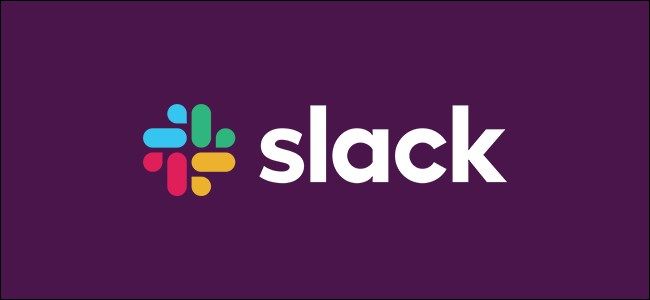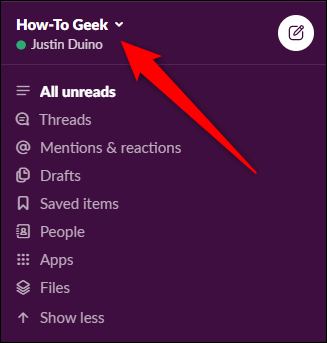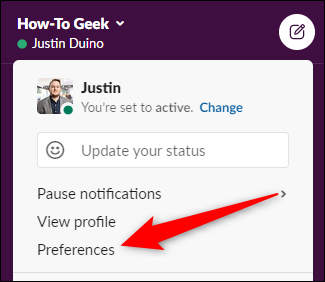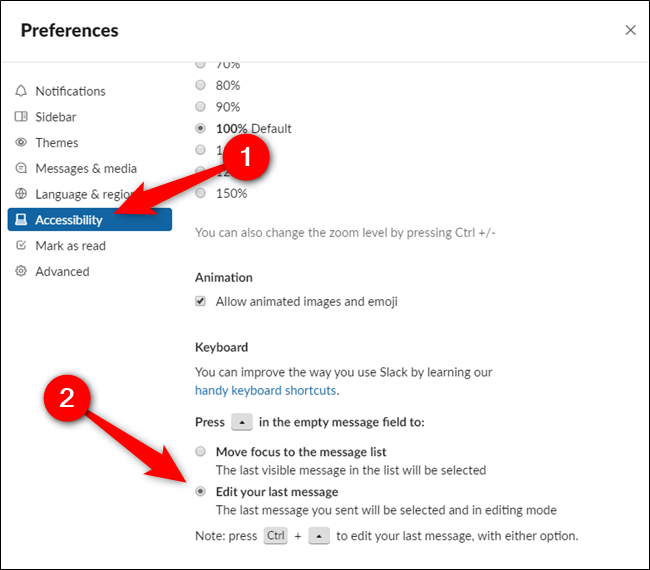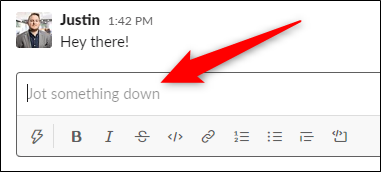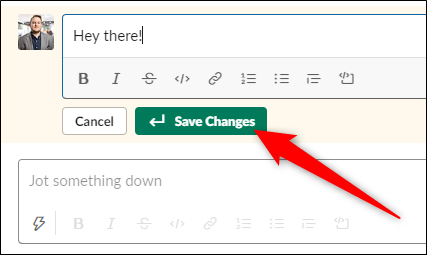If you're a new Slack user and press the Up arrow key on your keyboard, the productivity app moves your highlighted focus to the message list. Here's how you can change the Up arrow's functionality to edit your last-sent message quickly.
Start by launching the Slack client on your Windows 10 PC, Mac, or Linux computer, or opening the Slack web app in the browser of your choice. From there, click on your workspace's name found in the top-left corner of the window.
Select the "Preferences" option from the drop-down menu.
Next, navigate to the "Accessibility" tab and choose the "Edit Your Last Message" option under the "Press [Up Arrow] In The Empty Message Field To" listing.
You can now exit the menu and open a Slack conversation. Click into the empty text box and then press the Up arrow key on your keyboard.
Now, without having to first click into an options menu, you can edit your last message. When you're done, hit the Enter key or click the "Save Changes" button.
A small "Edited" text box will appear on the right side of your message to let everyone know that the original communication was altered. Slack doesn't offer a revision history, so don't worry about your coworkers going back and checking out your typo.