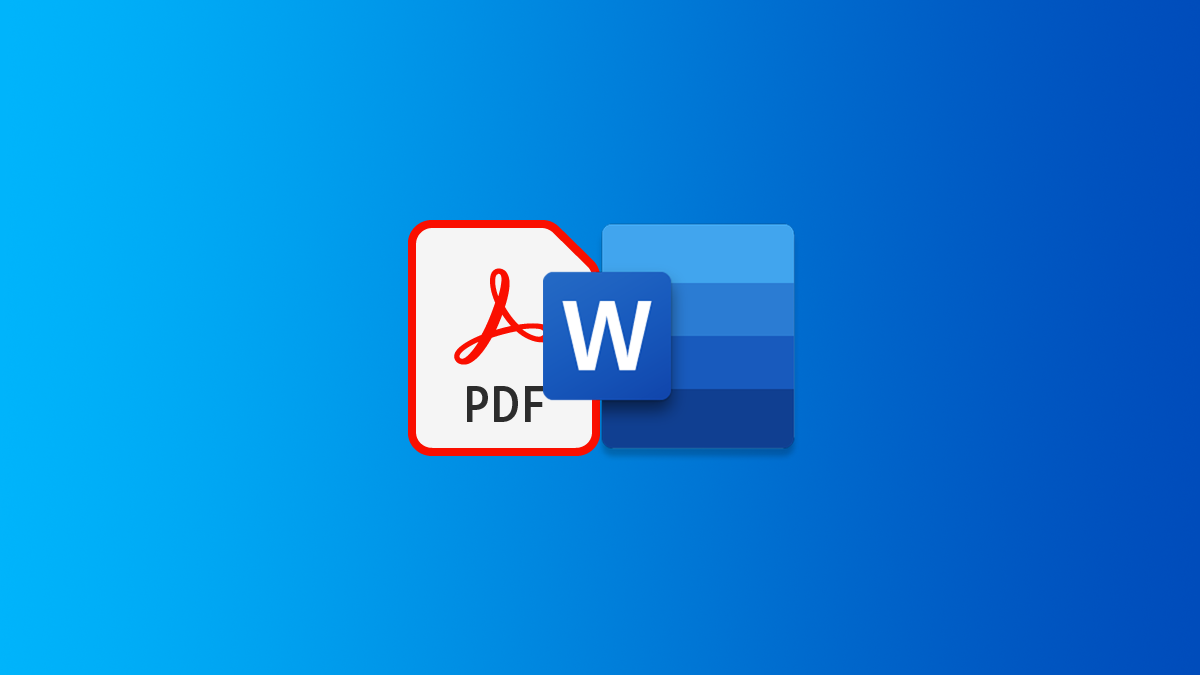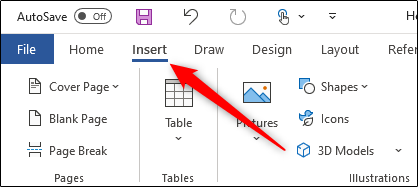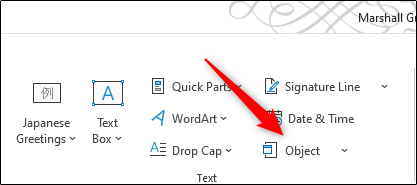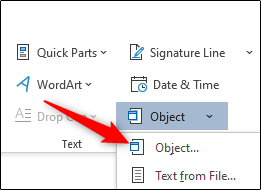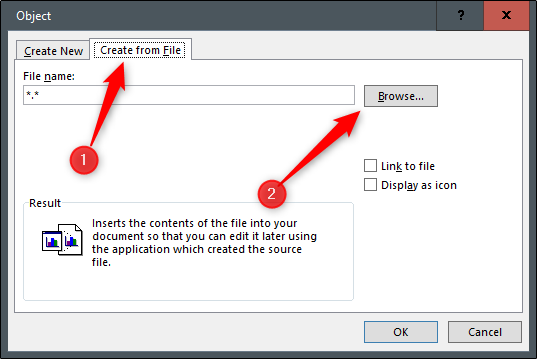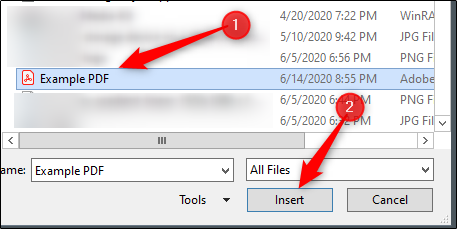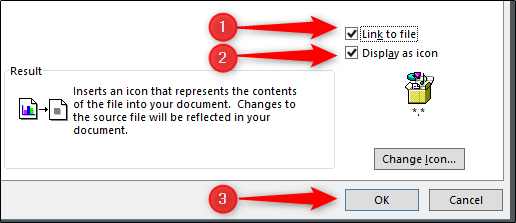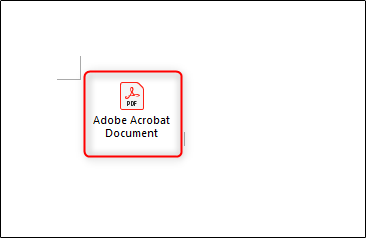Key Takeaways
To add a PDF to Microsoft Word, click "Insert" in the ribbon, then add an object. Go to the "Create from File" tab and browse for your PDF file to insert it.
Microsoft Word provides a plethora of features for handling content. One of these unique features is the ability to insert a PDF file directly into Word, and it can be done in only a few steps. Here's how.
To easily insert a PDF file into your Word document, insert it as an object. If you do this, then the PDF essentially becomes a part of the Word document. That means any changes made to the source PDF file will not be reflected in the embedded file in the Word document unless you link to the source file, which we will explain later.
When you're ready, open the Word document, and place your cursor where you would like to insert the PDF file. Next, select the "Insert" tab.
Next, click "Object" from the "Text" group.
A small drop-down menu will appear. Select "Object" from the menu.
The "Object" window will now appear. Here, click the "Create From File" tab and then select "Browse."
Navigate to the location of the PDF, select it, and then click "Insert."
Now, you need to decide if you want to (1) link directly to the source file, and/or (2) display the PDF as an icon. Linking directly to the source file is a good idea if you want to have the inserted PDF file reflect any new changes made to the source file. Be sure to enable this option if that's your goal.
Displaying the PDF as an icon is good if you don't want to take up too much space on the page. If you don't enable any of these options, the PDF will be displayed in its entirety on the Word doc and won't reflect any new changes made to the source file.
When you're ready, select "OK."
The PDF will now be inserted in the Word doc.