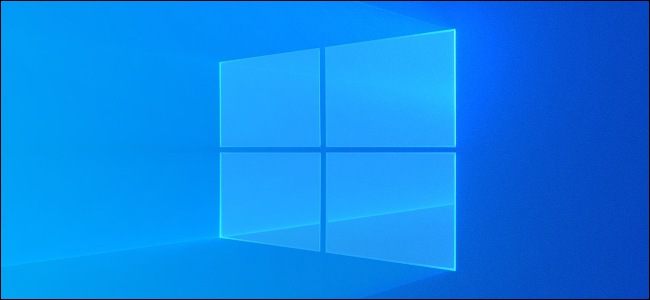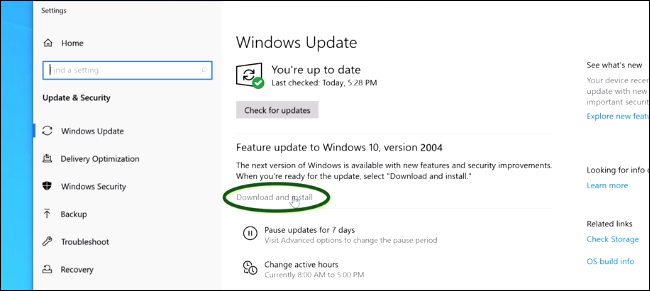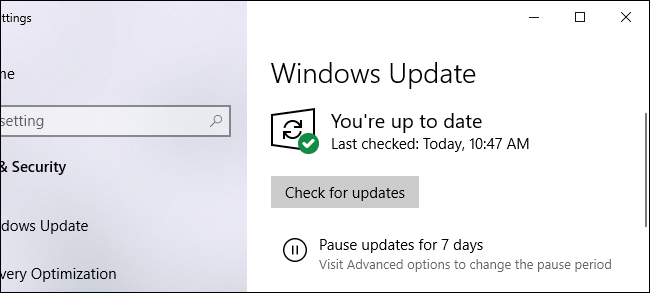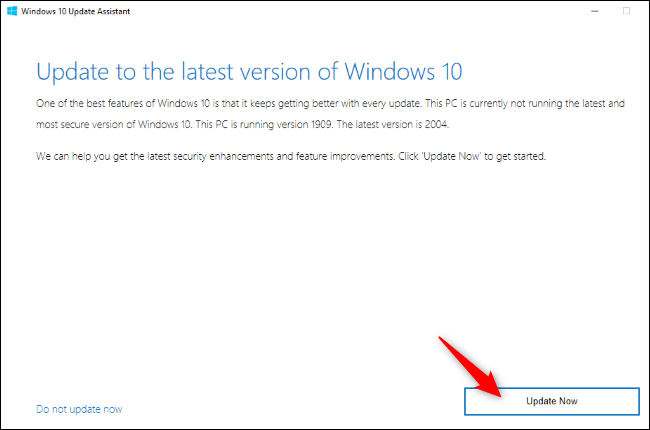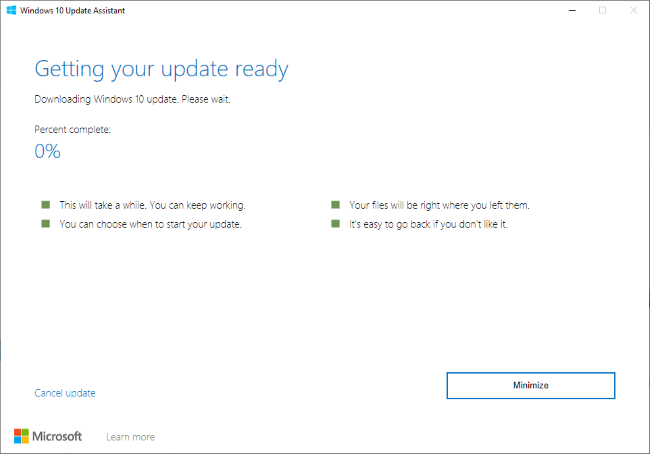Quick Links
Windows 10's May 2020 Update is finally here. That doesn't mean you'll get it immediately. It may be weeks (or even months!) before Windows Update even offers the update on your system. Here's how you upgrade right now.
How to Get the Update from Windows Update
To install this update from Windows Update, head to Settings > Update & Security > Windows Update on your PC. Click "Check for Updates" and you may be offered the update right here, in this window.
Look for the words "Feature update to Windows 10, version 2004" section. Click "Download and install" under it to install the update.
However, there's a good chance you won't see the update in Windows Update. If you just see a "You're up to date" message without any information about the new version of Windows 10, Microsoft hasn't made it available to your PC yet.
Why Isn't Windows 10 Offering the Update?
Windows Update slowly rolls out these updates over time. Rather than offering a big update like the May 2020 Update to every Windows 10 PC in the world at once, Microsoft offers it to a small number of PCs at first.
Microsoft watches how the rollout is going. If there are suddenly blue screens, performance bugs, or other problems, Microsoft can "pause" the rollout and fix the bugs before resuming it. If the update hasn't appeared in Windows Update yet, it's possible Microsoft isn't yet confident that it will work perfectly with your PC.
The rollout will take at least a few weeks. Past updates have taken months to reach everyone. You can just wait and, eventually, Windows Update will offer to install the new software on your PC.
How to Force an Upgrade to the May 2020 Update
However, if you want the update immediately, you can get it. While Microsoft would prefer to test the update a bit more, it is a stable version of Windows 10 and it should likely work fine on your PC.
To skip the slow rollout process, head to Microsoft's Download Windows 10 web page and click "Update now" to download the Update Assistant. Run the downloaded EXE file.
Warning: You're skipping part of Microsoft's testing process by updating in this way. Windows Update will block the update from reaching PCs it will have trouble on, but the Update Assistant skips these checks. Microsoft is already fixing a variety of bugs in the update, so you might want to wait a bit before updating.
You'll see a message telling you which version of Windows 10 you're running and informing you that the latest version of Windows is version 2004, which is the May 2020 Update. Click "Update Now" to install it.
Microsoft's tool will automatically download the latest update and install it on your PC. You can keep using your PC while the Update Assistant does its job.
Eventually, you'll be prompted to restart your PC to install the update. That's it!
If you run into a bug or another problem with the update, you can roll back to your old version of Windows 10 from Settings > Update & security > Recovery. You must do this within the first ten days after upgrading or Windows 10 will remove the required files to free up disk space on your PC. There's a way to uninstall the update even if you can't boot Windows 10 normally. Here's how to uninstall the May 2020 Update.