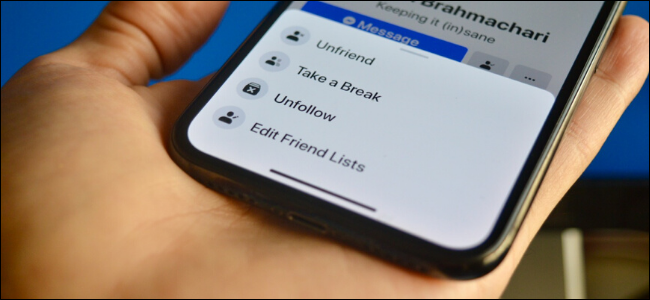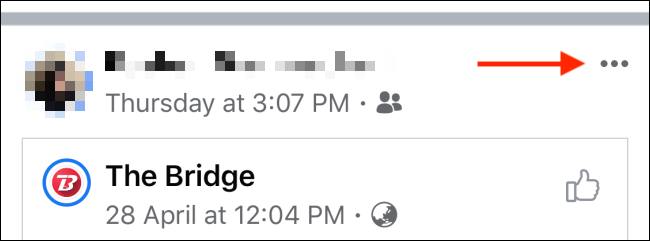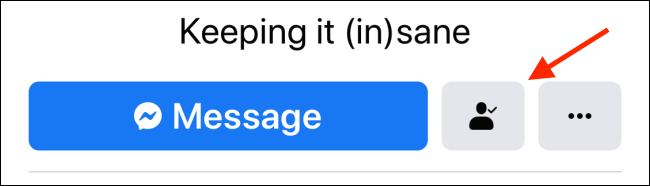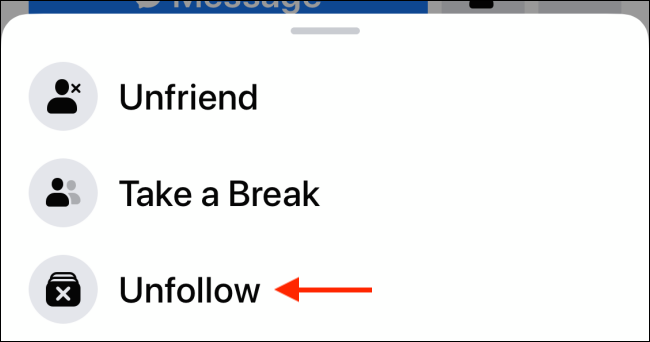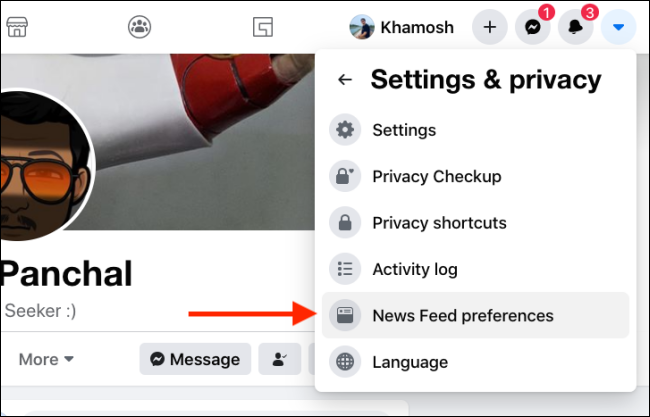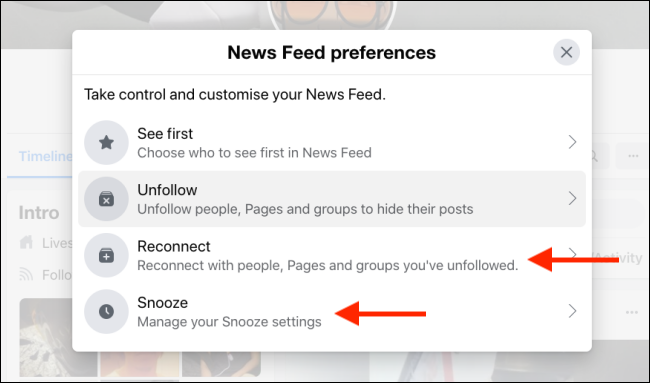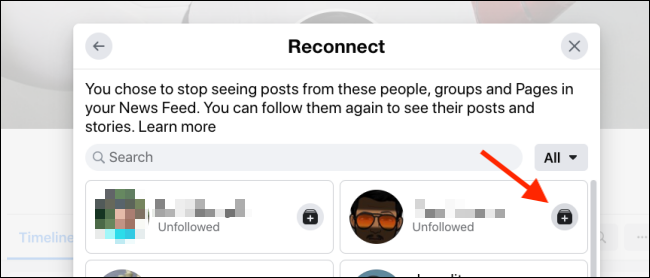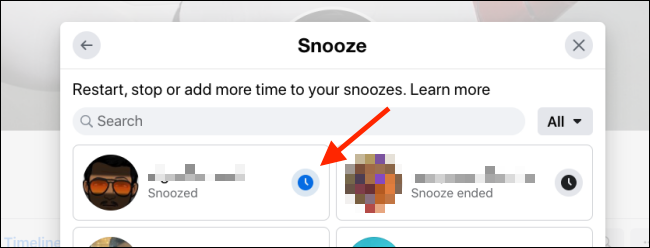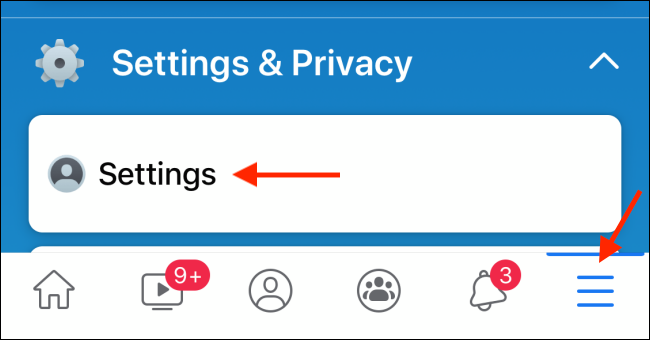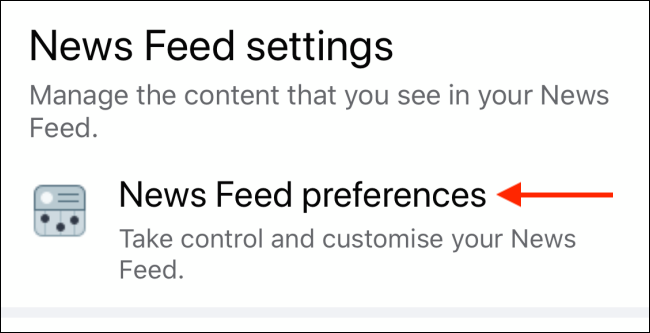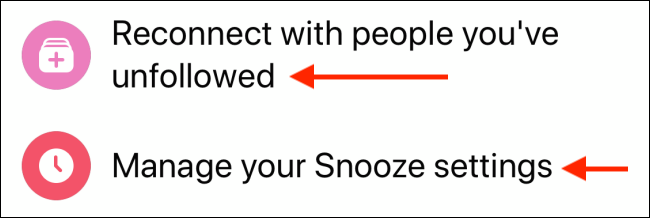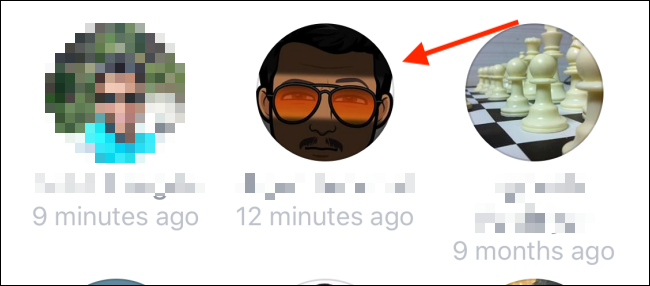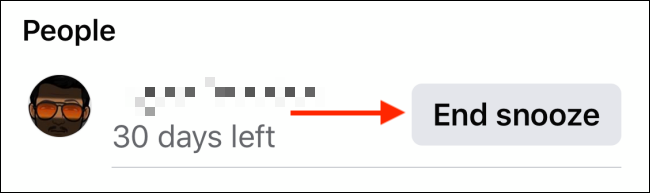Some Facebook friends and relatives can be quite annoying, but you can't simply unfriend them. What if you want to stay in contact but don't want to see their annoying posts? Here's how to mute someone on Facebook.
Facebook gives you two options here: You can temporarily Snooze someone's posts for 30 days (to see if you would really miss their presence), or you can unfollow them to mute their posts permanently. Don't worry; both changes are reversible. The person won't be informed that you muted them, either.
How to Mute Someone on Facebook
The process of muting a person or a page is the same for Facebook's website and mobile apps. We'll be using the Facebook mobile app to guide you through the process. (Here's how to get access to the new interface with dark mode.)
First, scroll through your news feed and find a post from the Facebook user that you want to mute.
Here, tap the "Menu" button from the top-right corner of the post.
Now, if you want to temporarily mute a person or a page for 30 days, tap the "Snooze (Name) For 30 days" button.
If you want to mute a person and hide that individual's posts from your feed, tap the "Unfollow (Name)" button.
You can also unfollow someone from that person's profile page. On the profile page, select the "Friends" button.
From the list, tap the "Unfollow" button.
How to Unmute Someone on Facebook
After 30 days, Facebook will automatically unmute someone that you had snoozed. However, you can unmute someone without waiting, or choose to follow their posts again.
The process here is different for the Facebook website and mobile apps.
On the Facebook website, click the "Menu" button from the top toolbar, and select the "Settings & Privacy" option.
Here, click the "News Feed Preferences" option.
From the popup, click the "Reconnect" option.
Here, click the "Follow" button next to the user you want to unmute.
From the News Feed Preferences popup, select the "Snooze" option to see all the users that you have muted temporarily.
Click the "Snooze" icon next to their name to end the Snooze early for the Facebook user.
On your mobile app, tap the "Menu" button. Here, from the "Settings & Privacy" option, select the "Settings" button.
Now, scroll all the way down and select the "News Feed Preferences" option.
Here, tap the "Reconnect With People You've Unfollowed" option.
The simply tap a Facebook user to follow them again.
From the "News Feed Preferences" option, you can choose the "Manage Your Snooze Settings" option to unmute someone.
Here, simply tap the "End Snooze" button next to the user's name.
Don't want to use Facebook anymore? You can always delete your Facebook account.