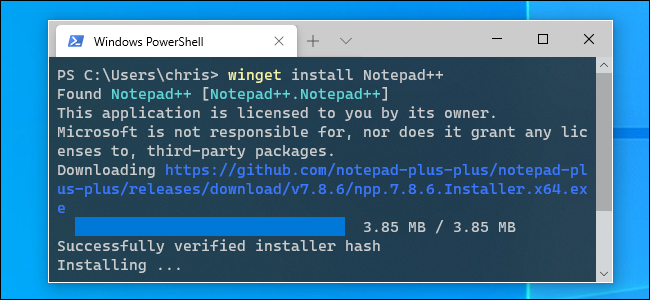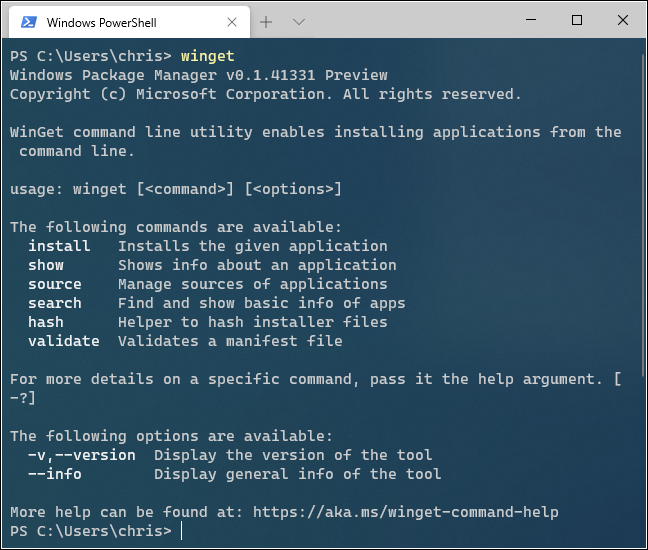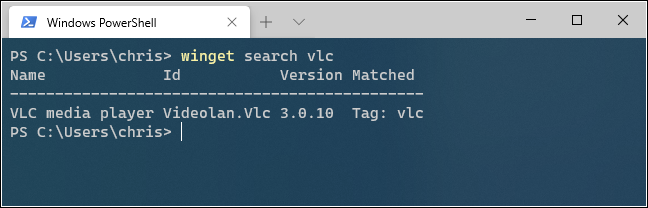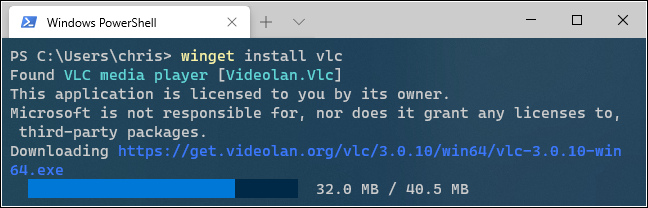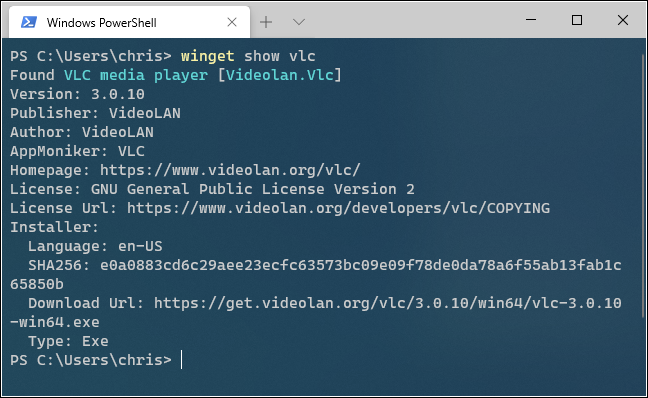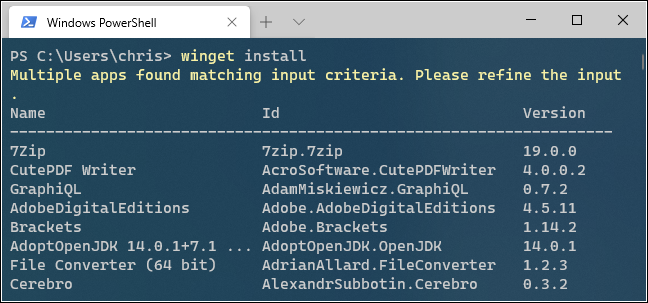Quick Links
Microsoft's new Windows Package Manager makes it easy to install applications by running a single command. Here's how to try the new "
winget
" command and why this Linux-style package manager is so exciting for the future of Windows 10.
What Is the Windows Package Manager?
Package managers are common on Linux. Rather than hunt down an application on the web, download an installer, and click through a wizard, you can just run a quick command to search for and install an application by its name.
For example, to install Microsoft PowerToys, you can open a terminal window and run "
winget install powertoys
". The command will automatically find, download, and install the software with no additional input from you. It's just that easy.
Under the hood, Microsoft is hosting its own software repository and other organizations and individuals can host their own repositories. It's a crucial feature that improves productivity on Linux, especially for developers and system administrators.
Right now, this tool is intended for developers, but Microsoft or third-party developers could one day create an easy graphical tool that will quickly find and install applications. It could be like the Windows Store---but with access to a whole universe of Windows desktop applications people actually use. In other words, it's like Chocolatey, but built into Windows.
For more details about how the Windows Package Manager works and Microsoft's vision for the future of package management on Windows, read Microsoft's Windows Package Manager Preview announcement and the official Windows Package Manager documentation.
The Windows Package Manager is an open-source project available on GitHub, too.
How to Install the Windows Package Manager
Starting May 19, 2020, the Windows Package Manager is available in preview form. It will one day be integrated directly into a future update to Windows 10.
Until then, there are several ways you can get it:
- Install an Insider build of Windows 10, sign up for the Windows Package Manager Insiders Program, and install an update for the App Installer package from the Microsoft Store. You'll get automatic updates for the Windows Package Manager as they're released, but you have to run an unstable version of Windows 10.
- Download the Windows Package Manager .appxbundle from GitHub. Install it by double-clicking the file and clicking "Update." You'll have to install future updates manually from this same download page, but you won't have to run an unstable version of Windows 10.
In the future, none of this will be necessary and winget will be built right into all stable versions of Windows 10. As of May 2020, it's in preview form as Microsoft tests it and gets the bugs worked out.
How to Use winget, the Windows Package Manager
You can run
winget
from either Windows PowerShell or the classic Command Prompt environment. We recommend installing the new Windows Terminal if you haven't already.
From a command line, run the
winget
command to view more information about how to use the tool.
To search for an application, run the following command, replacing "name" with a search phrase:
winget search name
To install an application, run the following command, replacing "name" with the name of the application:
winget install name
To view more information about an application, run the following command, replacing "name" with the application's name or a search phrase:
winget show name
To view a full list of available applications, run the following command:
winget install
In its initial release, winget's repositories are already packed with a wide variety of popular desktop applications. You'll find everything from common Windows desktop applications to developer tools. The list includes Google Chrome, Mozilla Firefox, Zoom, Steam, the VLC media player, Spotify, the Windows Terminal, Visual Studio Code, Ruby, Microsoft PowerToys, and many more.
To manage sources, run winget source . You'll see a list of commands. For example, to view the current sources, run:
winget source list
In the initial version of winget, there's just the built-in winget source run by Microsoft, located at https://winget.azureedge.net/cache . In the future, you'll be able to add third-party sources with winget source add .
You can see more information about how to use one of winget's built-in commands by passing -? to it. For example, to see the various options you can use with winget, run the following command:
winget search -?
Microsoft will surely add additional features to the Windows Package Manager in the future, and it'll only get more powerful. Even in its initial release, winget looks like everything we were always hoping OneGet would be before Windows 10 was released.
With enough developer support, it might even enable a graphical package manager that's everything we hoped the Windows Store would be, too---full of the desktop applications you actually want to use.