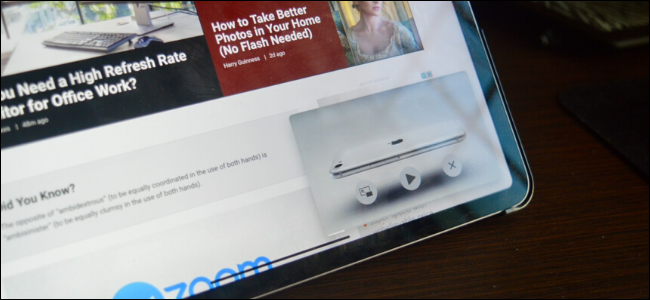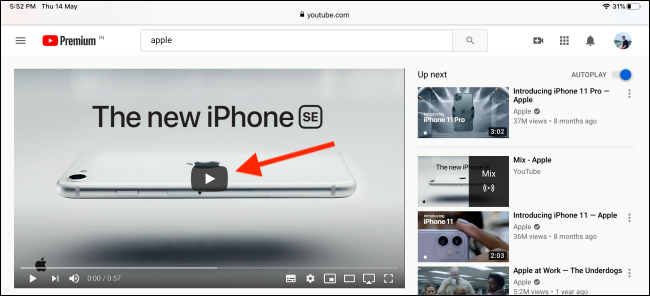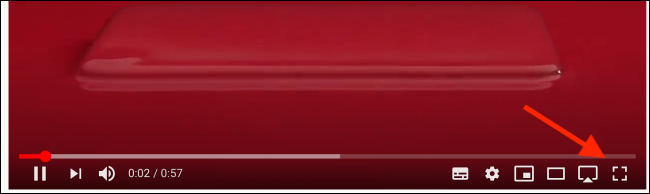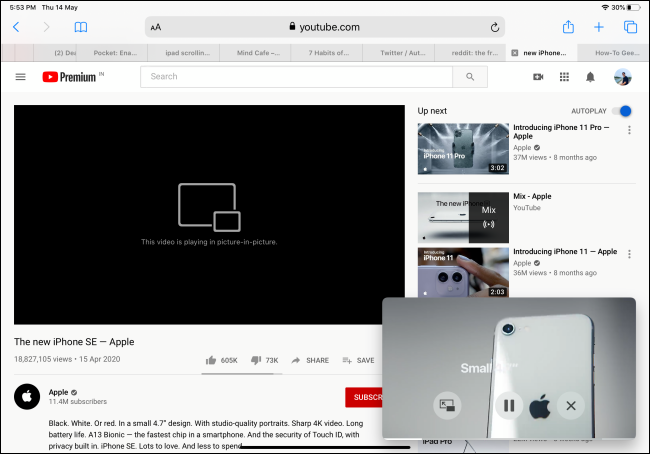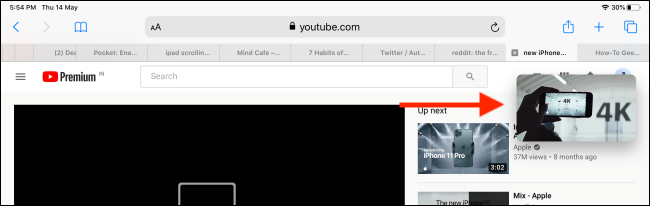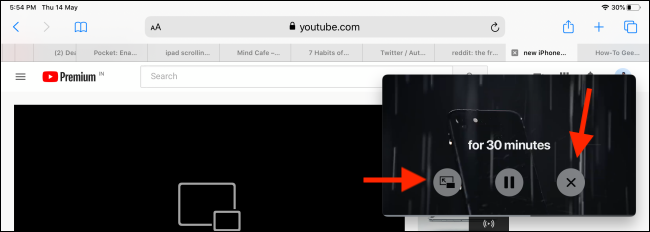Almost every major media app supports Picture-in-Picture on the iPad except YouTube, although it does on Android. If you're used to watching videos while working on something else, here's a way to get YouTube Picture-in-Picture on iPad.
While the YouTube app finally supports Split View on the iPad, it still takes up half of your screen. If you're using iPadOS 13 or higher on your iPad or iPad Pro, you can use the new support for desktop websites in Safari and the browser's built-in video player as a workaround to play YouTube videos in a floating window on top of other apps.
To do this, first, open the "Safari" app on your iPad and then navigate to the YouTube website.
If you want, you can log in to your Google account to access your YouTube account that includes your subscriptions and playlists. The desktop interface will be familiar to you if you use YouTube on your computer.
Search for a video that you want to watch. Tap the video to open it and then tap the "Play" button to start playback.
Now, tap the "Fullscreen" button.
With the video now taking up your iPad's entire display, tap the "Picture-in-Picture" button found in the top-left corner.
The video will start playing in a floating window.
You can tap and swipe to a different corner of the screen to move it around. You can pinch in and out to resize the floating video player.
If you want to stop playing the video, tap the "Stop" button. You can also tap the "Picture-in-Picture" button to go back to the full screen mode.
Speaking of new features in Safari on iPadOS, have you tried downloading files on your iPad using the new native download manager?