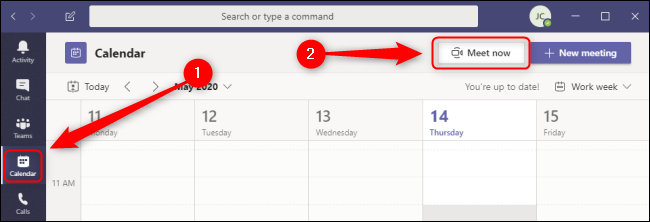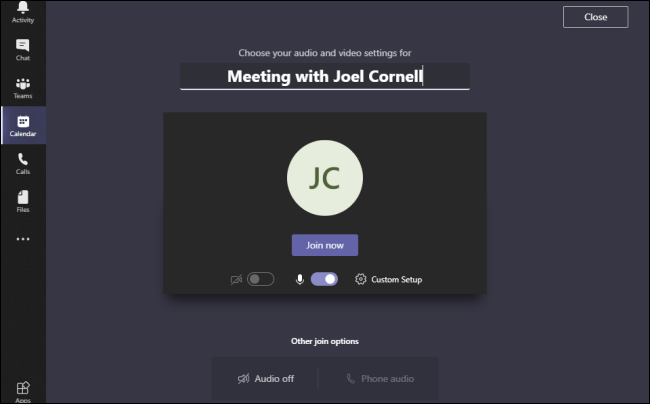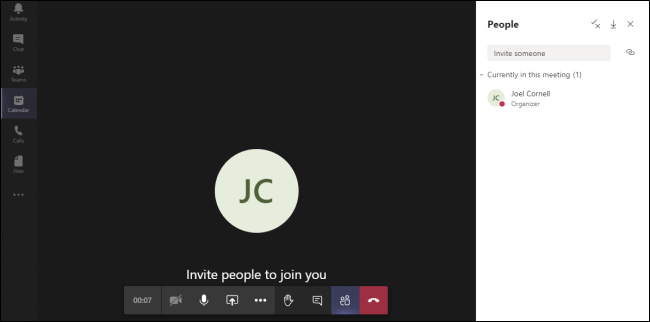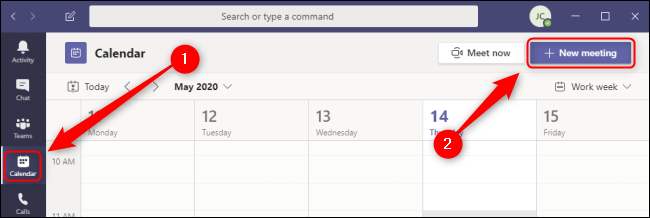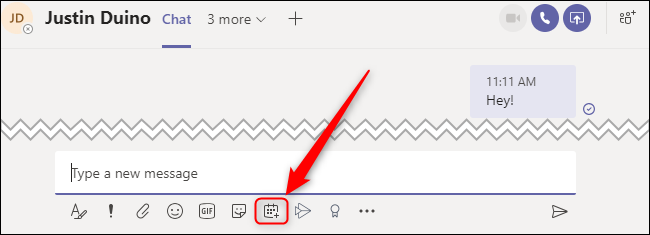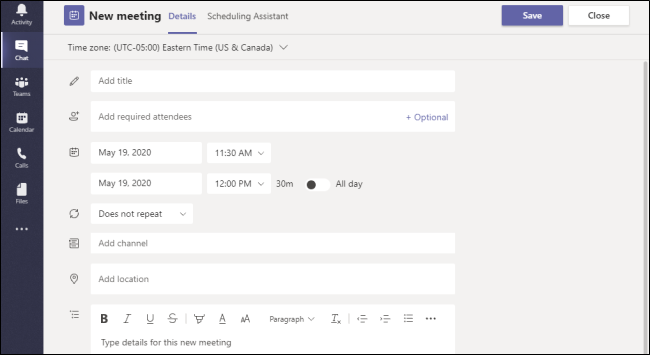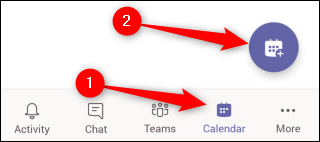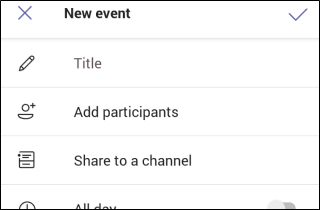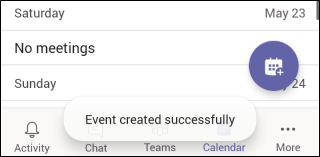Quick Links
Microsoft Teams lets you create, schedule, and host secure meetings with a few of your clients or hundreds of employees. Quickly invite only the relevant people, or gather the entire channel into public or private sessions.
How to Create a Meeting in Microsoft Teams
If you have the full version of Teams through a paid subscription, you can instantly create a meeting from the Calendar tab of the Teams desktop client or the Teams web app. Navigate to the Calendar tab on the left side, and press the "Meet Now" button.
Name your meeting anything you wish. Use the toggles next to the video and audio icons to activate or disable those devices as desired.
If you want to change your device settings or make a test call before you start the meeting, select "Custom Setup." Under "Other Join Options," you can start the meeting with audio off or use a phone number so guests can dial into your meeting. When you're ready to go, hit "Join Now."
Once the meeting starts, you can immediately start inviting people in your organization by typing their name into the "Invite Someone" field in the top right. While you have to have a paid license for Teams to set up a meeting, you can send an invitation to anyone whether or not they have a subscription or are inside your organization.
To invite people outside your organization, click the "Links" icon next to the "Invite Someone" field, which resembles two interlocking links, to copy an invite to your clipboard. This link isn't a user-friendly URL; instead, it's a badly encoded rich-text hyperlink. This means that you can paste it into a rich-text environment like an email but not a simplified text format, such as SMS text messages.
The floating menu bar at the bottom gives you quick access to various information panels and controls. From left to right, you can view the current duration of the meeting, toggle your camera, toggle your microphone, share your screen or various apps, access more controls like recording and device settings, raise your hand, view the text chat for the meeting, show participants, and end the call.
While you can schedule meetings in the Teams mobile app, this "Meet Now" feature is not currently available on either the Android or Apple versions of the app. Fortunately, you can still use Teams to make audio and video calls with anyone inside your organization. To make a call in Teams, navigate to the Home page of the Teams mobile app and select More > Calls > Make A Call, enter the name of your contact, and select either the "Video" or "Audio Call" option I didn't provide a screenshot since this is more of an aside at the end of a section for a quick alternative..
How to Schedule a Meeting in Microsoft Teams on Desktop
You can schedule meetings from several places in the Teams desktop client or the Teams web app, but only if you have the paid version of Teams. The easiest way to see if your colleagues are available is to use the Calendar feature on the left side of your desktop app. If you're creating a meeting with folks who have hectic schedules, navigate to the Calendar tab on the left side. This tab will not appear if you're using the free version. Click the "New Meeting" button, and the New Meeting form will appear.
Alternatively, you can click on any open space in your calendar and open this same New Meeting form. While the form normally sets the proposed meeting time to the next upcoming half hour by default, using this method will automatically set the time and date based on where in the calendar you clicked.
Lastly, if you want to set up a meeting with one or more people grouped into a chat, open the "Chat" tab on the left side. Click the "Schedule A Meeting" button to bring up a New Meeting form with everyone in this chat automatically added to the invitation.
However you navigated to the New Meeting form, you can now fill out the rest of the details. Give your meeting a title, add the required or optional attendees, set the time and date, choose if and how often you wish the meeting to repeat, specify a Teams channel or physical location, and finally add any additional details regarding the meeting to the text box at the bottom.
If you're having a hard time finding an opening for this meeting in everyone's schedules, select the "Scheduling Assistant" tab at the top and compare the calendars of every required or optional attendee that you've added to this meeting. When you're ready to schedule the meeting, click "Save."
How to Schedule a Meeting in Microsoft Teams on Mobile
If you have a paid subscription to the full version of Microsoft Teams, you can schedule a meeting through the mobile app on Android devices as well as iPads and iPhones. To schedule a meeting, select the "Calendar" tab at the bottom of your screen and tap the "Schedule A Meeting" icon.
This will bring up the New Event form. Here, give your meeting a title, add participants, and set a time and date. Optionally, you can share this meeting with a channel, so that anyone in the channel can join. You can also set a physical location for the meeting, turn this meeting into a recurring meeting, and add a description if desired. When you're done, tap the "Done" checkmark at the top right of this form.
When your event has been successfully created, you'll receive a temporary notification telling you this as you are returned to your Teams calendar.
Teams give you the flexibility to create impromptu meetings at a moment's notice, as well as create complex schedules with dozens of personnel using recurring meetings. Find the balance that works best for you and your colleagues.