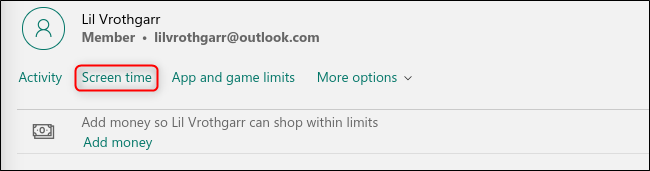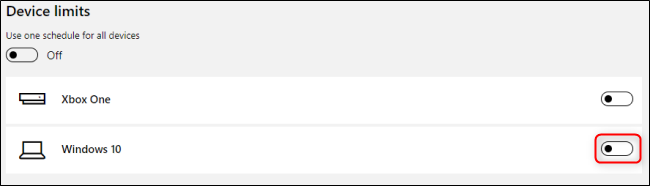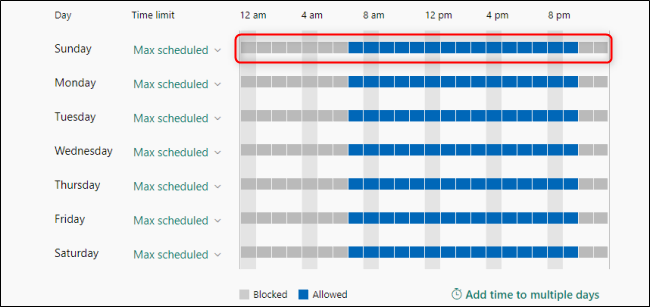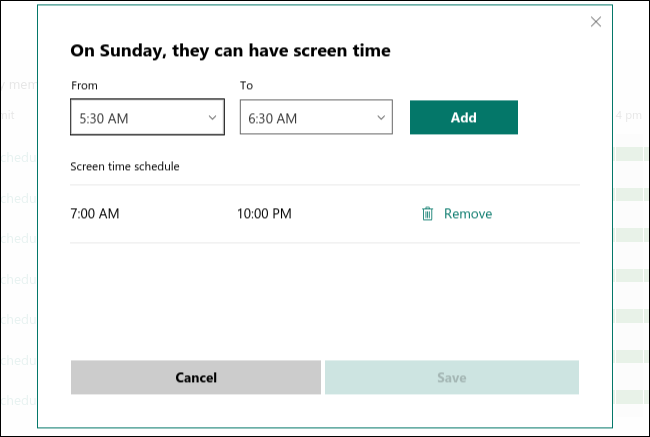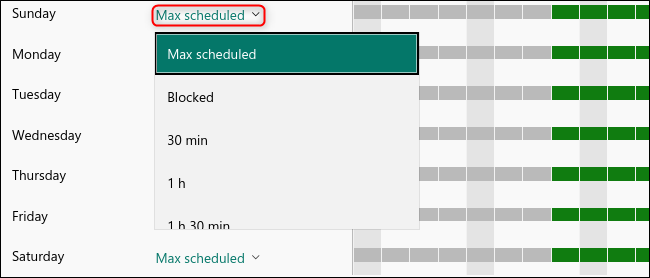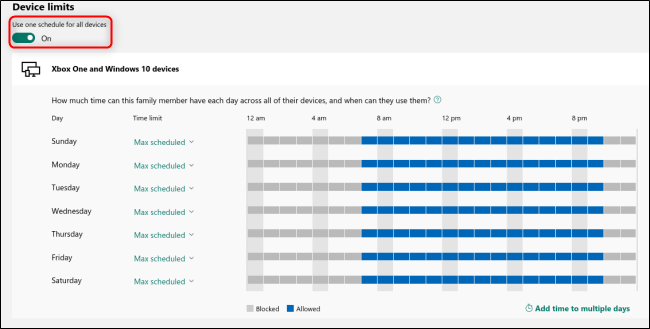Both kids and adults need the occasional break from staring at a screen. Fortunately, Microsoft Family Groups on Windows 10 allows you to set a healthier schedule for everyone in the family.
Microsoft Family Groups allows you to put everyone in your family who has a free Microsoft account under one digital umbrella. On the Microsoft Family Groups website, you can access a number of easy-to-use settings and limit screen time for yourself or your children.
To get started, you can make a family group either directly on Windows 10 or the website. After you invite everyone to your family group, find the member whose screen time you want to limit on the main page of your Microsoft Family account. Click "Screen Time" under that person's name to open the screen time management page.
All screen time restrictions are disabled for new accounts, so toggle-On the "Windows 10" option to open the screen time schedule.
In the weekly calendar, click any day's schedule to edit it.
In the daily schedule menu, you can create one or more time periods during which screen time is permitted using the "From" and "To" drop-down menus. When you're done, click "Save," and then repeat the process for each day of the week you want to edit.
You can also use the drop-down menu under "Time Limit" to restrict the total amount of time an account can spend on Windows 10. For example, you can allow one hour of computer use at any time between 10 a.m. and 2 p.m.
You can also select "Blocked" to change this schedule to when screen time is blocked. You can also apply these settings to any other Windows 10 devices, as well as Xbox One, as it's a Microsoft product. To do so, toggle-On the "Use One Schedule for All Devices" option at the top.
You don't have to worry about losing your work due to screen time limits, either. You'll receive a notification when your screen time is about to run out.