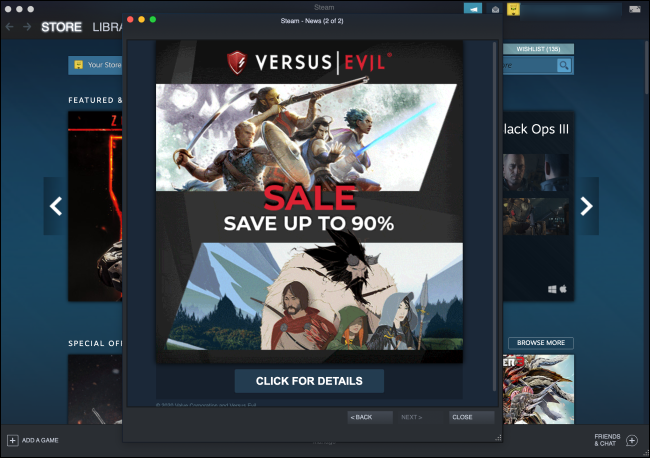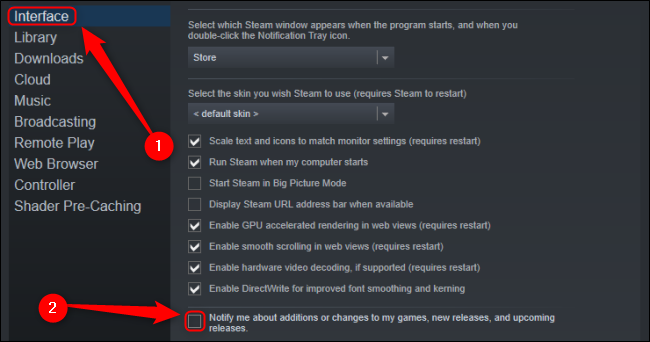When you launch Steam, it normally shows a pop-up window with advertisements for updates to games you own and new games. Here's how to turn those popup ads off.
This feature is located in Steam's Settings menu, which you can access by clicking "Steam" in the top-left corner and selecting "Settings."
If you're on a Mac, you can also use a hotkey to open up the Steam Preferences menu. Press Cmd+, to launch it.
Once you're in the Settings or Preferences window, click the "Interface" tab at the left side of the window.
Uncheck the "Notify Me About Additions Or Changes To My Games, New Releases, And Upcoming Releases" box to disable the ads.
When you've altered this setting as desired, click "OK" to confirm your changes. If you ever want to start seeing these ads pop up again, you can simply return to this menu and reenable the setting.
Steam's pop-ups do make it easy to keep an eye out for updates or new releases that might interest you. However, you can disable this annoying pop-up and instead find interesting titles by customizing your Steam search settings.