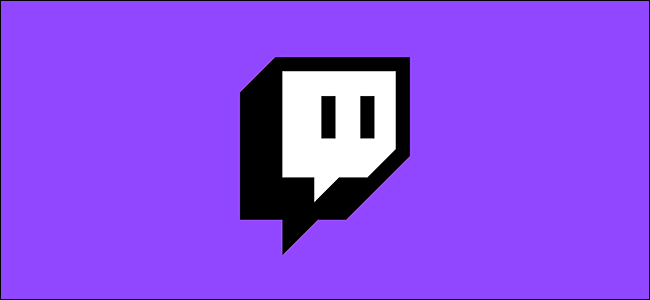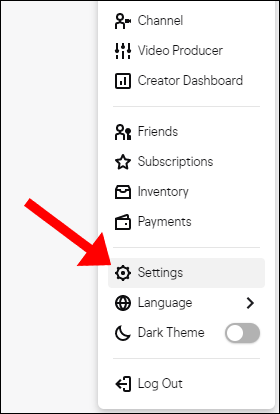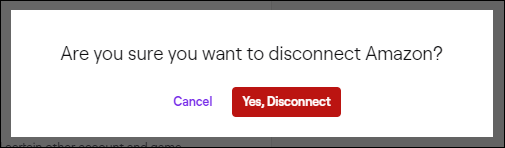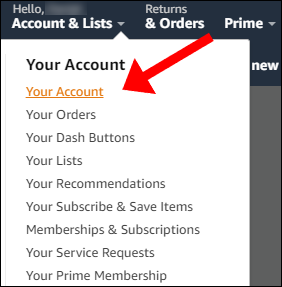Linking your Twitch account to your Amazon Prime account gets you a handful of freebies. But if you connected your Twitch account to the wrong Amazon Prime account, or you just want to separate your two accounts, here's how.
Start by signing into your Twitch account. After logging in, click on your Twitch username in the top-right corner of the website and then select "Settings" from the drop-down menu.
When the new webpage loads, navigate to the "Connections" tab. You'll now see a list of every account connected to your Twitch page. Navigate to the "Amazon" listing and then select the "Disconnect" button.
A message will appear asking you to confirm that you'd like to disconnect your Twitch and Amazon accounts. Click the "Yes, Disconnect" button, and then you will receive a confirmation notification to the e-mail address on your Amazon account. That's all there is to it.
If you'd like to double-check that the accounts have been successfully disconnected, sign in to your Amazon account and navigate to the "My Account" tab under the drop-down menu.
Next, look for a panel titled "Digital Content And Devices" and select "Twitch Settings." You will be directed to a new webpage that shows any Twitch accounts that are currently linked to your Amazon Prime account.
Keeping your Amazon Prime account connected to your Twitch account comes with perks. One of which is a free channel subscription that can be used to support your favorite streamer every month.
Most likely, once you have your Amazon Prime and Twitch accounts connected, you will want to leave them that way. However, if you made a mistake and connected the wrong account, it's easy to go back and correct the error.