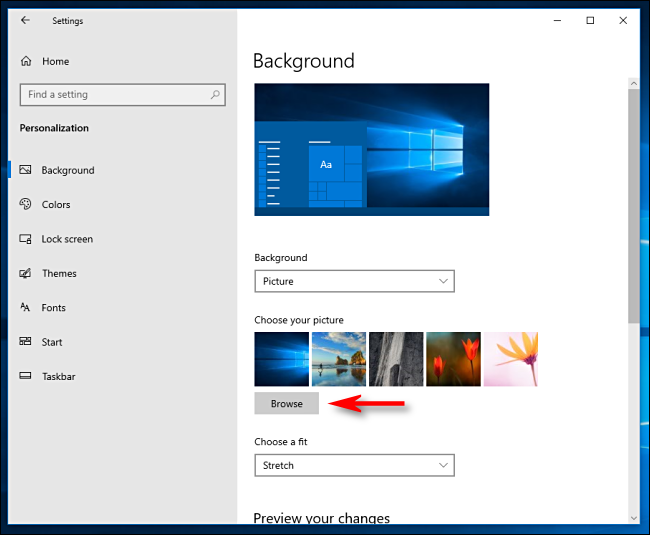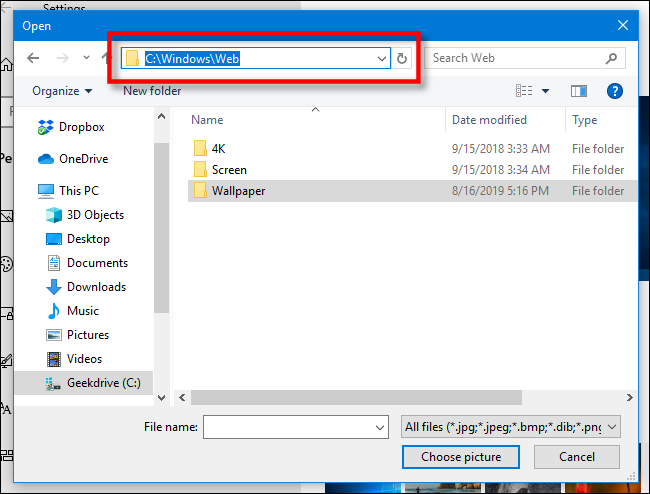Quick Links
Windows 10 includes a nice selection of default wallpapers, but it's easy to lose track of them if you decide to use custom wallpaper. If you'd like to use the default images again, here's how to find and use them.
The Case of the Hidden Wallpapers
Here's the problem: in new installations of Windows, the wallpaper selection in Settings > Personalization > Background points to the default wallpaper files. At that point, you can easily change between them by using the Browse feature.
But, if you decide to use a series of your own wallpapers stored in a custom location and you come back later to change the wallpaper, the defaults will have been pushed out of the five most recent images shown as thumbnails in Settings. Even worse, Windows will not remember where the default wallpaper files were stored when you click "Browse." You'll need to find them again.
How to Locate and Use Windows 10's Default Wallpapers
Windows 10's default desktop wallpapers are stored in C:\Windows\Web. This folder usually contains subfolders named after different wallpaper themes (such as "Flowers" or "Windows") or resolutions ("4K").
If you've lost track of this folder in Windows Settings, here's how to get it back. First, open Windows Settings and navigate to Personalization > Background. Just below the section that says "Choose Your Picture," click on the "Browse" button.
An open dialog will pop up. Type C:\Windows\Web into the address bar at the top and hit enter. You can also just browse to this folder from the C: drive.
The folder shown in the open dialog will change. You can then navigate through the subfolders to pick the image you'd like to use as your desktop background. When you're done, select the file and click "Choose Picture."
If you'd like, you can also open File Explorer and navigate to C:\Windows\Web, then copy the default image files to a better location---such as the Pictures folder in your User account. You can then find the wallpapers more easily in the future.
Looking for the original wallpaper that came with Windows 10 instead of the night-light one? You'll have to download it from the web instead.
More Windows 10 Wallpaper Tricks
If you're a fan of beautiful wallpaper like us, you can search for cool wallpapers online, use Bing's Daily Photos as wallpaper, or even change your wallpaper based on the time of day. And if you run a multi-monitor setup, you can choose a different wallpaper for each monitor. Have fun!