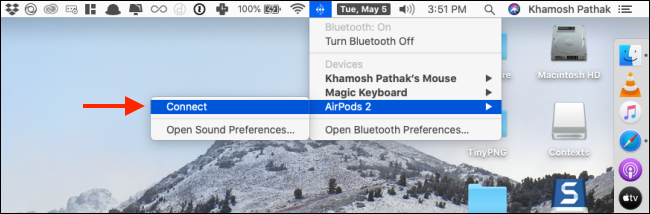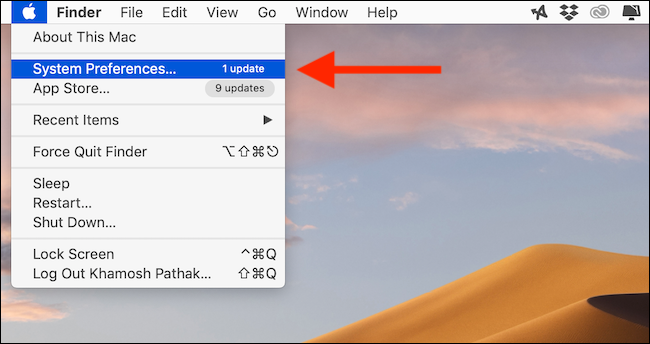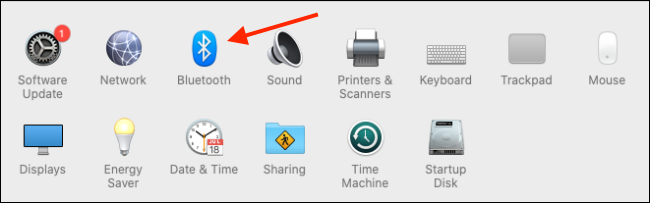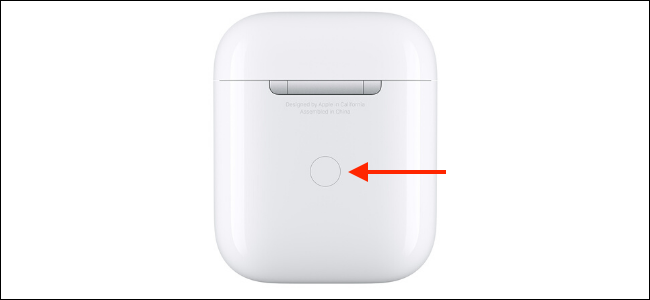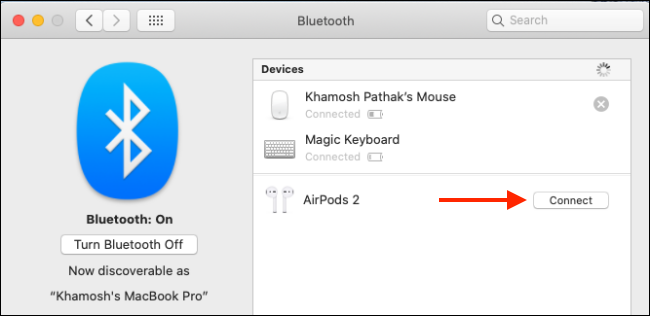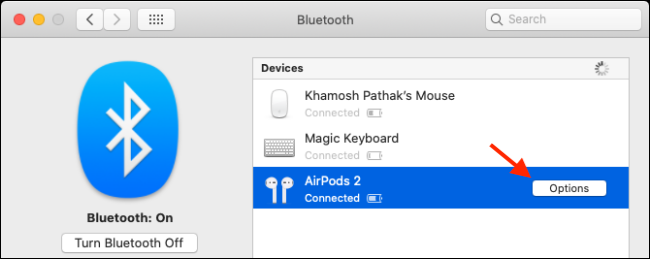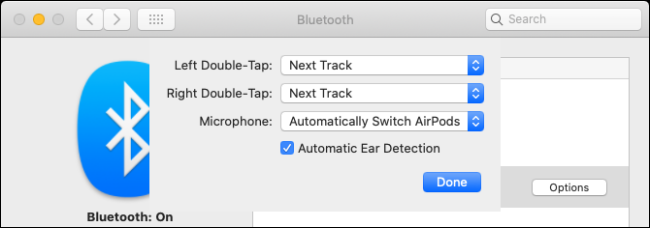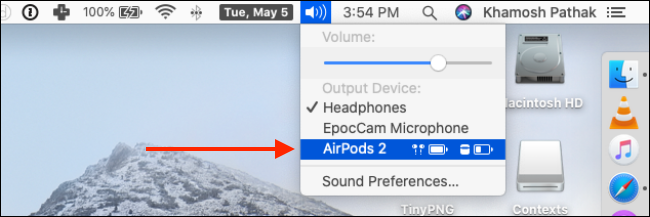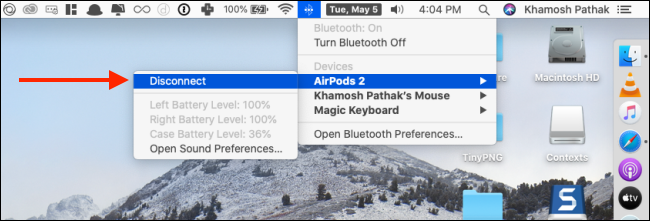AirPods pair and work seamlessly with the iPhone and iPad, but the process on the Mac is not at all transparent. Wondering how to connect and use your earbuds on your Mac with ease? We've got you covered.
If this is the first time you're using your brand new earbuds, you'll have to pair them with your Mac first. Once paired, Apple will sync the earbuds' details with all of the devices on your iCloud account. This means you only have to pair your AirPods or AirPods Pro once.
If you've already paired your headphone with your iPhone or iPad, they will show up in your Mac's Volume Control and Bluetooth menus (as long as you're using the same Apple ID on your Mac, and you have Handoff enabled). You can also use your AirPods with Android and Windows computers.
Simply open the AirPods' charging case near your Mac (with your computer's Bluetooth setting enabled), and click on the "Bluetooth" icon from the menu bar. (If you don't see it, first click on the Control Center icon that looks like two toggle switches on top of each other.) Here, select your "AirPods," and click on the "Connect" button to connect them to your Mac.
But this process doesn't always work. If you don't see your AirPods in this menu, or if they're not connecting, you'll have to manually pair them to your Mac.
To do this, click on the Apple icon from the menu bar in the top-left corner and then select the "System Preferences" option.
Here, go to the "Bluetooth" menu and make sure that Bluetooth is enabled.
Flip open the AirPods charging case near your Mac.
Now, press and hold the physical Setup button found on the back of the device's case (it's the small circular button) until the status light on the front of the case flashes white. This means the AirPods are in pairing mode.
In just a second or two, you should see the AirPods in the Devices list on your Mac. Here, click on the "Connect" button next to the device's name.
If your Mac supports the Hey Siri functionality, you'll be asked if you want to enable it. Click on the "Enable" button if you want to turn it on.
And that's it. Your AirPods or AirPods Pro are now connected to your Mac. Click on the "Options" button next to the headphone listing to change the settings any time your headphones are connected to your computer.
Here, you can configure the double-tap actions, disable Automatic Ear Detection, noise cancellation settings for AirPods Pro, and choose which microphone to use.
Now that your AirPods are connected, just take the earbuds out of the case and put them in your ears. You'll hear the familiar connection chime that will tell you that your Mac has switched the audio output to your headphones.
If your AirPods are paired but not connected, you can click on the "Volume Control" button from the menu bar and choose your earbuds to switch to them.
You can monitor your AirPods battery and connection status from the Bluetooth menu in the menu bar. Here, click on the "Disconnect" button if you want to stop using AirPods on your Mac, or if you want to switch to a different device.
Once you start using your AirPods periodically with your Mac, you'll realize that the connection process isn't as smooth as it could be. If you want it to be closer to what it is on the iPhone or iPad (you usually don't even need to tap a button), you can use a third-party app to get an iPhone-like AirPods experience on the Mac.
Using AirBuddy ($5.00), you'll be able to see the connection status of your headphones by opening the device's charging case near your Mac. You'll also be able to connect your AirPods with a single click.
You can also use the ToothFairy app ($4.99) to connect to your AirPods with just a click from the menu bar (or using a keyboard shortcut).