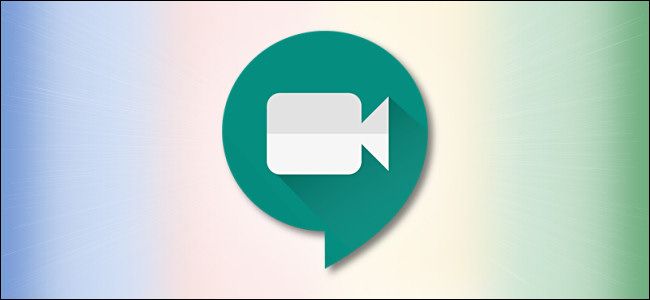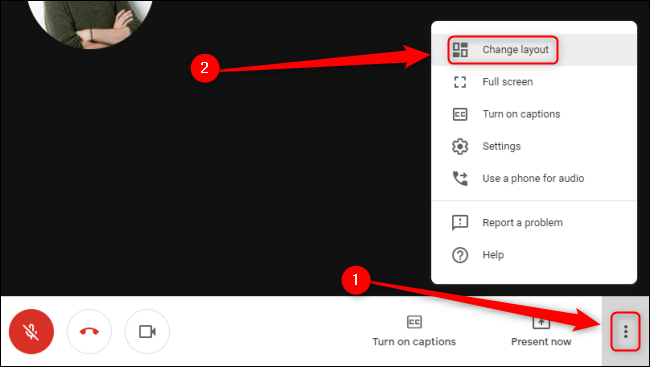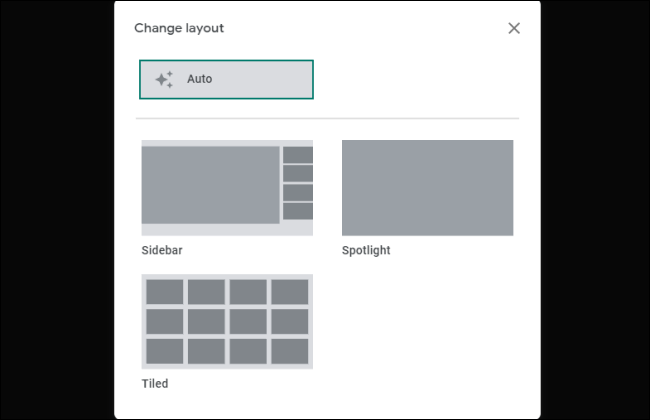Google Meet is the video-chat tool integrated into G Suite and available to anyone with a Google account. By default, you'll see the most active speaker on video calls with a lot of people, but you can now get a Zoom-style grid of videos.
To change your video layout during a Google Meet video call, click the three vertical dots in the bottom right of your call and select "Change Layout."
Once you're in the Change Layout menu, you can select any of the available layout options and your screen will reflect the changes instantly in the background. The default setting is "Auto," which will automatically change the layout based on the number of participants in the video call.
If you select "Tiled," you can see up to 16 people at once in the order that they joined the call. Hover your mouse over any picture to see their name. This setting is disabled if someone is presenting, and the "Sidebar" option is used instead. If you select "Spotlight," the current speaker, presenter, or pinned feed will fill the entire window.
At any time during a call, you can click on someone's image and it will pin their video feed to your screen. With these layouts, it's easy to keep your focus on whoever is speaking or those who are most important to you.