When you're busy multi-tasking on your PC, sometimes getting to the Recycle Bin can a pain. Today we take a look at a couple of different methods for adding the Recycle Bin to your Taskbar for easier access. Add Recycle Bin to Taskbar The first thing you want to do is create a new shortcut on the desktop. Now for the location type in or copy and paste the following:
explorer.exe shell:RecycleBinFolder
It should look like this...then click the Next button.
Now name it Recycle Bin or whatever you wish to call it and click Finish.
Now we need to change the icon to the look of the Recycle Bin so right-click the icon and go to Properties.
Click on the Change Icon button.
Type or copy and paste the following into the field for where to look for icons and hit Enter.
%SystemRoot%\system32\imageres.dll
In the new window of icons just scroll over a bit and find the Recycle Bin select it and click Ok.
Click on Apply and Ok to close out of the Recycle Bin Properties screen and you'll now have your new Recycle Bin shortcut. You can either drag it to your Taskbar or right-click and select Pin to Taskbar.
There you go! Now you have the Recycle Bin on the Taskbar, and if you want to remove it just unpin it.
This gives you another way to quickly access the Recycle Bin while you are busy multi-tasking. Also, you will probably want to remove the shortcut you made on the desktop. With this method you can't drag items directly to the icon on the Taskbar, but it let's you open up the bin.
Add Fully Functional Recycle Bin to the Quick Launch Bar Another neat trick is to add the Recycle Bin to the Quick Launch Bar in Windows 7. Wait...what Quick Launch Bar? Well, the deal is you have to add it first. Rather than re-explain the process, just head to The Geek's guide on how to Add the Quick Launch Bar to the Taskbar in Windows 7. Once you have completed that, it's just a matter of dragging the Recycle Bin to the Quick Launch Bar.
Then you can start dragging things into the bin on your Quick Launch, where here I am using the small icons which is a bit tedious.
If you want to make it larger, unlock the Taskbar and right-click in the Quick Launch Bar and go up to View and select Large Icons.
Here I have a nice looking Recycle Bin next to the start menu.
You can play around with it too and move it around anywhere on your taskbar. For example here I deleted everything out of the Quick Launch Bar and only have the Recycle Bin in the Notification Area.
If you are looking for a way to make the Recycle Bin easily accessible from the Taskbar, this gives you many options to tweak it how you like.

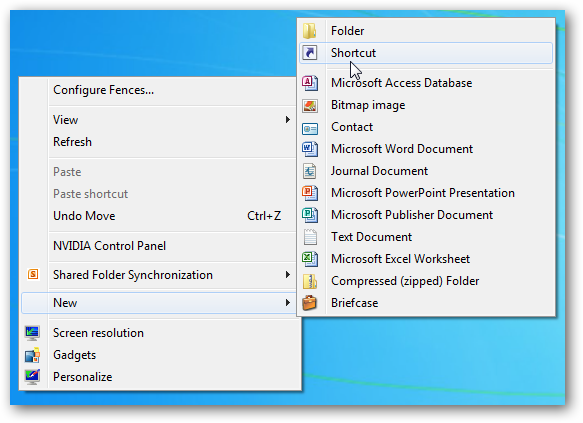
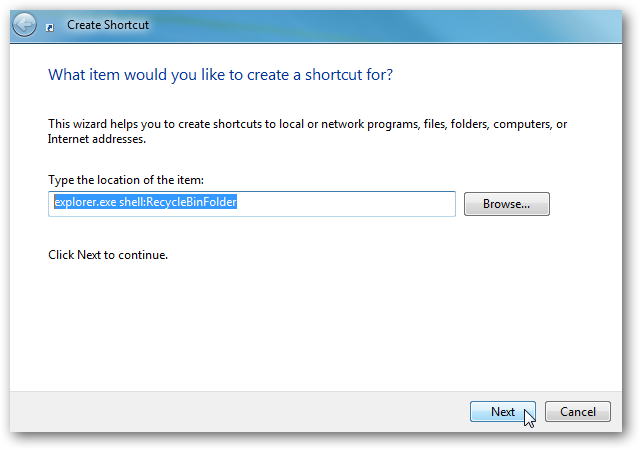
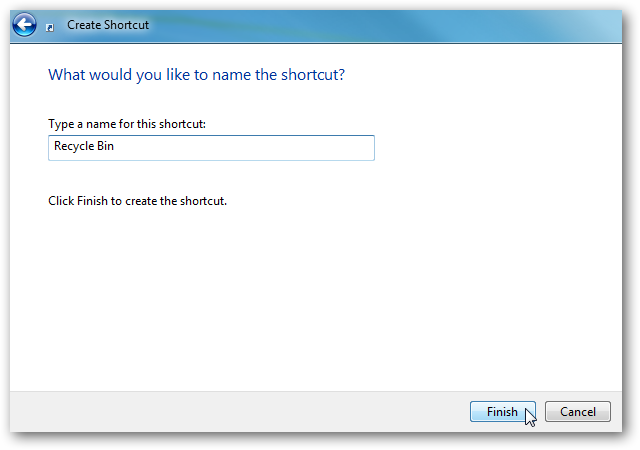
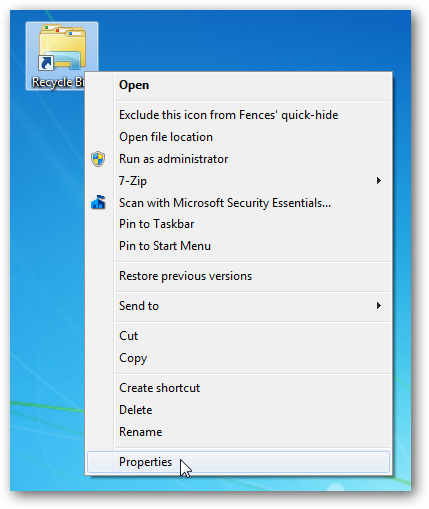
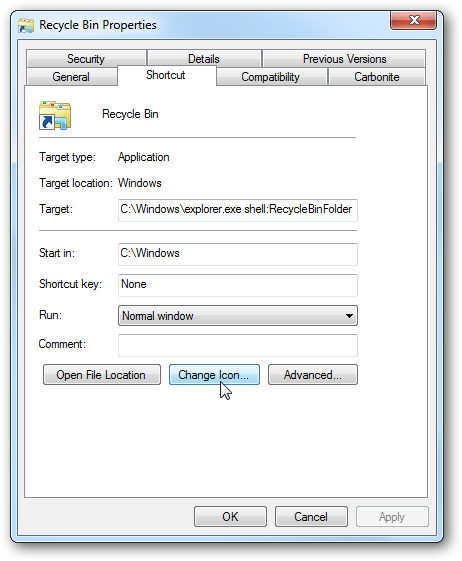
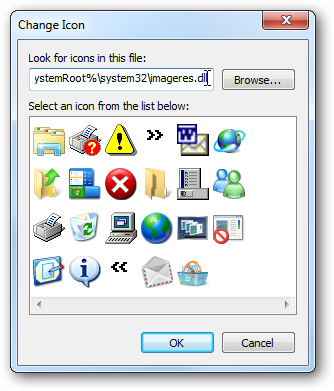
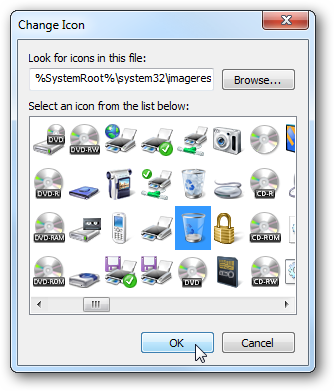
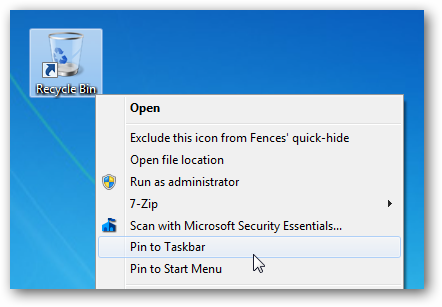
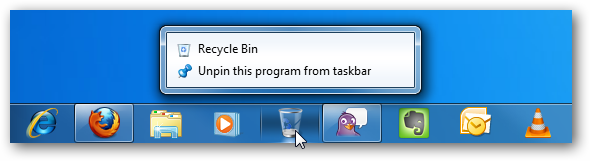
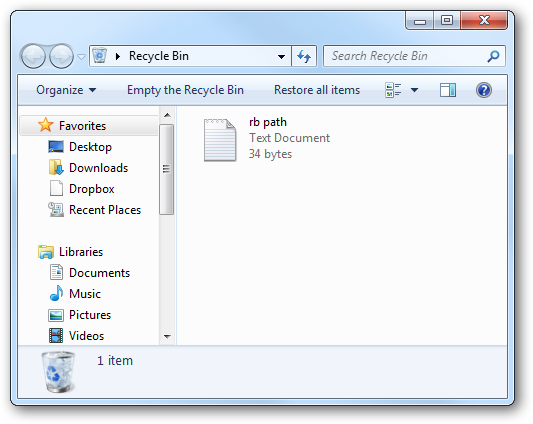
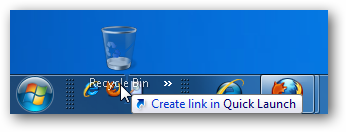
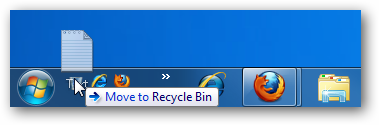
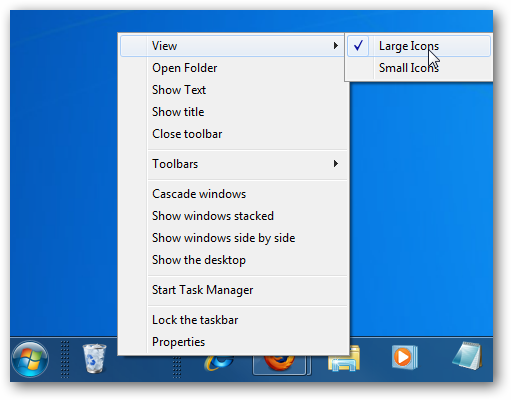
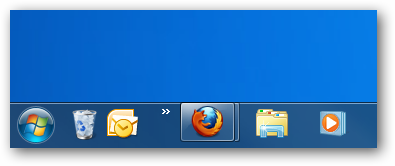
![sshot-2009-11-25-[03-31-37]](https://static1.howtogeekimages.com/wordpress/wp-content/uploads/2009/11/sshot20091125033137.png)