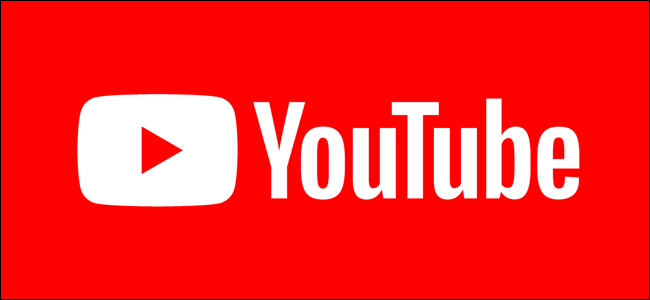Google's video website wouldn't be complete without all sorts of useful buttons and hidden commands that aren't immediately obvious. Use this hotkey cheat sheet to quickly navigate YouTube and gain better control over your video browsing experience.
YouTube's built-in keyboard shortcuts work for any operating system, including Windows, Mac, Linux, and Chrome OS. Unfortunately, they aren't customizable.
Video Navigation
- Rewind 10 Seconds: J
- Fast-Forward 10 Seconds: L
- Play/Pause: K (or Space, unless a button is highlighted)
- Go To Next Frame (While Paused): ,
- Go To Previous Frame (While Paused): .
- Go To Beginning: Home or 0
- Go To End: End
- Go To 10-90%: 1-9
Control Playback
- Mute/Unmute: M
- Raise Volume (In Full-Screen Mode or If Video Is Focused): Up
- Lower Volume (In Full-Screen Mode or If Video Is Focused): Down
- Speed Up Playback Rate: >
- Slow Down Playback Rate: <
Interface Navigation
- Activate the Highlighted Button: Space
- Move Between H1 Headers: Shift+1
- Go To YouTube Search Bar: /
- Go To Previous Video in Playlist: Shift+P
- Go To Next Video in Playlist: Shift+N
- Toggle Full Screen: F (Esc also exits full-screen mode)
- Toggle Closed Captions and Subtitles: C
- Launch Miniplayer: I
- View Hotkeys: Shift+?
Many modern keyboards come with media buttons for rewinding, fast forwarding, and pausing your content. YouTube is built to work with all of these media keys, but your mileage may vary depending on the browser, operating system, and keyboard you're using.