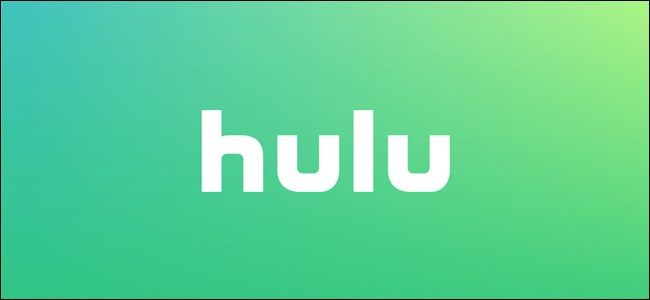Tired of accidentally rewinding your favorite show or struggling to navigate Hulu's minimalist interface? Use these handy hotkeys to control playback and find the content you want without hassle or delay.
These hotkeys work on any operating system with a keyboard, including Windows, Mac, Linux, and Chrome OS. They work on both the Hulu.com website and in the Hulu app. Unfortunately, Hulu won't allow you to customize these hotkeys.
Playback
- Open Player Controls, Then Select Next Interface Option: Tab
- Select Previous Interface Option: Shift+Tab
- Select Current Option: Enter
- Raise Volume: Up or Right (when Volume Bar is selected)
- Lower Volume: Down or Left (when Volume Bar is selected)
- Fast-Forward: Up or Right (when Playback Bar is selected)
- Rewind: Down or Left (when Playback Bar is selected)
- Pause: Space
- Minimize to Picture-in-Picture: Esc
- Toggle Full Screen: F
Navigation
- Go To Next Link: Tab
- Go To Previous Link: Shift+Tab
- Go To Next Section: Space
- Select Current Link: Enter
- Scroll Up/Down: Up and Down
By learning with user-friendly commands, you can make it that much easier to navigate through Hulu's ever-growing content library. If you're having issues with any hotkeys, try restarting Hulu, your browser, and your computer. If they still don't function properly, you can reach out to Hulu directly for assistance.