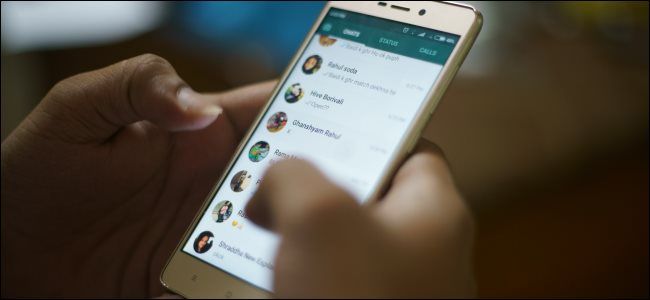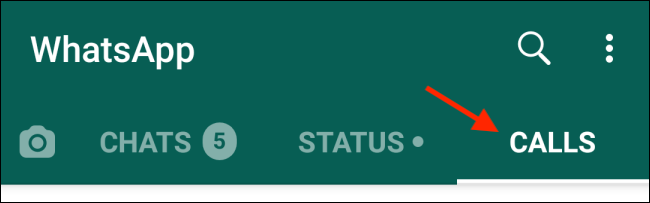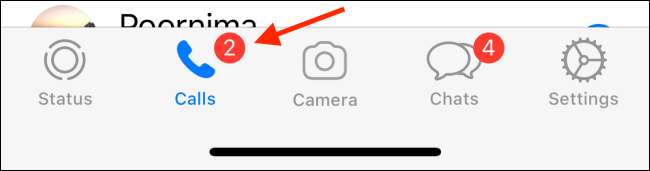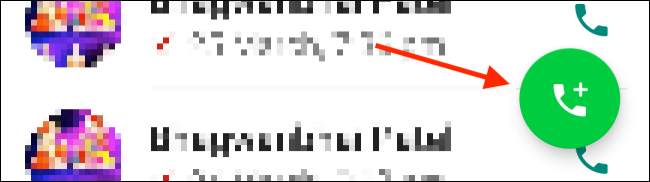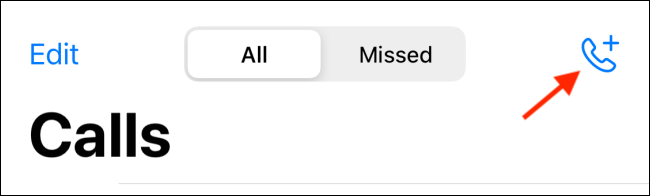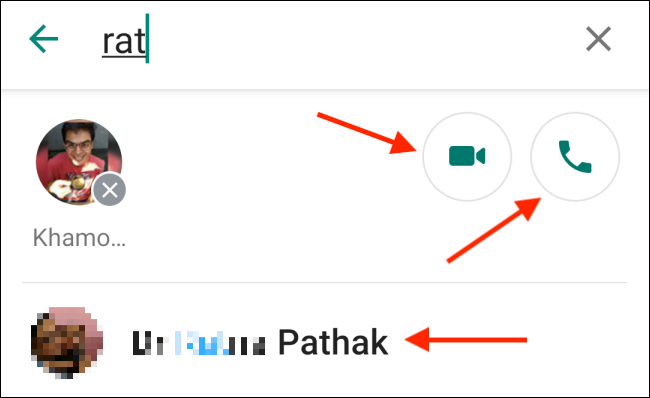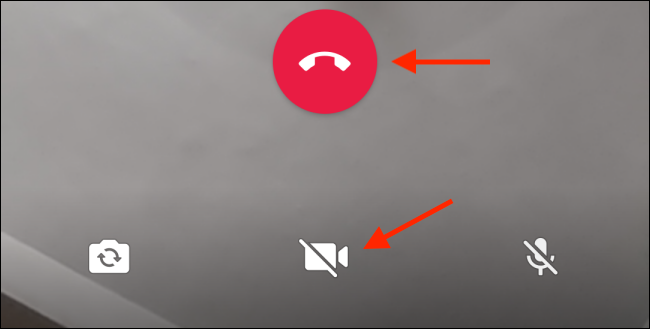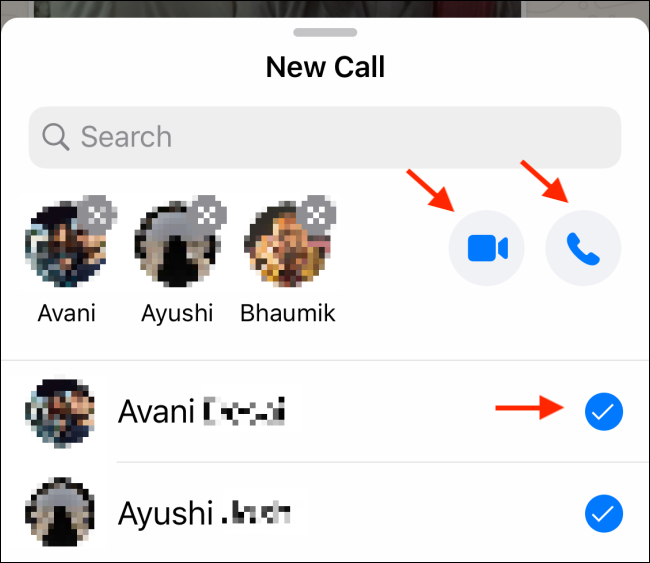Quick Links
If you already use WhatsApp to message your friends and family, why not use it for group voice and video calls, as well? WhatsApp now supports up to eight people on a voice or video call.
In WhatsApp, there are a few different ways you can start a group voice or video call. You can create an impromptu group just for that call, or you can call from within an existing group chat. We'll walk you through both methods below.
How to Start a Call From the Calls Tab
Because WhatsApp voice and video calls are so popular (not to mention free), the app has a separate Calls section on both iPhone and Android.
After you open WhatsApp, tap "Calls." On Android, you'll find this tab at the top of the screen.
On an iPhone, tap "Calls" in the bottom toolbar.
Now, tap the Call button. On Android, it's at the bottom right of the "Calls" screen.
On an iPhone, you'll find the Call button in the top-right corner.
Tap the search box and search for contacts you want to add to the group call. Tap a contact to add that person to the call. You can add up to eight participants.
After all your contacts are added, you'll see two buttons on the right-hand side of the participants' list. Tap the Phone button if you want to make a simple group voice call. To make a video call, tap the Video button.
The call will be placed instantly. Once the participants accept the call, you'll see them in their individual boxes.
WhatsApp group calls are pretty free-flowing. You can turn a video call into a voice call (or vice-versa) any time. Just tap the Video button to enable or disable your video.
You can also add more participants at any time using the Add Contacts button in the top row.
When you're done with the group call, tap the End button.
How to Make Group Voice and Video Calls Using WhatsApp Group Chats
Searching and adding people every time you want to make a group call can be a chore. This can be avoided if you already have a WhatsApp group with the people you want to talk to. If not, you can create a group, as well.
Go to a WhatsApp group chat and tap the Call button in the top-right corner.
A pop-up will ask you to select the people you want to add to the call (on the latest version of WhatsApp, you can add up to eight).
After selecting all of your contacts, tap the Phone button to make a group voice call, or the Video button to make a group video call.
Want to add some fun to your WhatsApp messages? Try creating your own sticker pack!