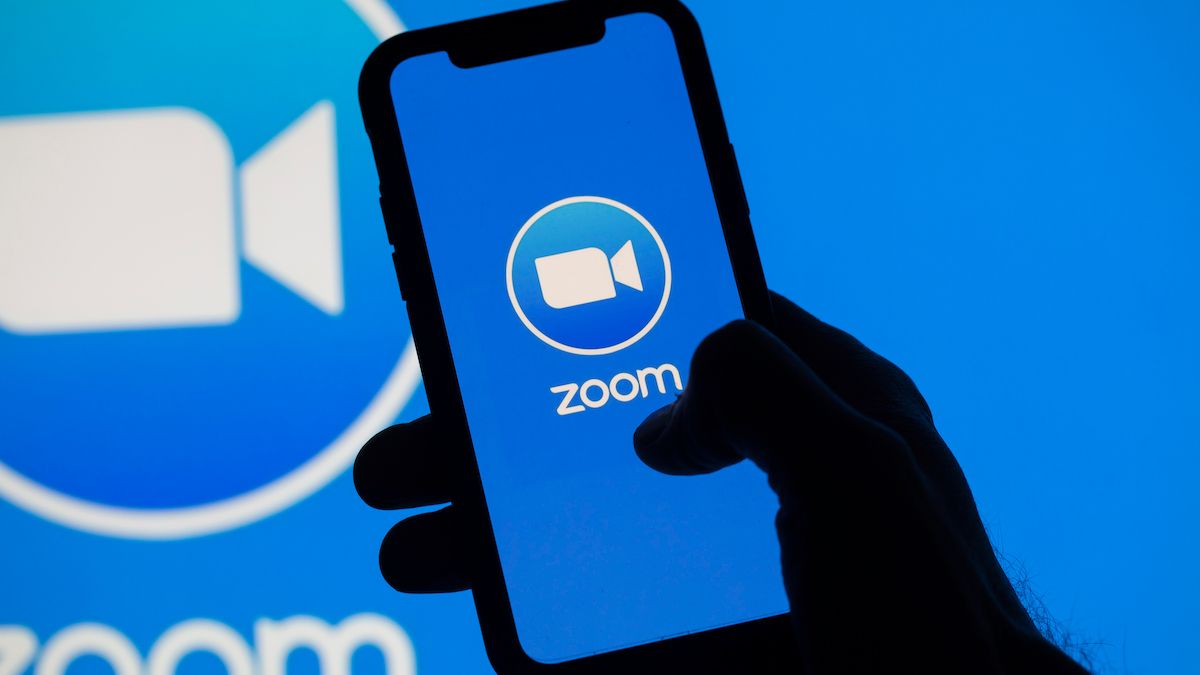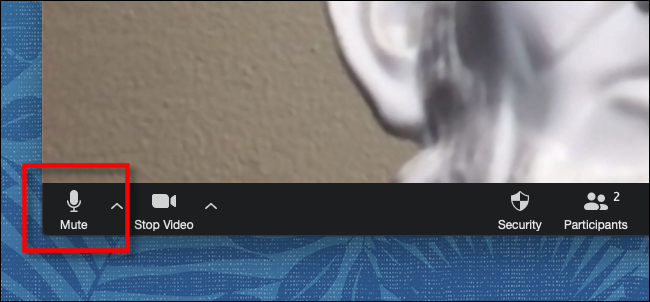Quick Links
While taking part in a video conference using Zoom, sometimes you need to mute your microphone to cough, suppress background noises, or simply be polite while other people are talking. Here's how to mute (or unmute) yourself on Zoom.
Mute (or Unmute) Yourself Using the Zoom Toolbar
To mute yourself during a Zoom meeting, you'll need to bring up the toolbar. On a Windows PC or Mac, position your mouse over the Zoom window and it will pop up. On an iPhone, iPad, or Android, tap the screen until you see the toolbar.
Locate the "Mute" button (which looks like a microphone) on the toolbar. On a Mac, PC, web client, or smartphone, the toolbar stretches across the bottom of the screen or window. On a tablet, the toolbar appears at the top of the screen. Click or tap on the "Mute" button.
The Mute icon will change into a crossed-out microphone and the text will now say "Unmute." Your microphone is now turned off and no one on the call can hear you.
To turn your microphone back on, click or tap the "Unmute" button on the toolbar.
After clicking "Unmute," your microphone will be active again and everyone on the call will be able to hear you.
Mute (or Unmute) Yourself Using Zoom Keyboard Shortcuts
It is also possible to mute yourself quickly on a PC or Mac using Zoom keyboard shortcuts. If you're using a Windows 10 PC, press the Alt+A keys to toggle mute on and off. If you're using a Mac, you can press Shift+Command+A to toggle mute on and off.
More About Zoom Muting
If you're hosting a Zoom meeting full of interruptions or distracting background noises, it is possible to mute everyone on the call at the same time using the "Mute All" button in the "Participants" list.
And, if you're not hosting, but you're struggling to hear the host over the sounds of all the other conference participants, you can use these keyboard shortcuts on PC or Mac to turn off sound from everyone except the host:
- Toggle audio on/off for all except host (PC): Alt+M
- Mute audio for all except host (Mac): Command+Ctrl+M
- Unmute audio for all except host (Mac): Command+Ctrl+U
Happy Zooming!