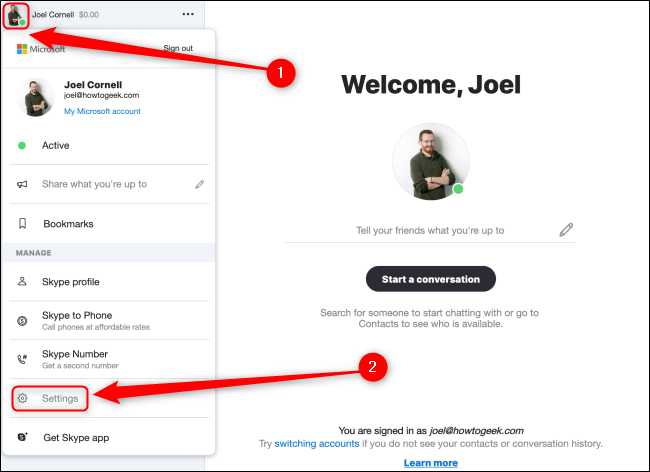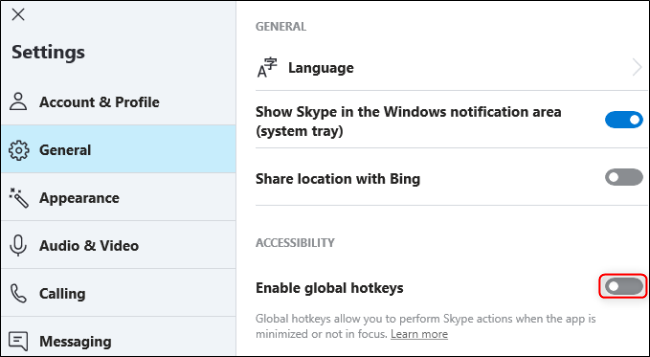Quick Links
Get familiar with Skype's unique keyboard shortcuts that will allow you to quickly change your settings, alter your interface, and control your communications. Use these hotkeys and become a Skype expert.
Default Hotkeys for Skype on Windows
Here's a handy cheat sheet of all the default hotkeys for Skype on your Windows 10 PC:
Interface
- View Hotkeys: Ctrl+/
- Toggle Light/Dark Mode: Ctrl+Shift+T
Navigation
- Open Settings: Ctrl+,
- Open Notifications: Ctrl+I
- Open Themes: Ctrl+T
- Open Recent Chats: Alt+1
- Open Contacts: Alt+2
- Open Conversation Profile: Ctrl+P
- Open Gallery: Ctrl+Shift+G
- Open Dial Pad: Ctrl+D
- Open Help: Ctrl+H
- Open Feedback: Ctrl+O
Controls
- Toggle Camera: Ctrl+Shift+K
- Search Contacts, Messages, and Bots: Ctrl+Shift+S
- Next Conversation: Ctrl+Tab
- Previous Conversation: Ctrl+Shift+Tab
- Zoom In: Ctrl+Shift+Plus
- Zoom Out: Ctrl+Minus
- Restore Default Zoom: Ctrl+Zero
- New Conversation: Ctrl+N
- New Group Chat: Ctrl+G
- Add People to Conversation: Ctrl+Shift+A
- Send File: Ctrl+Shift+F
- Mark As Unread: Ctrl+Shift+U
- Take Snapshot: Ctrl+S
- Resize Camera Preview: Ctrl+Shift+J
- Refresh Skype (Windows Desktop Only): Ctrl+R
- Close Windows: Ctrl+W
The following two hotkeys are global hotkeys, meaning they can be used at any time whether the app is minimized or in focus.
- Toggle Mute: Ctrl+M
- End Call: Ctrl+E
Default Hotkeys for the Skype Web App on Windows
For the most part, the Skype web app uses the same hotkeys as the Skype app for Windows. There are some minor differences for the keyboard shortcuts used in the web app, noted below:
- Edit Last Message: Up
- Search Contacts, Messages, and Bots: Ctrl+Shift+F
- Refresh Skype: Ctrl+Shift+R
- New Group Chat: Ctrl+Shift+G
- Archive Conversation: Ctrl+Shift+E
Default Hotkeys for Skype on Mac
As Microsoft and Apple use slightly different keyboards, here's a cheat sheet of all the default hotkeys for Skype on your Mac:
Interface
- Toggle Light/Dark Mode: Cmd+Shift+T
Navigation
- Open Settings: Cmd+,
- Open Notifications: Cmd+Shift+O
- Open Themes: Cmd+T
- Open Recent Chats: Option+1
- Open Contacts: Cmd+Shift+C
- Open Conversation Profile: Cmd+I
- Open Gallery: Cmd+Shift+G
- Open Main Skype Window: Cmd+1
- Open Dial Pad: Cmd+2
- Open Feedback: Cmd+Option+O
- Open Message Composer: Ctrl+Shift+E
Controls
- Edit Last Message Sent: Cmd+Shift+E
- Toggle Mute: Cmd+Shift+M
- Toggle Camera: Cmd+Shift+K
- Hang Up: Cmd+Shift+H
- Start Video Call: Cmd+Shift+K
- Start Audio Call: Cmd+Shift+R
- Answer Incoming Call: Cmd+Shift+R
- Search Contacts, Messages, and Bots: Cmd+Option+F
- Search In Conversation: Cmd+F
- Next Conversation: Ctrl+Tab
- Previous Conversation: Ctrl+Shift+Tab
- Zoom In: Cmd+Shift+Plus
- Zoom Out: Cmd+Minus
- Restore Default Zoom: Cmd+Zero
- New Conversation: Cmd+N
- New Group Chat: Cmd+G
- Add People to Conversation: Cmd+Shift+A
- Send File: Cmd+Shift+F
- Mark As Unread: Cmd+Shift+U
- Take Snapshot: Cmd+S
- Multi-Select Messages: Cmd+Shift+L
- Archive Conversation: Cmd+E
- Close Windows: Cmd+W
Default Hotkeys for the Skype Web App on Mac
The Skype web app uses almost all of the same hotkeys as the Skype app for Mac. There are some minor differences for the keyboard shortcuts used in the web app, noted below:
- Open Settings: Cmd+Shift+,
- Open Help: Cmd+Shift+H
- Open Feedback: Cmd+Option+O
- Refresh Skype: Cmd+Shift+R
How to Disable Global Keyboard Shortcuts in Skype
All of the standard hotkeys on Skype are enabled by default. Unfortunately, you can't disable or customize these hotkeys. However, you can disable the two global hotkeys by using the Settings menu. Access this menu by clicking on your profile picture in the top right and then selecting "Settings."
Click the "General" tab on the left, and make sure the "Enable Global Hotkeys" setting is toggled off.
You can easily create your own cheat sheet by copying and pasting the hotkeys most relevant to you and then posting them somewhere handy like a notes file on your computer or a printed sheet on your desk.