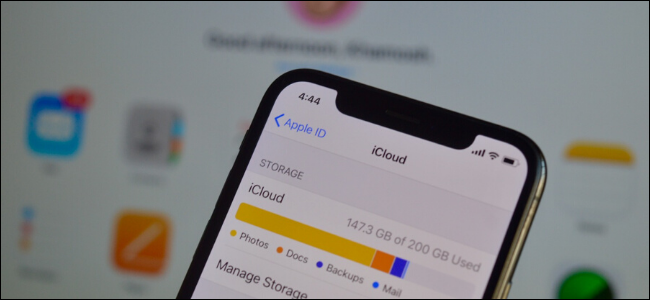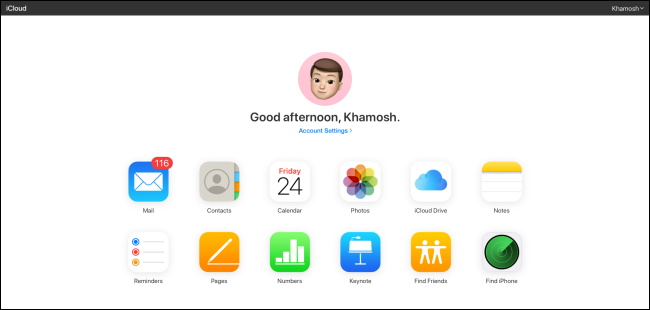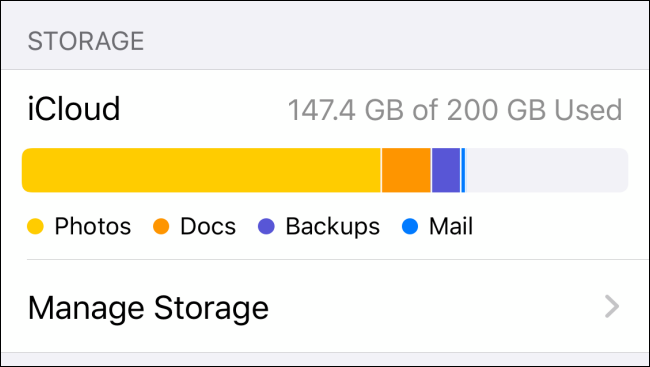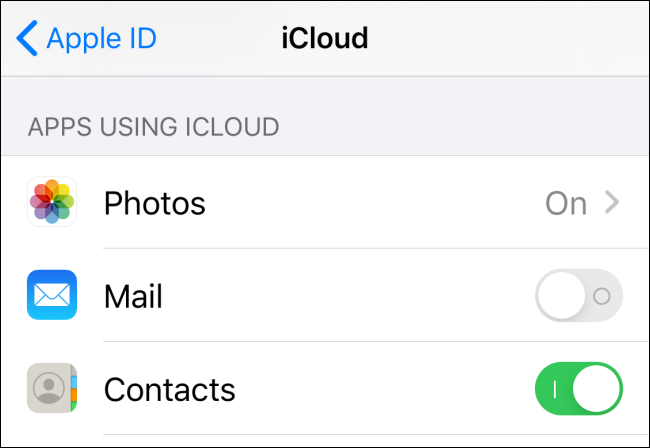iCloud is Apple's umbrella term for every cloud-syncing feature. Basically, anything that is backed up or synced with Apple's servers is considered a part of iCloud. Wondering what exactly that is? Let's break it down.
What Is iCloud?
iCloud is Apple's name for all of its cloud-based services. It stretches from iCloud mail, calendars, Find My iPhone, to iCloud Photos and Apple Music Library (not to mention, device backups).
Visit iCloud.com on your device and sign in with your Apple account to see all of your cloud-synced data in one place.
The purpose of iCloud is to store data and important information securely on Apple's remote servers (as opposed to your iPhone or iPad). This way, all your information is backed up to a secure location and synchronized between all of your devices.
Having your information backed up to the cloud has two benefits. If you ever lose your Apple device, your information (ranging from contacts to photos), will be saved to iCloud. You can then go to iCloud.com to retrieve this data or sign in with your Apple ID to automatically restore all this data on your new Apple device.
The second benefit is seamless and almost invisible. It might be something that you already take for granted. It's iCloud that syncs your Notes and Calendar appointments between your iPhone, iPad, and Mac. It does this for many stock Apple apps and even third-party apps that you have connected to iCloud.
Now that we have a clear understanding of iCloud, let's take a look at what it backs up.
What Does iCloud Back Up?
Here's everything that iCloud can back up and sync to its servers from your iPhone, iPad, or Mac:
- Contacts: If you're using your iCloud account as your default contact book account, it will sync all your contacts to iCloud servers.
- Calendar: All calendar appointments made using your iCloud account will be backed up to iCloud servers.
- Notes: All notes and attachments in Apple Notes app on all your devices are synced and saved to iCloud. You can access them from iCloud.com as well.
- iWork Apps: All the data that you have in the Pages, Keynote, and Numbers app will be uploaded and stored in iCloud, which means that all your documents are safe even if you lose your iPhone or iPad.
- Photos: If you've enabled the iCloud Photos feature from Settings > Photos, all the photos from your Camera Roll will be uploaded and backed up to iCloud (given you have enough storage space). You can download these photos from iCloud.com.
- Music: If you have enabled Apple Music Library, your local music collection will be synced and uploaded to iCloud servers, and will be available on all devices.
- iCloud Drive: All the files and folders that are stored in iCloud Drive are automatically synced to iCloud servers. Even if you lose your iPhone or iPad, these files will be safe (just make sure that the files are not saved in the On My iPhone or On My iPad section in the Files app).
- App Data: If enabled, Apple will back up app data for the particular app. When you restore your iPhone or iPad from an iCloud backup, the app along with app data will be restored.
- Device and Device Settings: If you have iCloud Backup enabled (Settings > Profile > iCloud > iCloud Backup), all the essential data from your device like linked accounts, Home Screen configuration, device settings, iMessage, and more will be uploaded to iCloud. All this data can be downloaded again when you restore your iPhone or iPad using iCloud.
- Purchase History: iCloud also keeps tally of all your purchases from the App Store and iTunes Store so you can go back at any time and redownload an app, book, movie, music, or TV shows.
- Apple Watch Backups: If you have iCloud backup enabled for your iPhone, it will automatically back up your Apple Watch as well.
- Messages: iCloud backs up the content in the Messages app, including iMessage, SMS, and MMS messages.
- Visual Voicemail Password: iCloud will back up the Visual Voicemail password that you can restore after inserting the same SIM card that was used during the backup process.
- Voice Memos: All recordings from the Voice Memos app can be backed up to iCloud as well.
- Bookmarks: All bookmarks in Safari are backed up to iCloud and synced between all your devices.
- Health Data: Apple now also securely backs up all the health data on your iPhone. This means that even if you lose an iPhone, you won't lose out on years of health tracking data like workouts and body measurements.
This is all that iCloud can back up, but the particular set up of your iCloud account will differ. To see everything that your iCloud account is backing up, open the "Settings" app on your iPhone or iPad, select your profile at the top of the list, then go to the "iCloud" section.
Here, scroll around to see all of the features that are enabled (like iCloud Photos and iCloud Backup for the devices). You can also enable or disable app data backup for particular apps from here.
If you're running out of iCloud storage space, go to the "Manage Storage" section in iCloud. Here you can upgrade to a monthly plan with more storage. You can buy 50GB for $0.99/month, 200GB for $2.99/month, and 2TB for $9.99/month.
Alternatively, you can try these tips to free up iCloud storage space.