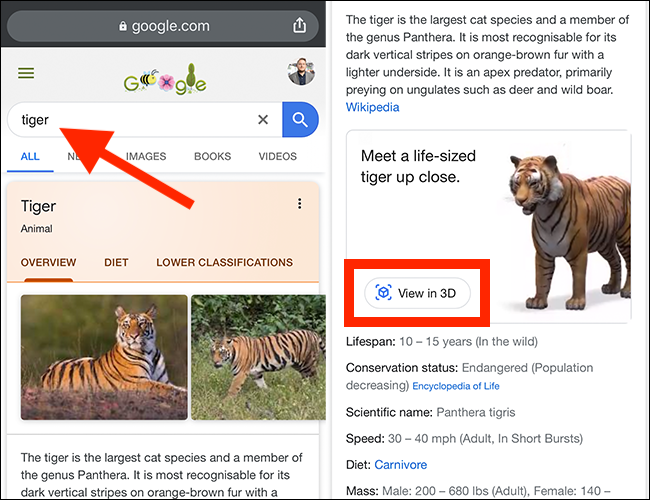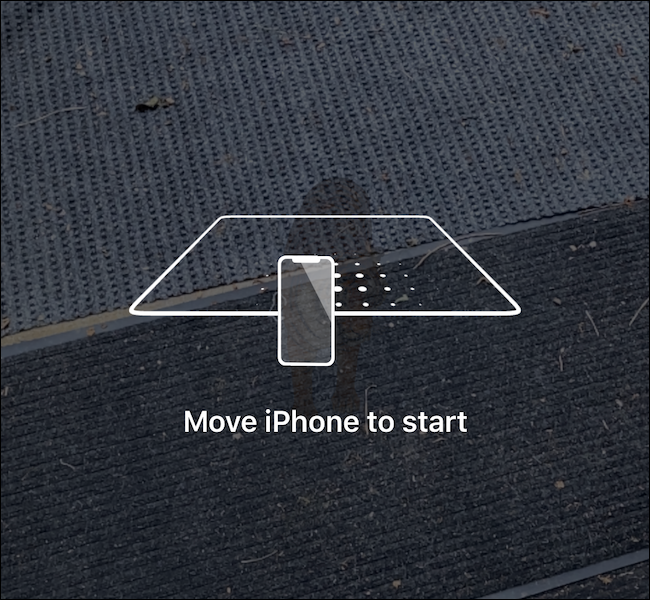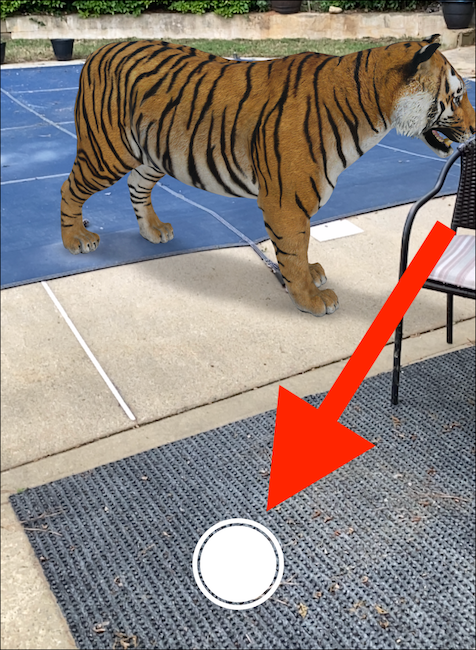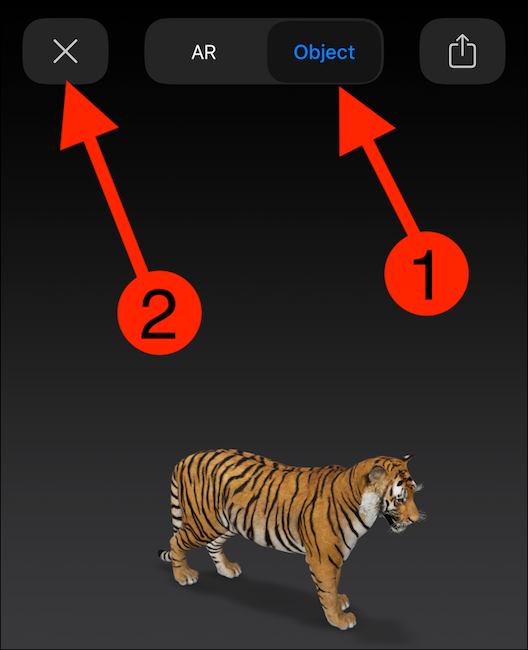Google now offers amazing 3D animals and objects in augmented reality on nearly any iPhone, iPad, or Android phone. You can find them with a quick search on Chrome. Using Google's ARCore technology, you can study realistic-looking objects in the world around you.
Which 3D Animals and Objects Can You See?
Google has added almost every animal you can think of to the AR experience, which is built directly into the Chrome web browser. Below is an abbreviated list of what's available, with more animals being added every few months:
- Alligator
- Ball python
- Brown bear
- Cat
- Cheetah
- Deer
- Dog
- Duck
- Eagle
- Emperor penguin
- Giant panda
- Goat
- Hedgehog
- Horse
- Leopard
- Lion
- Macaw
- Octopus
- Racoon
- Shark
- Snake
- Tiger
- Turtle
- Wolf
- Easter Bunny
Head on over to 9to5Google for a list of every animal Google offers as a 3D model.
If you're interested in inspecting more than life-size animals, Google also offers certain objects. You'll find everything from planets to a flexing human muscle. The items available include the following:
- Sun
- Mercury
- Venus
- Earth
- Mars
- Jupiter
- Saturn
- Uranus
- Neptune
- Pluto
- Earth's Moon
- Neil Armstrong's suit
- Mars rover
- Muscle flexion
- Santa Claus
9to5Google has the full list of available objects, which is updated as new items are added.
How to View 3D Animals and Objects on Google
Once you know which 3D animal or object you want to view, launch Chrome on your iPhone, iPad, or Android device. Search for the animal or object on Google.
Scroll the results until you find what you want, and then tap "View in 3D" to launch the AR experience.
Note that not all devices support this feature, but it should work on most recent iPhones, iPads, and Android devices. Check ARCore's official list of supported devices if you have any difficulties.
The website will ask you to scan your immediate area. Your device will need to find an open space to place the properly-scaled 3D animal or object.
When the AR experience finishes loading, you'll see the 3D animal or object on your screen through the camera. You can walk around or pinch it on your display to adjust its scale.
If you want to snap a photo of the AR object, tap the Shutter button.
Alternatively, if you only want to view the 3D object without the AR experience, tap "Object" at the top. In this view, you can rotate the animal or object, and pinch in or out to adjust its size.
When you're ready to exit the AR experience, tap "X." You'll return to the Google search results.
That's it! Unfortunately, there's no way to view Google's 3D models on a Windows 10 PC or Mac.