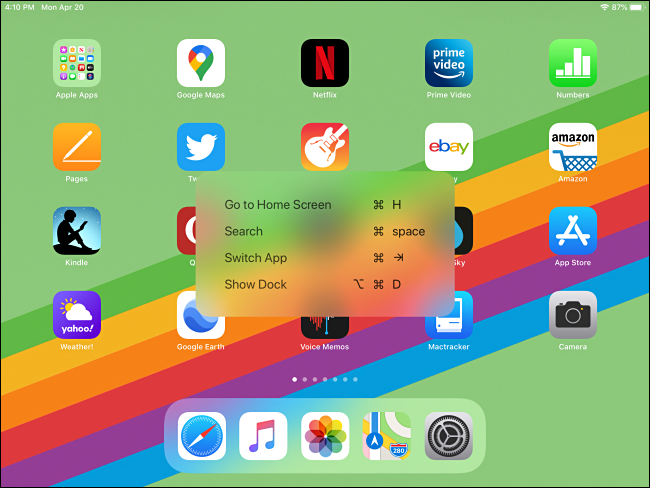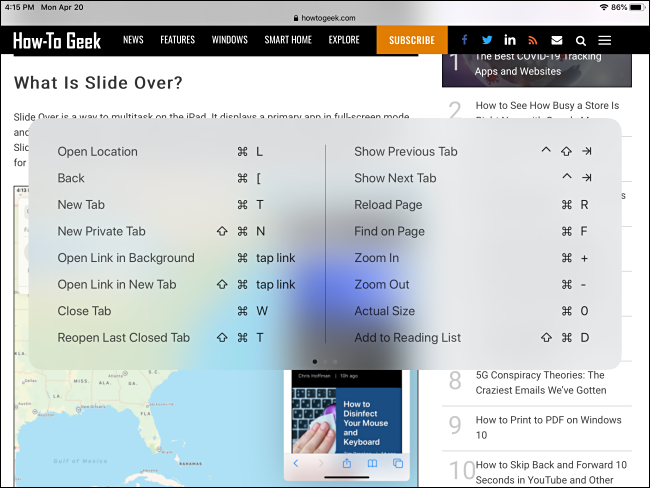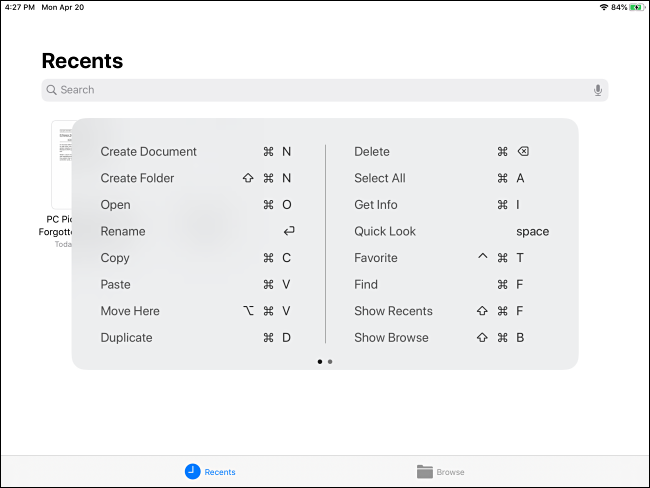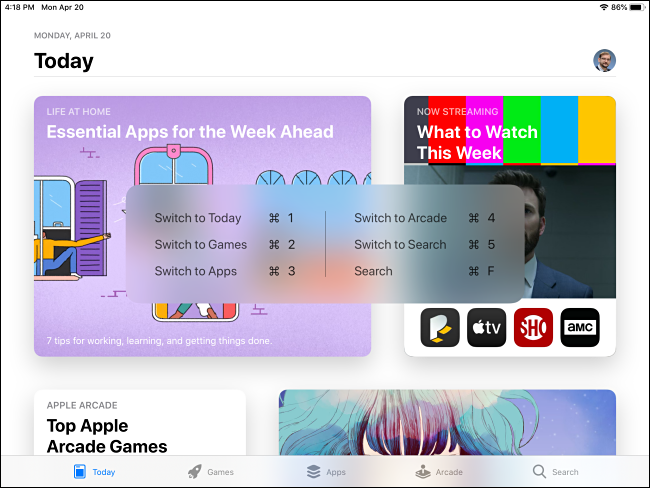If you use a keyboard with your iPad, there's a quick and easy shortcut that will show a "cheat sheet" of available keyboard shortcuts while using most Apple apps and some third-party apps. Here's how to use it.
With a keyboard connected to your iPad, hold down the Command key for about two seconds and a window will pop up listing the available shortcuts on that screen. For example, on the Home screen, the pop-up looks like this.
This pop-up lists keyboard shortcuts you can use on the Home screen, such as launching Spotlight search with Command+Space or Option+Command+D to show the Dock.
Calling up a "cheat sheet" of keyboard shortcuts with the Command key works on almost all Apple-made iPad apps. Some third-party apps, such as Twitter, have built-in cheat sheets as well, but it's not universal. You'll have to use trial and error to see if your favorite app supports it.
In Safari, the hold-Command shortcut key reveals three pages of keyboard shortcuts that you can swipe through left or right with your finger. You will need to continue holding down the Command key while swiping between pages.
All the shortcuts you might expect (such as Command+T for a new tab) are listed---and you might see some that surprise you, such as Zoom In and Zoom Out with Command + "+" and Command + "-."
Holding down Command for two seconds in the Files app reveals a list of powerful shortcuts, such as creating a new document with Command+N or Duplicating a file with Command+D.
Even the Apple App Store supports keyboard shortcuts. Holding down Command for two seconds in that app reveals a short list that focuses mostly on switching between sections of the store.
There are plenty more keyboard shortcuts out there on the iPad to learn. If you're feeling adventurous, try the Command key cheat sheet in all your favorite apps. You may be surprised at the breadth of keyboard support Apple and other developers have brought to this touch-centric platform.