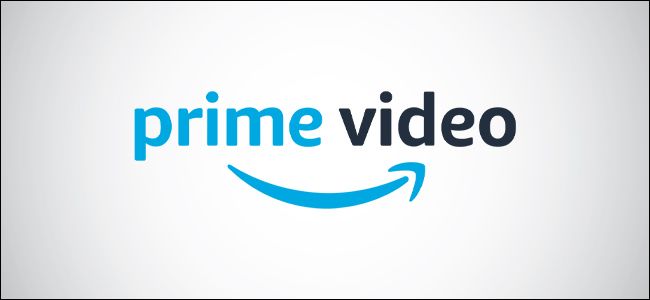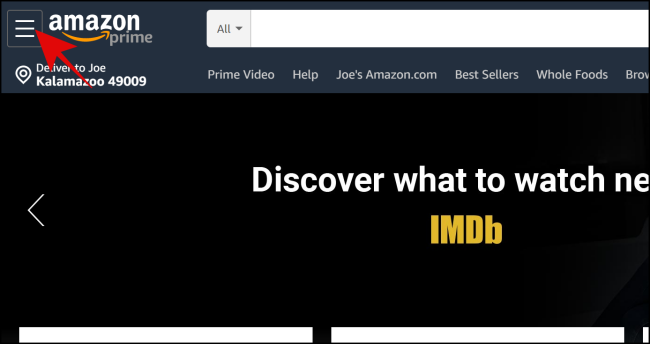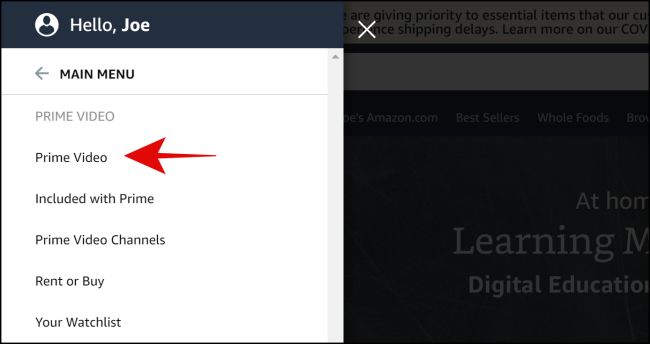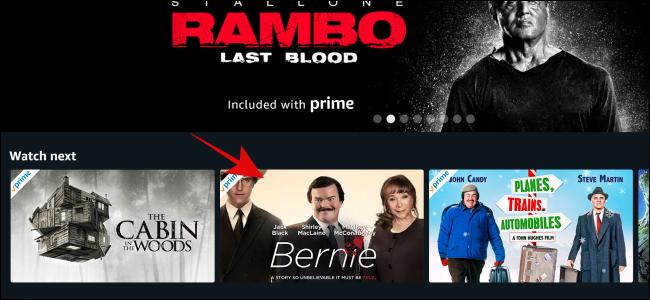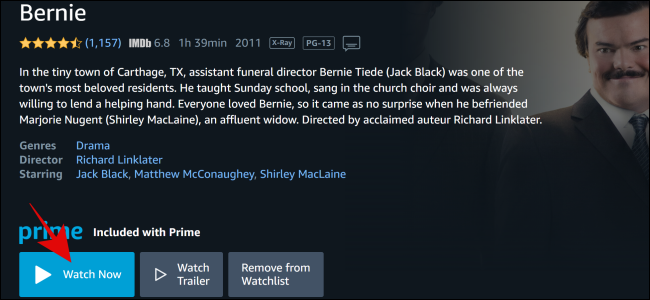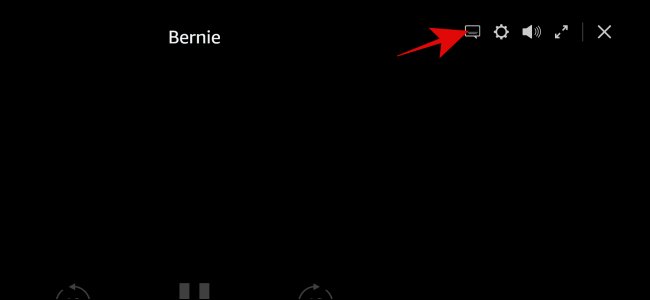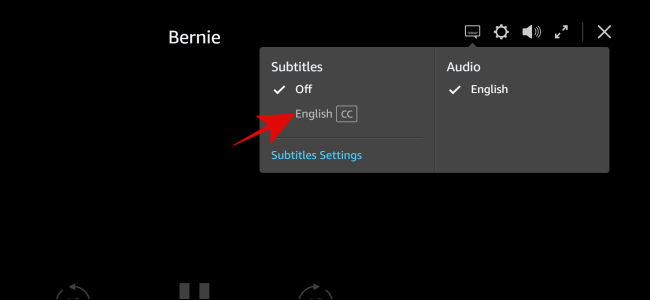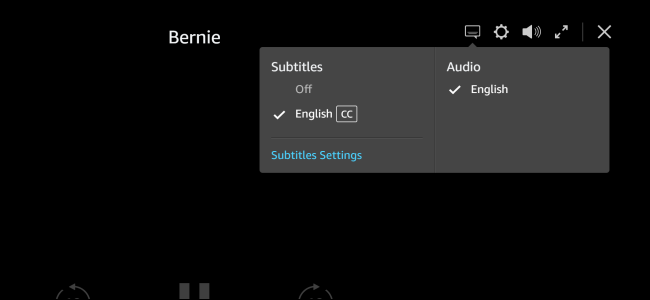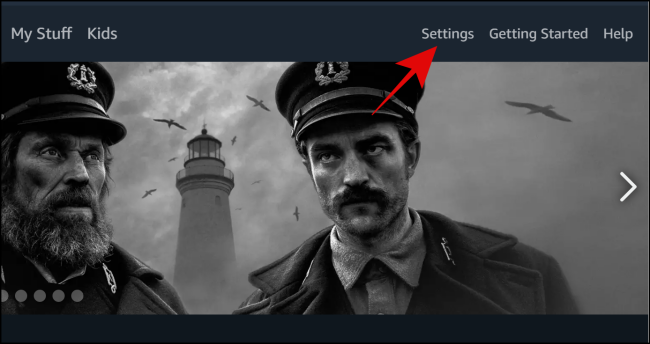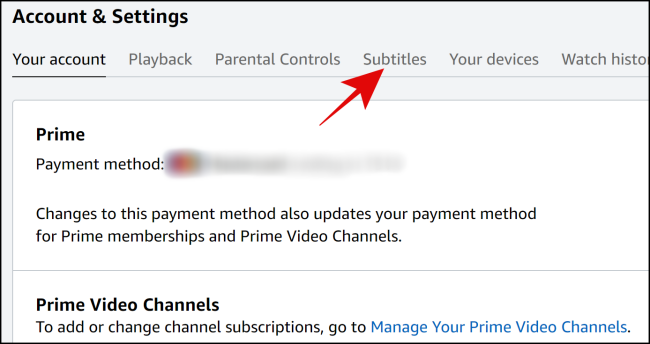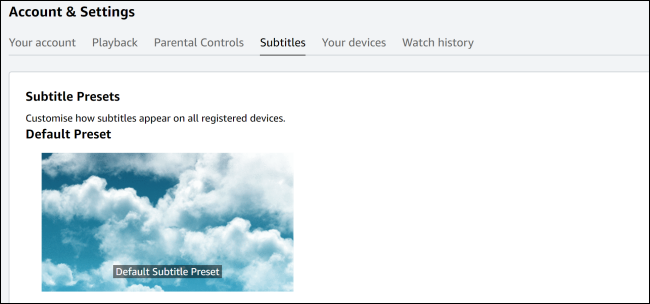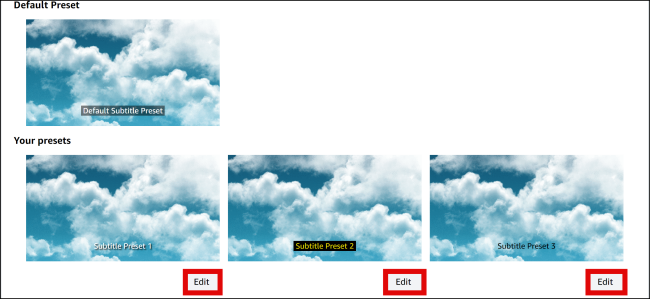Subtitles can help you understand a story better, and they can be necessary if you're enjoying foreign films. Amazon Prime Video has tons of shows and movies that might require you to enable subtitles. Here's how you can set up subtitles and manage the way they show up onscreen.
How to Enable Subtitles
When you're ready to turn on subtitles, head over to Amazon's website. Sign in to your Amazon account, and then click or tap the Menu icon (the three horizontal lines in the upper-left corner).
Under "Shop by Category," click "Prime Video."
When the next menu populates, select "Prime Video" again.
Once you're on the main Prime Video page, select the show or movie you want to watch.
After the show's info populates, select "Watch Now."
After your movie or show has started, select the icon that looks like a chat bubble in the top-right corner.
This will generate a drop-down menu that shows the content's subtitles and audio settings. Select the language in which you want the subtitles to appear. This also enables the feature.
Select the text bubble again to ensure the subtitles are enabled. There should be a checkmark next to the language you selected.
How to Customize Subtitles
Now that you have your subtitles turned on, you might want to go ahead and customize them. You'll want to start on Amazon's home page. Select the menu icon (the three horizontal lines in the top-right corner).
Select "Prime Video" in the newly-populated menu.
Under this second menu, select "Prime Video" once again.
Now, select "Settings" in the menu bar once you're on the Prime Video page.
Click "Subtitles."
In the "Subtitles" tab, you'll see a default subtitle and options for editing the captions.
If you want to change the default subtitles, click "Edit" next to each preset to adjust the caption's font size, color, opacity, and more.
You'll now be able to catch every moment of your shows and films with your customized subtitles.
With subtitles enabled, you can watch any film or show you want without missing a beat of dialogue. Subtitles can help if characters talk too fast or are speaking a different language, and it's never been easier to enable them on Amazon Prime Video.