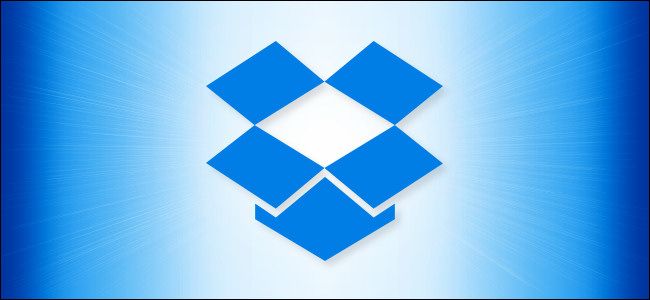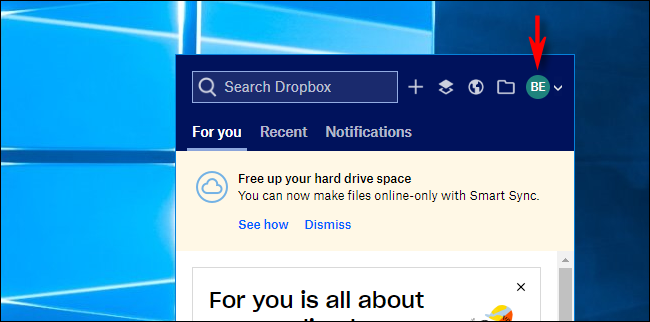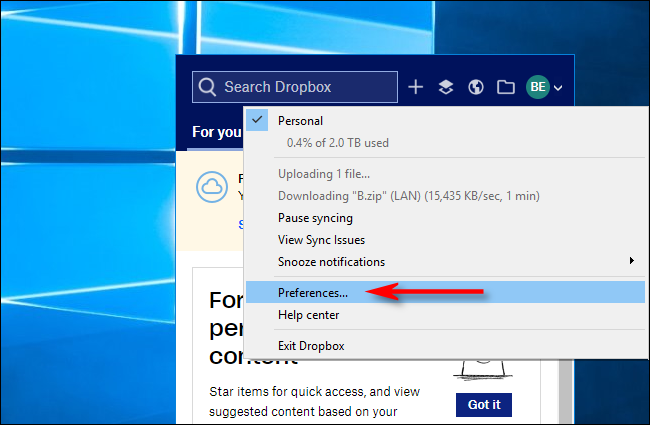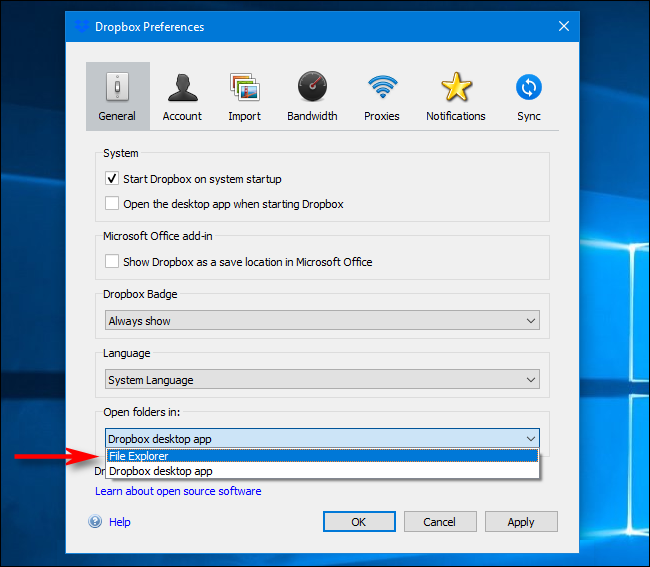Originally, Dropbox offered a simple folder that allowed you to easily share files between machines. Now, Dropbox wants you to use its own full-blown file manager named the "Dropbox desktop app." Here's how to get the old Dropbox folder back.
First, open Dropbox. Click the Dropbox icon in the Windows taskbar system tray or on the Mac menubar. The Dropbox window will pop up. Click on your account's avatar (which may also look like a circle with your initials in it).
In the menu that pops up, select "Preferences."
In the Preferences window that opens, look for the "Open folders in" option at the bottom of the General panel.
Click this box and set it to "File Explorer" (on Windows 10 PCs) or "Finder" (on Macs.) If it's set to "Dropbox desktop app," then the Dropbox folder opens in Dropbox's desktop file manager instead of a standard folder.
After making the selection, click "OK" to save your changes and close the window (on PCs) or simply close the Preferences window (on Mac).
From now on, whenever you open the Dropbox folder in Finder or File Explorer (or click on the Dropbox icon in your taskbar or menu bar), you will see your Dropbox files as if they were in an ordinary folder.
When Dropbox first launched, it was one of the few services that made sharing files between PCs and other devices as easy as dragging-and-dropping into a folder. Now, there are several Dropbox alternatives for Windows PCs and Macs that work just as well.