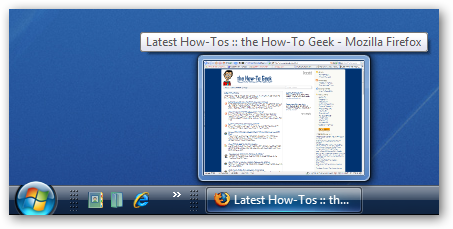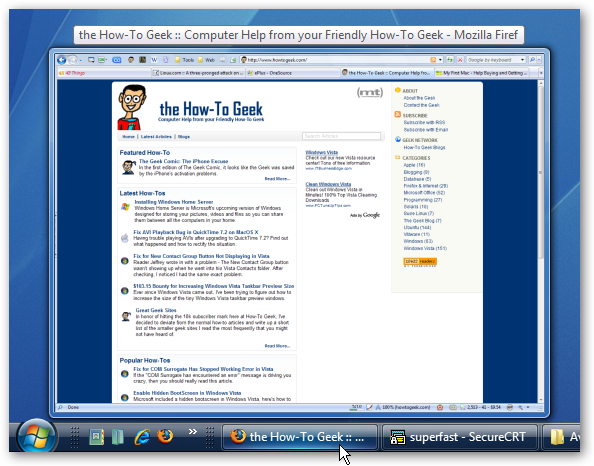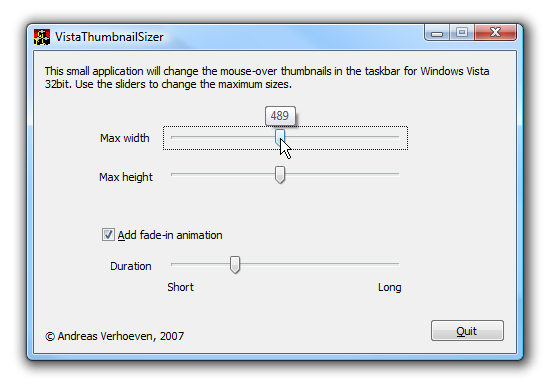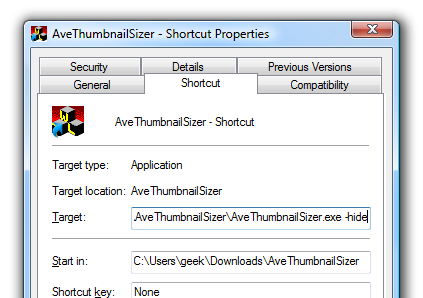It only took two days for somebody to come through on my offer of a bounty. Reader Shawn wrote in with a link to Vista Thumbnail Sizer, a utility written by Andreas Verhoeven, that performs exactly the features I was looking for.
Vista Thumbnail Sizer will let you increase the size of your taskbar preview windows to any size that you'd like. You can even add a fade-in animation.
Here's the default Vista preview size:
And here's what it looks like if you crank them up really big. You can make them even bigger if you want. The great thing about this is that Thumbnail Resizer uses the compositing engine built into Vista, so if you are playing a video, the video plays in the thumbnail just like the default ones do.
Installation
All you have to do is download, unzip, and launch the application, set the size that you'd like, and the effect takes place immediately.
Note: Because this utility mucks with internal stuff in explorer.exe, use this at your own risk.
There are some requirements for this software to work:
- Software must be started for it to work. (more below)
- Must be run with the same privileges as explorer.exe. (Meaning you can't run it as administrator)
- DWM (Aero) must be running. The taskbar previews only work with Aero enabled, and so they won't work in Vista Basic at all.
If you want this effect to happen every time you restart your computer, you'll have to copy the utility into a permanent folder somewhere, and then create a shortcut to avethumnailresizer.exe in your startup menu with the -hide switch. To quickly get to the startup folder, open up explorer and paste the following into the address bar.
%APPDATA%\Microsoft\Windows\Start Menu\Programs\Startup
Create your shortcut however you'd like (right-click and drag works best for me). Once you've got your shortcut created, open up the properties page and then add the -hide to the end of the Target line, as shown here:
Now when your system restarts, you should always have the previews. If you want to change the size, just launch the utility again and change them.
There are a couple of command line parameters accepted by the Resizer as well:
|
-kill |
Kills the application |
|
-show |
Brings up the dialog window (default) |
|
-nohook |
Starts the dialog but doesn't add the effects |
|
-hide |
Start up but don't display the dialog |
Download Vista Thumbnail Resizer from How-To Geek (local copy since the source is now dead)
Download Vista Thumbnail Resizer Source Code from How-To Geek
I'm quite pleased with the results of this experiment... the community responded immediately. I got at least 20 emails within a day of posting the bounty. I may put up more bounties in the future.