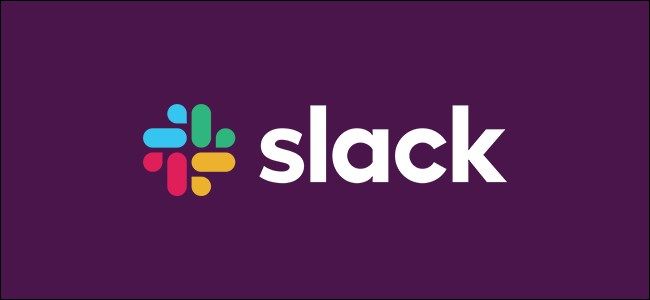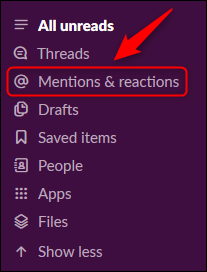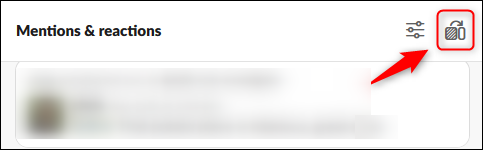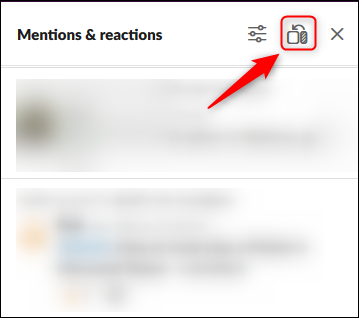Slack's new look and feel has some features we like, but one small annoyance is that the "Mentions & Reactions" screen now opens in the main panel by default. Here's how to dock it back to the right-hand side, where it used to be located.
The "Mentions & Reactions" panel is where you see Slack messages where someone has mentioned you, and---much more importantly---how many emoji reactions you've received on your messages. In the previous iteration of Slack, the "Mentions and reactions" panel was accessed by clicking the ampersand (@) in the top right of the workspace.
In the new version of Slack, you need to click the "Mentions & Reactions" listing in the left-hand sidebar.
Clicking this now opens the "Mentions & Reactions" screen in the main panel, just like Threads. With the change, you can't see it at the same time as either Threads or Channels.
To dock "Mentions & Reactions" back to the right-hand side of the screen like before, start by selecting the "Mentions & Reactions" option in the left panel so that the screen is in the main panel. From there, click the dock button at the top of the panel.
This will move the "Mentions & Reactions" screen back to the right-hand side. You can use the dock button again in the future to switch "Mentions & Reactions" back to the main panel if you want.