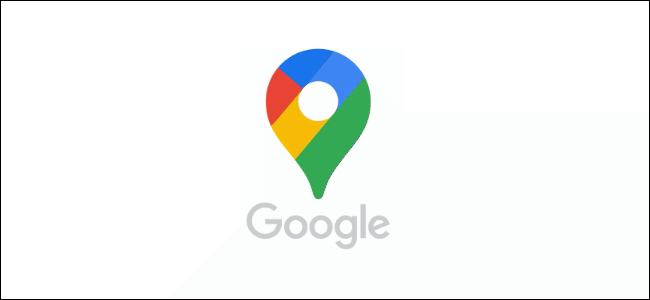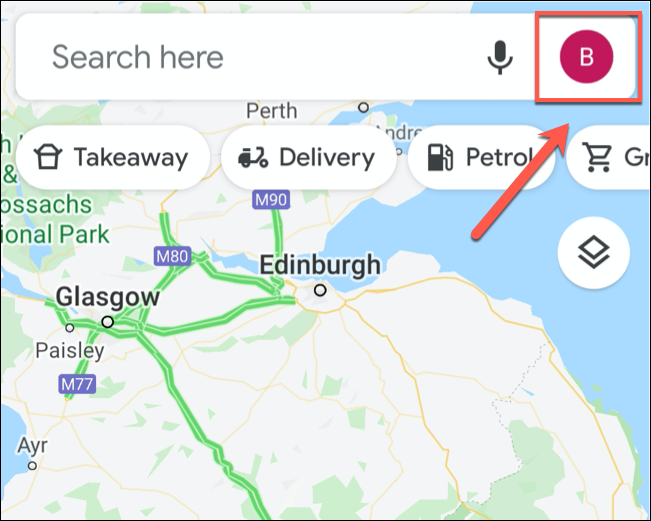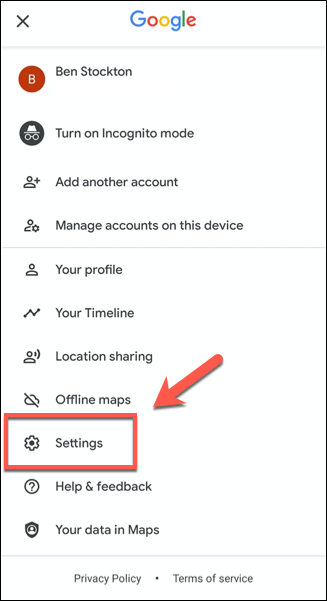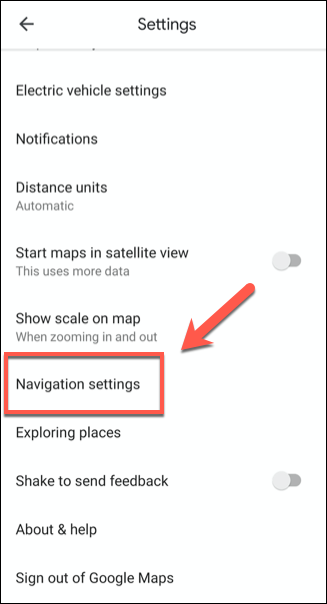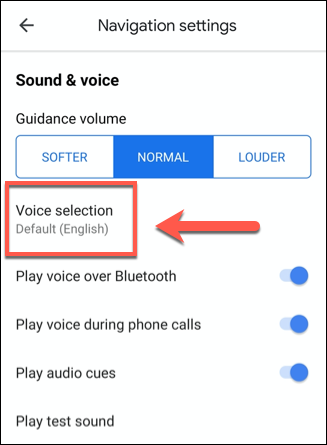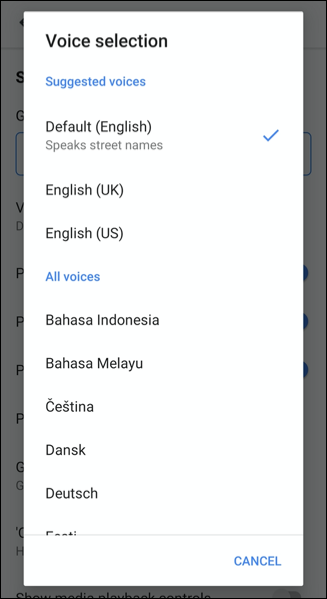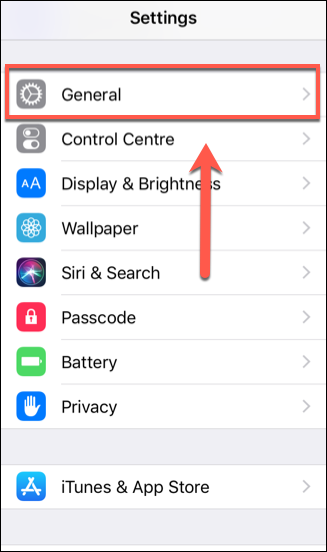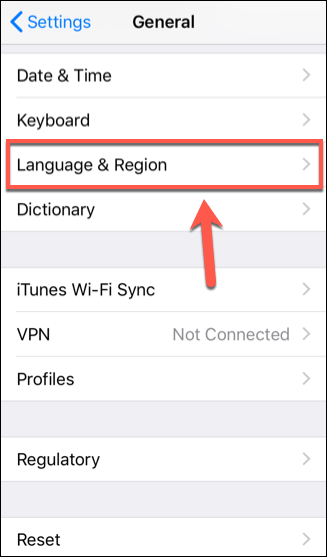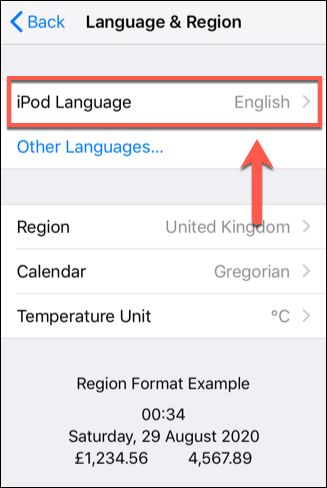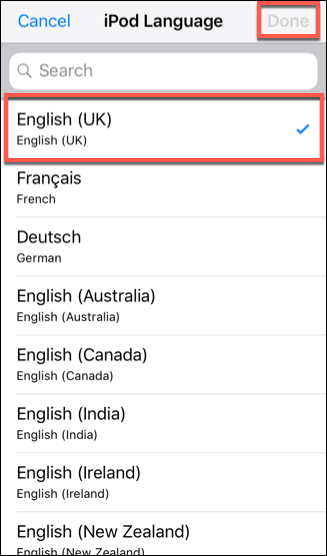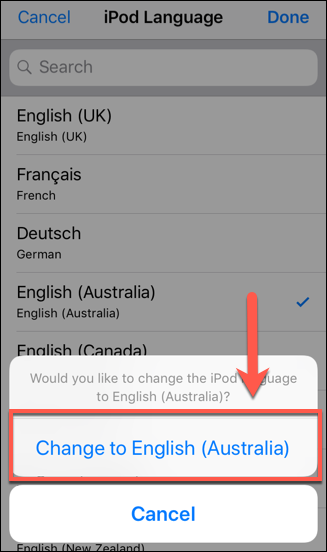The Google Maps app offers hands-free directions, travel alerts, and more for users. Its built-in voice engine offers this in your own preferred voice, with options based on region or language. If you want to change the Google Maps voice, here's how.
Unfortunately, there are some limitations you need to be aware of. While Google Maps does offer different voices based on region or language, it doesn't offer gender variations. You aren't presently able to switch between a male or a female voice, and other voice options are still quite limited.
Change the Google Maps Voice on Android
The voice and language settings used by Google Maps are different from the built-in Android text-to-speech settings. Changing text-to-speech settings doesn't appear to have any impact on the voice you'll hear in the Google Maps app.
Instead, Google Maps uses its own voice engine and language settings to generate spoken directions and travel alerts. To change this, you'll need to open the "Google Maps" app, then tap on the circular account icon on the search bar.
This will open the Google Maps menu. From here, tap the "Settings" option.
In the "Settings" menu, scroll down until you find the "Navigation Settings" option---tap this to enter the menu.
The "Navigation Settings" menu allows you to change how hands-free navigation is played to you. To change the voice settings for the Google Maps app, select the "Voice Selection" option.
This will bring up a list of available voices. These are separated by language or, in some cases, by regions. For instance, both the "English US" and "English UK" voice settings will speak in English but will use different accents and terminology.
Select one of these options to switch the Google Maps voice to that setting.
This will automatically close the menu---you can return to the Google Maps Home Screen. The voice Google Maps uses the next time you perform a search for directions will match the voice you've selected.
Change the Google Maps Voice on iPhone
Unlike the Android app, the Google Maps app on the iPhone doesn't use its own voice engine. Instead, it relies on the default text-to-speech and language settings offered by iOS. To change the Google Maps voice on iPhone, you'll need to change the language in iOS.
Making this change will alter the voice for all apps on your iPhone, and the choices are limited to a single voice per language or region, so it may not be a useful option for most users (unless you want to switch between English US or English UK, for instance).
If this is a problem, you may prefer to use the Apple Maps app instead. Apple allows you to switch between languages, regional accents, and to use male or female voices. You'll need to change the Siri voice settings if you decide to do that.
To change the Google Maps voice on your iPhone, you'll need to open the "Settings" app, then tap the "General" option.
From here, select the "Language & Region" option to access your device's language settings.
To switch to another voice, tap the "Language" listing for your device (e.g., "iPhone Language").
Select a new language voice pack from the list, then tap the "Done" button to confirm.
You'll be asked to confirm this---select the "Change To" option for your chosen language.
This will automatically update your entire device language to match. Google Maps will use this voice option for any directions or requests you make through the app.