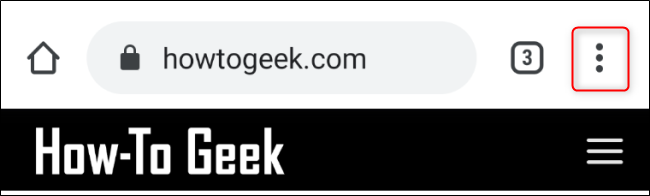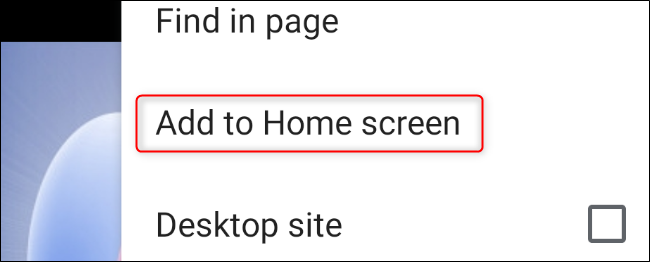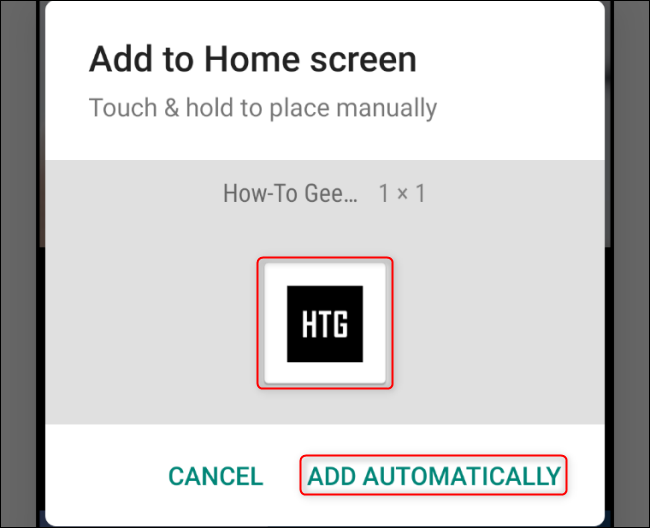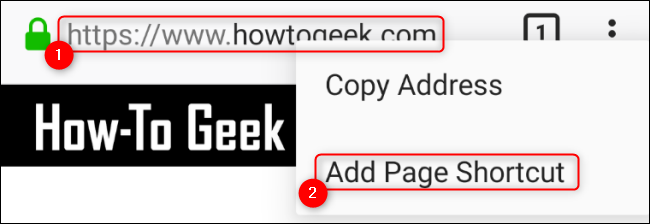Quick Links
Google Chrome and Mozilla Firefox on Android allow you to place quick access links to the websites and web apps that you access most frequently. Here's how to create a shortcut and add it to your device.
Add a Website to Your Home Screen Using Chrome
Open the Chrome app on your handset and navigate to the website that you want to make into a Home Screen shortcut. Once the website loads, open Chrome's Settings menu by tapping the three vertical dots found in the top-right corner.
Next, select the "Add To Home Screen" option.
A new screen that will allow you to place the icon automatically or choose where to place it. On this "Add To Home Screen" screen, you'll see a preview of the shortcut's icon. Tap the "Add Automatically" button to place the new icon on your Android device's Home Screen wherever space is available.
If you want to place the icon somewhere different on your Home Screen, touch and hold the icon, and drag it to your desired location.
Add a Website to Your Home Screen Using Firefox
Open the Mozilla Firefox app and navigate to the website that you want to turn into a shortcut on your Android device's Home Screen. Touch and hold the website's URL in the address bar until a pop-up menu appears. Select the "Add Page Shortcut" option.
A new window will open, and you'll see a preview of the 1x1 icon. Press the "Add Automatically" button to add the icon on your device's Home Screen. To configure the exact location as to where the shortcut is placed on the Home Screen, touch and hold the icon, and drag it to your desired location.