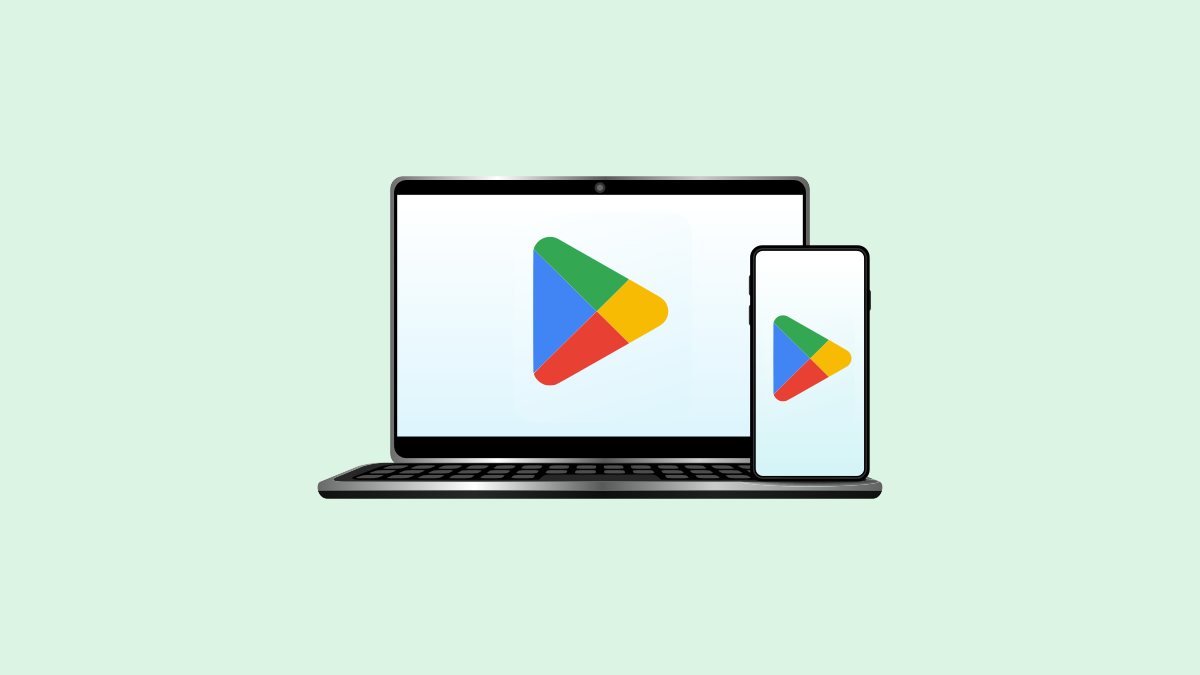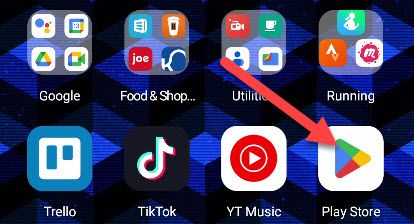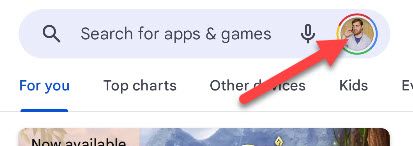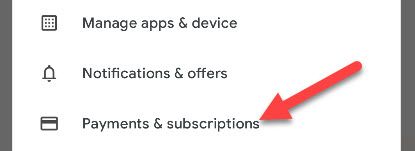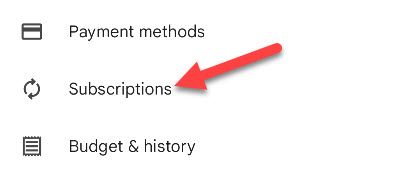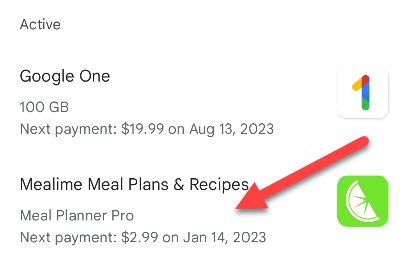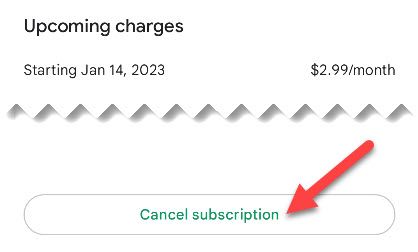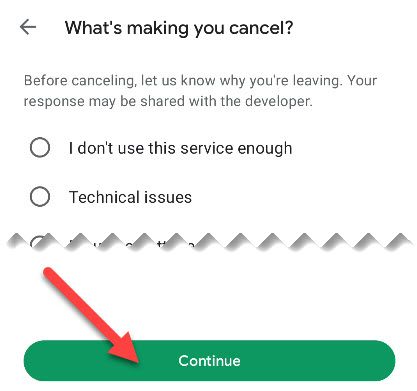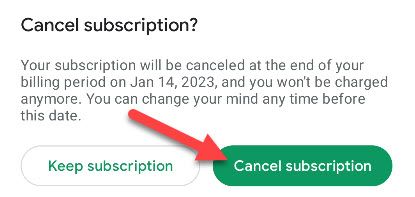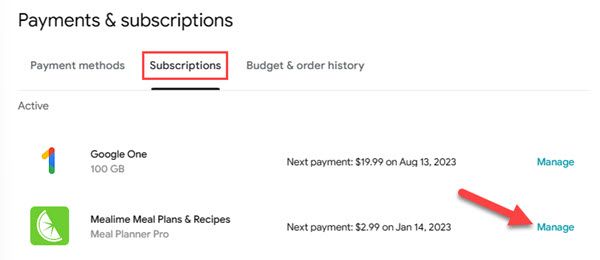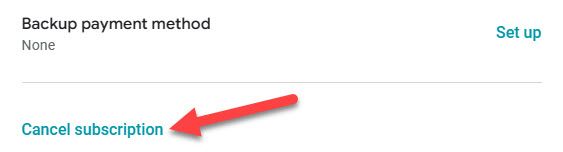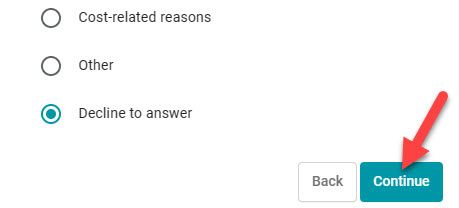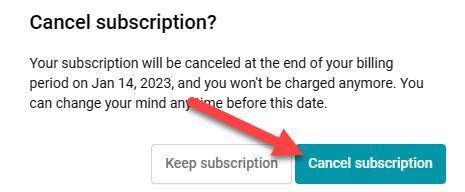Quick Links
Key Takeaways
Open the Google Play Store on your Android device and go to Profile icon > Payments & Subscriptions > Subscriptions to find all your active app subscriptions. Tap a subscription and tap "Cancel subscription" to cancel it.
The Google Play Store is the home for subscriptions set up using your Android device. When you're ready to stop paying for weekly, monthly, or yearly subscriptions, here's how to cancel with your Android handset or the web.
How to Cancel a Google Play Store Subscription on Android
The easiest way to cancel Android app subscriptions is by using your Android smartphone.
Start by launching the "Play Store" app. If you can't find it on your device, swipe up on your home screen to open the app drawer and then scroll around until you locate the app.
Next, tap your profile icon in the search bar.
Tap on the "Payments & Subscriptions" option found in the menu.
Now select "Subscriptions."
You should now see every subscription you're paying for through the Google Play Store in the "Active" section. Tap on the subscription that you want to cancel.
Select the "Cancel Subscription" link found at the bottom of the page.
Provide a reason for canceling the subscription and then tap the "Continue" button.
Confirm that you wish to cancel the Android app's Play Store subscription by selecting the "Cancel Subscription" button.
Your app subscription will remain active through the end of your billing period. If it's a new subscription, you might be able to request a refund from the Google Play Store.
How to Cancel a Google Play Store Subscription From the Web
If you no longer have access to an Android device or you'd instead handle your finances from your computer, you can cancel app subscriptions through the Google Play Store's website as well.
Begin by visiting the Google Play Store from your browser of choice. From there, select your profile icon in the top right and click "Payments & Subscriptions."
Now switch over to the "Subscriptions" tab and click the "Manage" button on the right-hand side of your screen that's associated with the subscription that you'd like to cancel.
Select the "Cancel Subscription" option found at the bottom of the pop-up menu.
Choose a reason for canceling and click "Continue."
Finally, click the "Cancel Subscription" button to confirm your decision.
Again, the subscription will remain active through the end of your billing period. That's all there is to it! If you're curious, you can also see a list of your purchase history from the Play Store. Remember, simply uninstalling the app does not cancel a subscription.