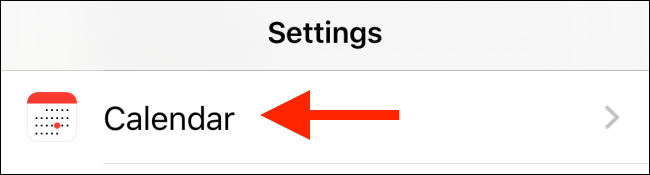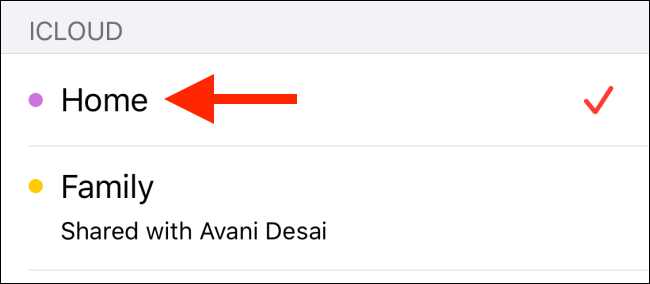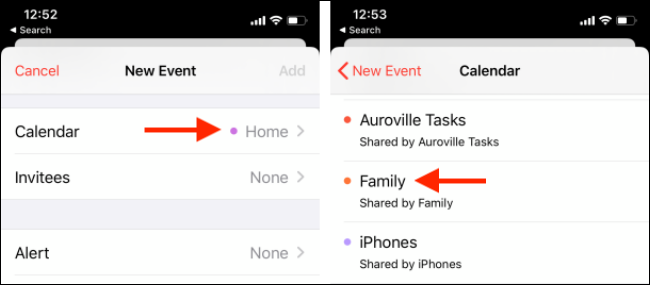Are all of your new calendar appointments ending up in the shared family calendar or an old iCloud calendar by default? Want to switch them to another account? Here's how you can set the default calendar for new appointments on your iPhone or iPad.
You can reset the default calendar on your iPhone or iPad from the Settings app. From there, you can switch the default option to any calendar from all of your linked accounts (including Gmail and Outlook).
First, open the "Settings" app on your iPhone or iPad. Use Apple's built-in Spotlight Search feature if you can't locate the app on your Home screen. In the menu, scroll down and choose the "Calendars" option. (You can also search for it.)
Here, tap on the "Default Calendar" listing.
You'll now see a list of all the calendars available on your device, divided by the services that you're using. Here, select a calendar to make it the new default.
Now, when you go back to the Calendar app and create a new appointment, you'll see that it will go in the newly selected calendar.
You can also tap on the "Calendar" option from the New Event screen to switch to a different calendar for a particular appointment.
Using a Mac? Here's how you can switch the default calendar on your Mac.