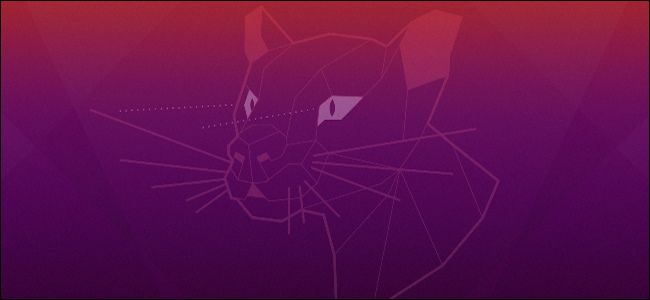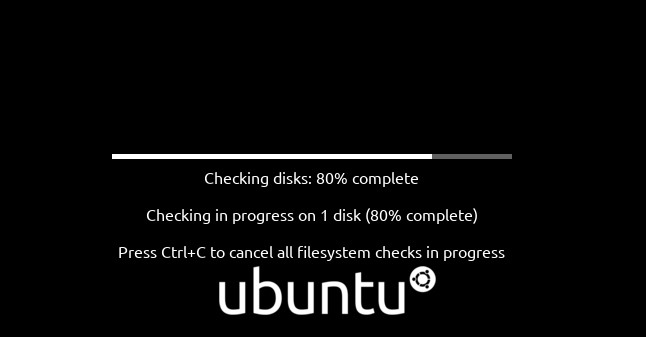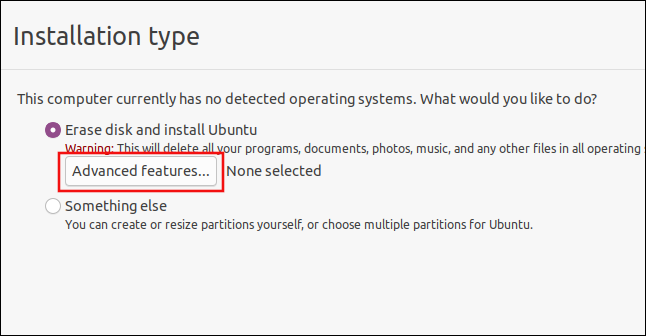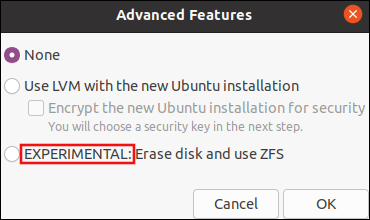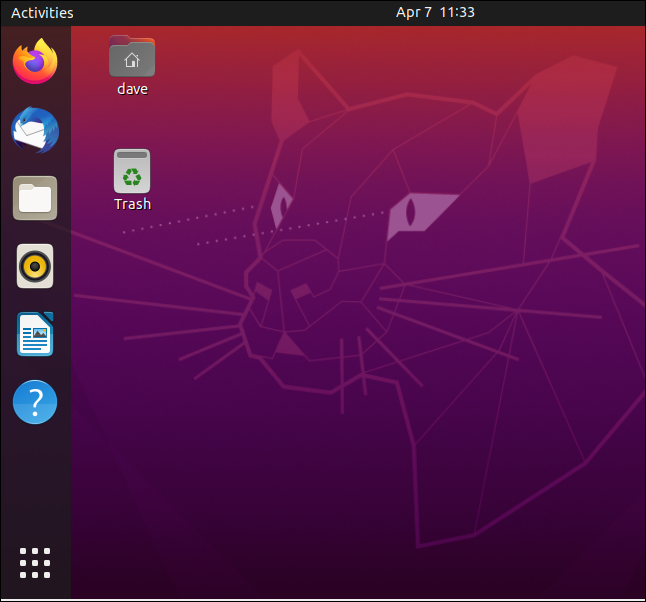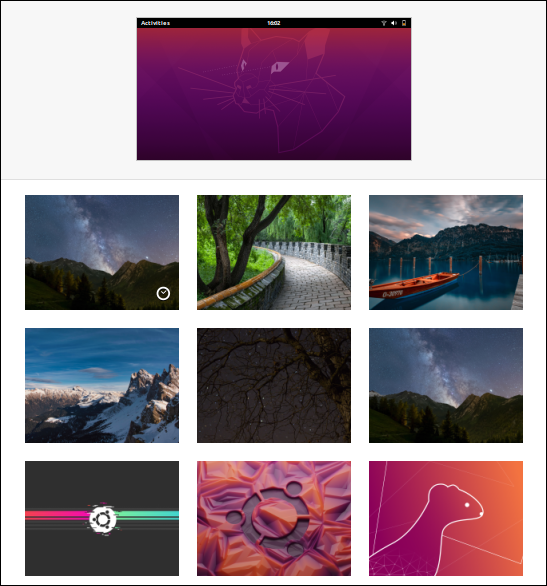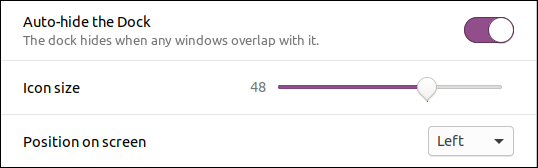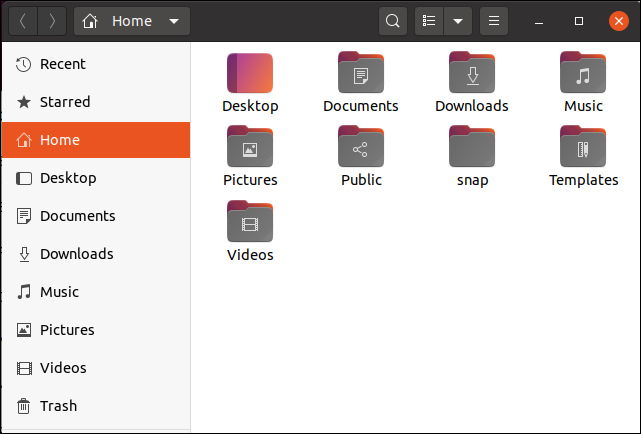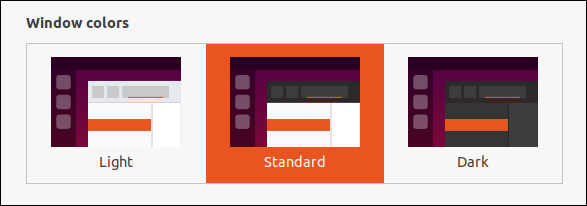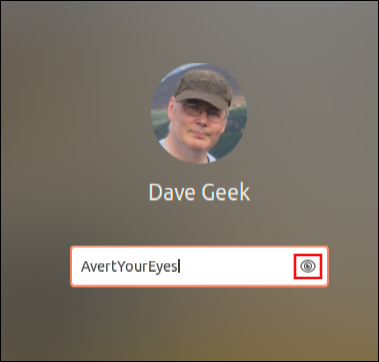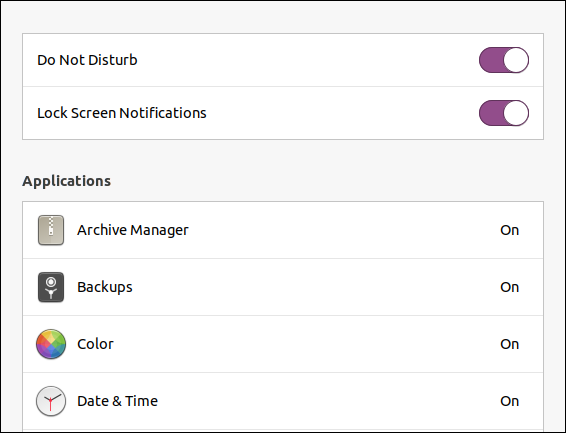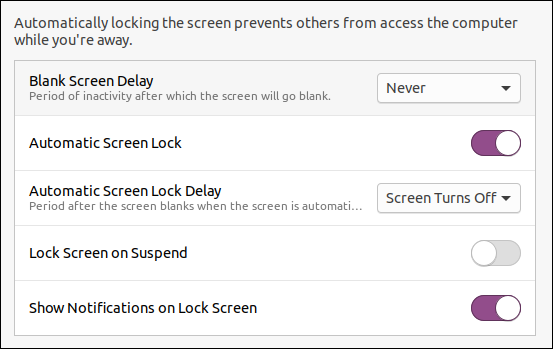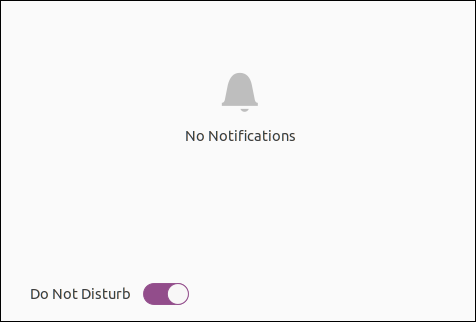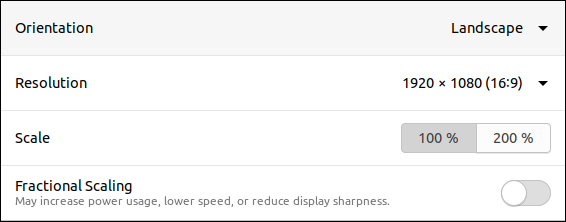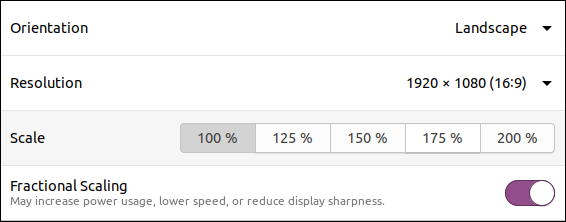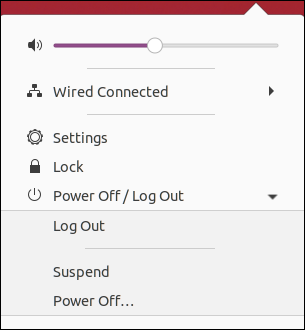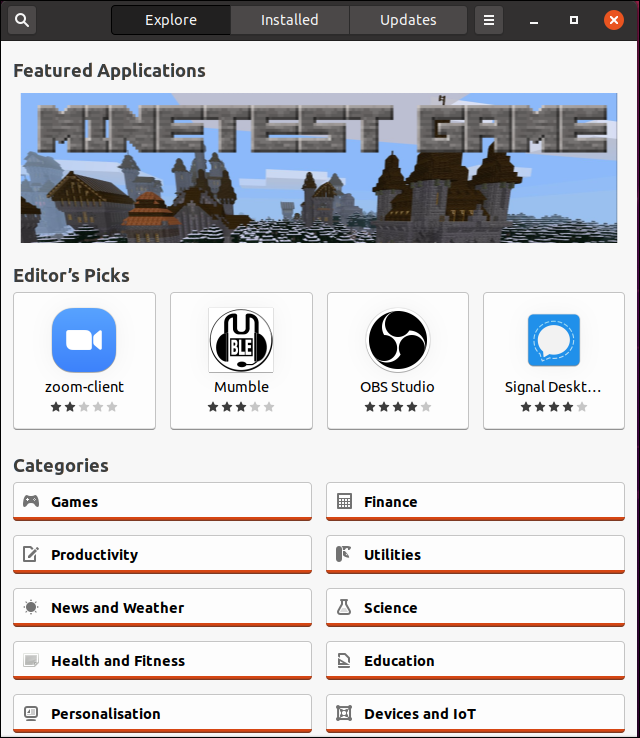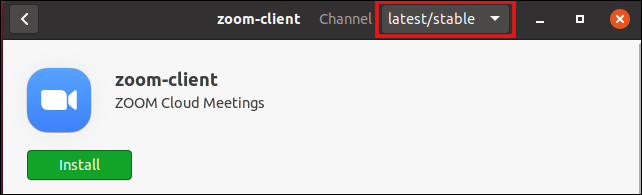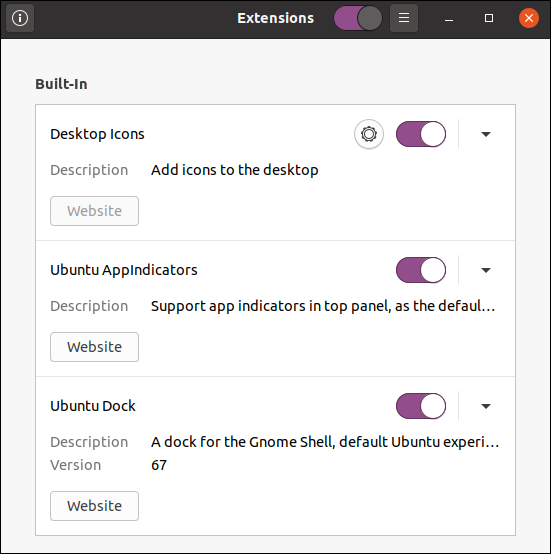Quick Links
Canonical released Ubuntu 20.04 LTS on April 23, 2020. This Long Term Support release includes a shiny new desktop theme and dark mode. Under the hood, you'll find an upgraded Linux kernel and a new way of installing applications.
Meet the Focal Fossa
It's Spring, so that means a new Ubuntu is in the air. This time it's Ubuntu 20.04, code-named Focal Fossa after the cat-like critter from Madagascar. This is a Long Term Support (LTS) release, meaning it'll be furnished with software patches and security fixes for the next 5 years. Non-LTS releases are only supported for 9 months.
If 2025 seems like a long way off, it is. That's the point. There's a swathe of users who only move from one LTS release to the next, using them like stepping stones to avoid getting their feet wet with the short-term support releases in between. Because Focal is a LTS release, people who only upgrade their Ubuntu systems every few years will be just as interested in this release as the avid upgraders. And, there's plenty here that should please both camps.
Let's take look at some of the standout changes.
New Storage Options During Installation
Even during the install, you'll notice differences. There's a new graphical hard drive checking routine with a progress bar and percentage complete figures.
The "Installation Type" dialog has an "Advanced Features" button.
Clicking the "Advanced Features" button brings up another dialog that gives you two options. The first is to use Logical Volume Management (LVM). LVM lets you combine physical drives into a single logical drive.
The second option is to use the ZFS file system. This is labeled as "Experimental," in all capitals no less, and shouldn't be used in anger on important systems. It is getting more stable all the time. Previously, these options were in the main window of the "Installation Type" dialog. Tucking them slightly out of the way is a reasonable move.
GNOME 3.36, a New Theme, and Dark Mode
Every release of Ubuntu sees some polish applied to the visuals, and with the inclusion of GNOME 3.36.0, the combination is fantastic. Let's not beat about the bush. It looks great.
The default wallpaper---inevitably---features the mascot of this release, the Focal Fossa itself.
There's the usual offering of graphic renderings and impressive photographs to choose from if you want to change the desktop wallpaper.
Purple is obviously in this season. When you select an item, it is highlighted in orange just as before, but the accent color is now purple. The color of a selected checkbox, and the color that is revealed when a sliding switch is set to "On" is purple. Other interactive interface elements echo this subtle purple motif, such as the slider value controls.
The default theme is a modified Yaru theme. Yaru was first introduced in Ubuntu 18.10, so it'll be entirely new to people upgrading from Ubuntu 18.04 LTS.
Folder icons carry the purple motif, too, in a fade-to-orange gradient at the top of the folder icons.
A new "Appearance" setting in the "Settings" dialog lets you change from the default "Standard" theme to a "Light" them or a "Dark" theme. The "Light" theme uses a light gray title bar for windows, and the "Dark" theme darkens the menus, side panes, and main panel areas of windows, dialogs, and applications.
The Lock Screen and Login Screen
The lock screen and login screens have received a facelift. Your desktop wallpaper is given a heavy blur and used as the background for these screens. If you've added an image to your user profile, that image is shown on the login screen.
The password field now sports an eye icon. Clicking that will reveal your password. Opinions on this will vary. Security-wise, it isn't great. At home, it probably isn't too bad---and, if you're having difficulty typing your password, it may help. But if your password is too complicated to type accurately, you might consider changing it to a memorable passphrase instead.
You can choose to turn notifications on and off for the lock screen, from within the "Settings" dialog. You can make your choice in two places. The first is in the "Notifications" settings area.
The second is in the "Lock Screen" settings.
Global Do Not Disturb
A global "Do Not Disturb" setting for notifications has been added to the notification area, which is displayed when you click the on the clock in the top panel.
Fractional Scaling
Another welcome addition to the Settings dialog is a control for fractional scaling. This was present in Ubuntu 19.10 but was hidden, and not considered ready for prime time. It has been brought into the limelight and now has a simple toggle control.
If you've got a display where the 100% standard scale renders your desktop objects too small to be easily seen, and the 200% scale is too big, this setting will make your use of Ubuntu much more pleasant.
Turning on the "Fractional Scaling" option makes new scale options appear in the "Scale" setting.
Exactly which extra scaling options appear depends on the resolution and geometry of your display. You'll likely see different options on a laptop than on a desktop, for example.
System Menu
The system menu on the panel has been updated. It now features a "Suspend" option, and the "Settings," Lock," and "Power" buttons have been moved from the bottom line to their own lines in the menu.
Ubuntu Now Installs Apps From Snaps
The big change with applications in Ubuntu 20.04 is the Software application itself. Apart from a few packages, this graphical application now installs software from the Snap Store. You can still use
apt-get
or
apt
to install regular versions from the command line.
The interface has been updated to allow you to select a channel to install the snap from. You can select from "Stable," "Candidate," "Beta," or "Edge."
These are the updated version of some of the big-name applications included in this release:
- Thunderbird: 68.6.0. Thunderbird is slated to have the Lightning calendar extension bundled with it, but in the late Beta version of Focal Fossa that this article was researched on, Lightning was absent.
- LibreOffice: 6.4.2.2
- Firefox: 75.0
- Files: 3.36.1.1-stable
- gcc: 9.3.0
- OpenSSL: 1.1.1d
A completely new addition is an application to control GNOME desktop extensions. Previously, you had to do this through a browser window. Installing extensions will remain as it was, performed through the GNOME extensions website, but managing the extensions that have been installed can now be done in a native application.
A global switch to turn off extensions is a nice touch. If an extension starts misbehaving and affecting your productivity, you can turn them all off and get on with your work. You can do the troubleshooting at a later, less pressured, time.
An Upgraded Linux Kernel (version 5.2.0-21)
Focal Fossa includes Linux kernel 5.4.0-21. This is the first kernel to come with the long-awaited "lockdown feature" Linux Security Module. It is disabled by default for fear it may break existing systems. Nonetheless, it is an exciting development and one to watch.
There are two lockdown modes. Confidentiality mode prevents user-land processes from extracting confidential information from the kernel. The other mode, Integrity, allows the kernel to switch off features that would allow user-land processes to modify the running kernel. Both of these modes even prevent processes launched by the root user or anyone with
sudo
privileges from modifying the kernel.
There are improvements in the way file system cryptographic keys are generated, stored, and discarded by
fscrypt
, the encryption API and routines used in ext4 and some other file systems.
Support for ARM processors, has been extended, and now includes the Snapdragon 835 System on a Chip (SoC), which is used in several laptop series by Asus, HP, and Lenovo. Other processors now supported include the Intel Ice Lake Thunderbolt and the AMD Dali and 2020 Accelerated Processing Units (APUs.)
The list of hardware devices joining the list of items that should "just work" includes:
- Wacom MobileStudio pro 13 graphic tablet
- Logitech Lightspeed receivers
- Smart Technologies Touch Screens
Support for the WireGuard virtual private network (VPN) has been added, with the WireGuard protocol being added to the kernel. On the late beta version of Focal Fossa that we used to research this article, the
wireguard
binaries were not preinstalled, although they were available to install. If they're not bundled with the final release, installation is simple.
sudo apt-get install wireguard
sudo apt-get install wireguard-tools
Ubuntu 20.04 Is a Great Release
This is a polished, good-looking, and fast release from Canonical.
The animations seem smoother, and we found no trace of "lagginess" anywhere. The modified Yaru desktop theme is beautiful and polished. And, with the addition of the new fractional scaling feature, it should look fantastic no matter what type of display set up you've got.
The wholesale move to Snaps for software installation may prove contentious but, as always, you have choices. If you've got a down on Snaps, just use the command-line tools for managing software. At least the Amazon app is a goner.
Should you upgrade? The most cautious 18.04 LTS "Bionic Beaver" users will wait a while yet, until any kinks are identified, characterized, and remedied in patches. The 18.04 LTS will receive maintenance updates until 2023, so there's no rush for anyone who's already using an LTS release. Once this release has settled down, there's nothing that should prevent 18.04 users from moving to it.
Casual home users can jump right in and get faster boot times, modern software, better visual experience, and hardware, security, and maintenance patches for the next 5 years---or until they hop onto an interim release.
We won't be surprised if a lot of people adopt the cat-like critter and keep it until 2025.