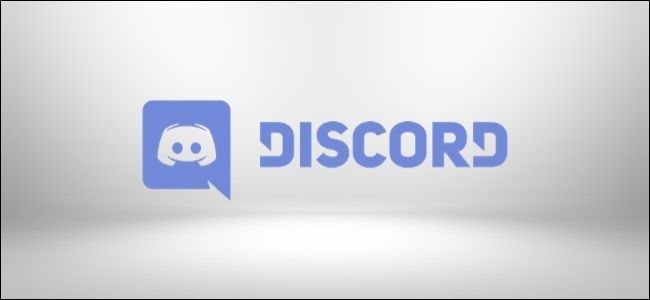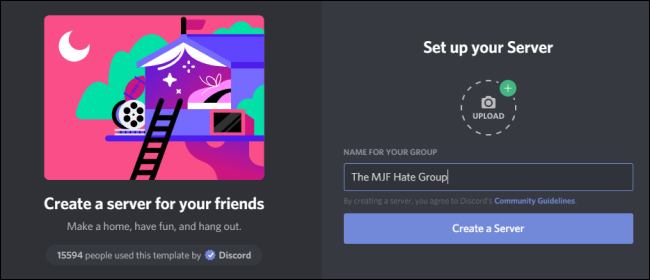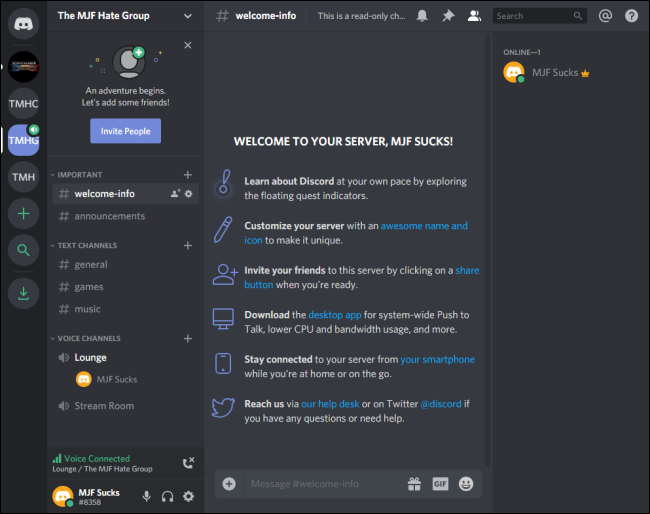Discord styles itself as "chat for gamers," even though its broad functionality has made it an ideal tool for communication across a spectrum of activities. Use Discord's server templates to give your one-of-a-kind community its own platform.
With Discord, you can create a free server that will host voice, text, and video chats for you and yours. These servers usually begin as a blank slate. Given the increasing popularity of the app across many non-gaming spheres, Discord decided to make it even easier to create a special space for communicating with your community. Discord's server templates allow you to create a fully-featured server with unique channel in minutes.
Discord has sorted its templates into five different styles for each template: local communities (e.g., classes), creators & hobbies (e.g., book clubs), global communities (e.g., digital conventions), family & friends, and study groups.
To get started with one of these templates, install Discord on your Windows PC or Mac machine and click one of the five links above. You can also access these templates through Discord's template page.
Once the new menu loads in Discord, give your server a name, upload a picture for it, and then click the "Create Server" button.
Once your templated server is set up, you can right-click on channels to interact with them. Click the "+" sign next to channels to create subchannels or select the gear icon in the bottom-right to access the Settings menu.
Here's a "family & friends" templated server I prepared earlier.
Discord has always focused primarily on game-oriented features like Twitch integration and sleek overlays. These templates help to broaden the app's appeal while finding new ways to compete with Slack or Teams.