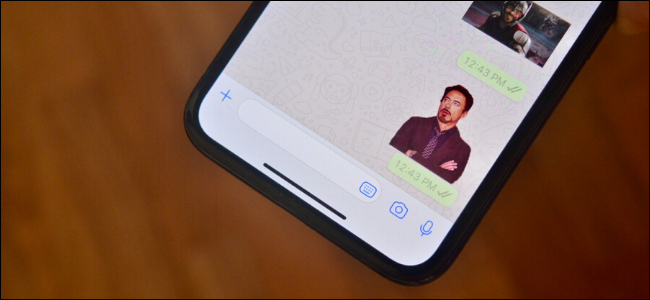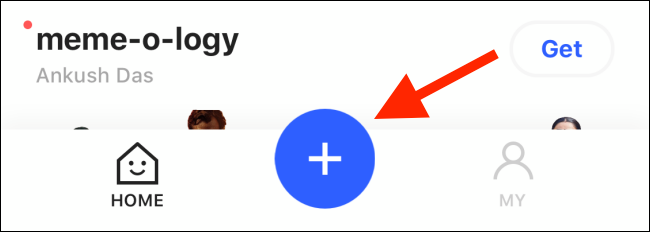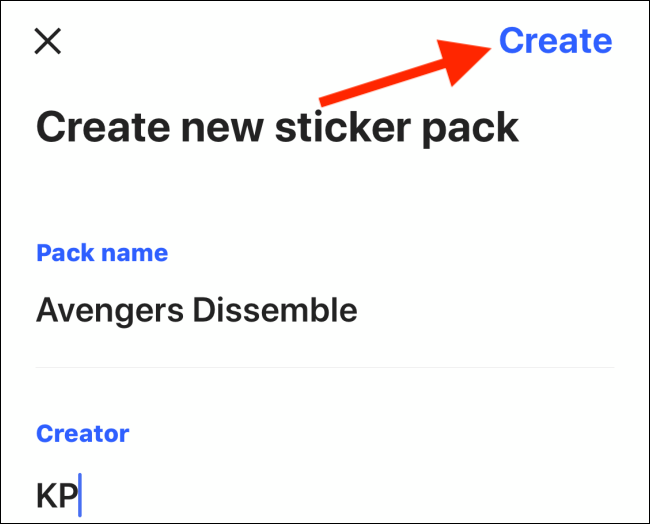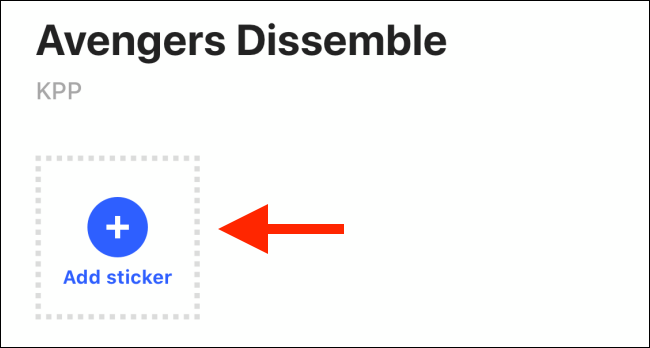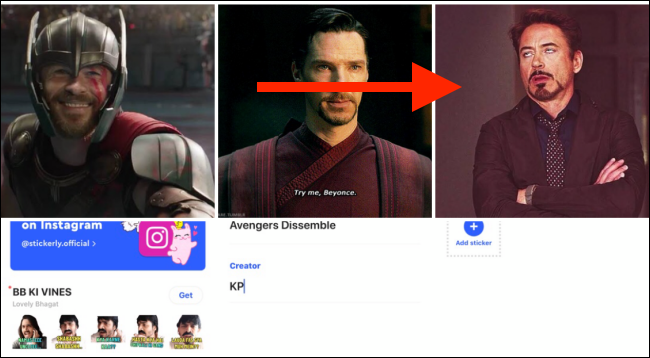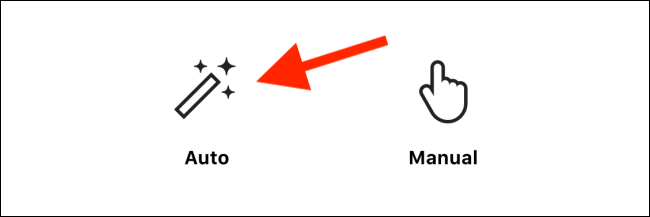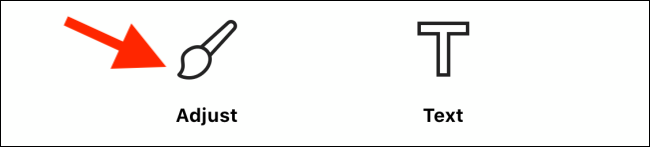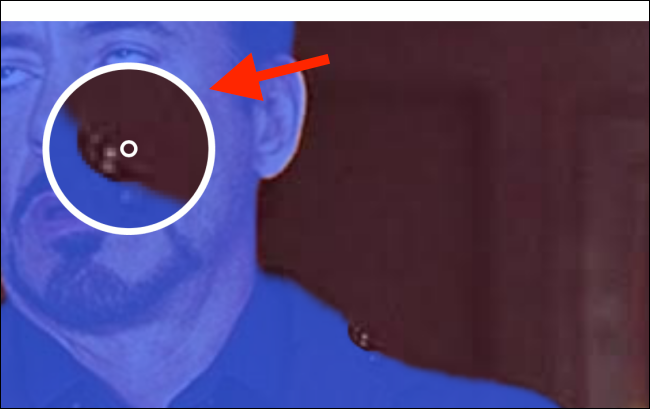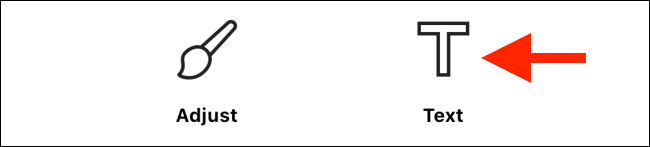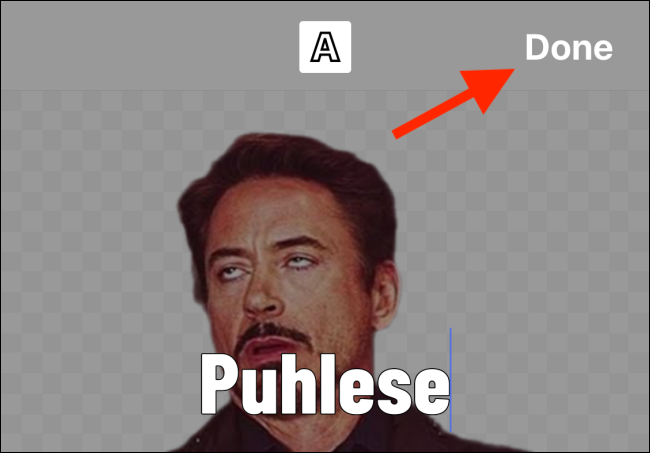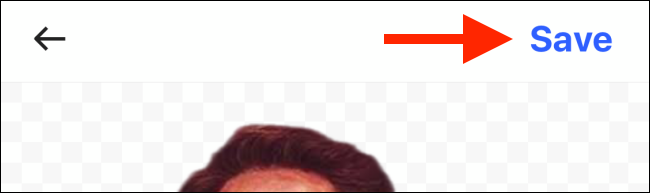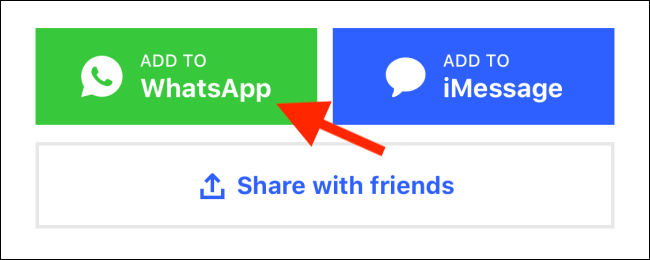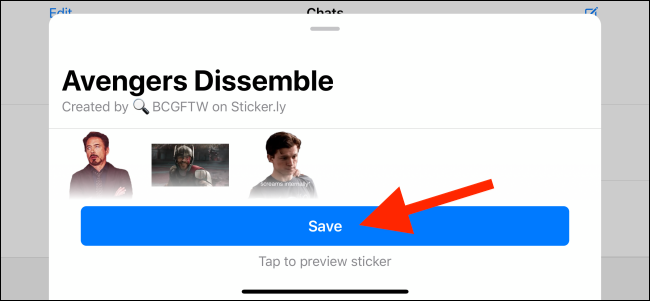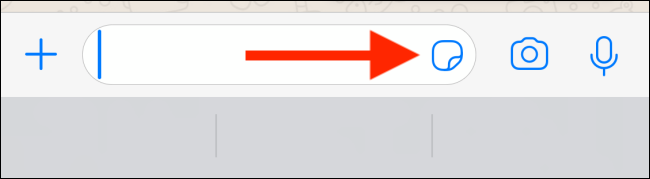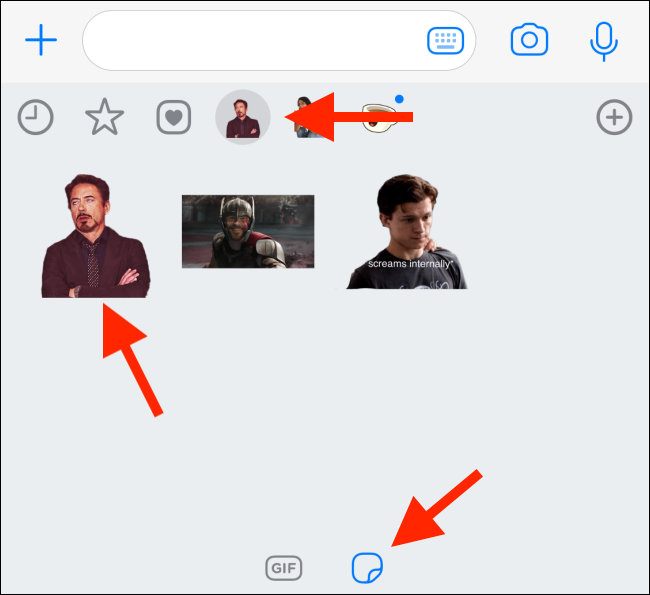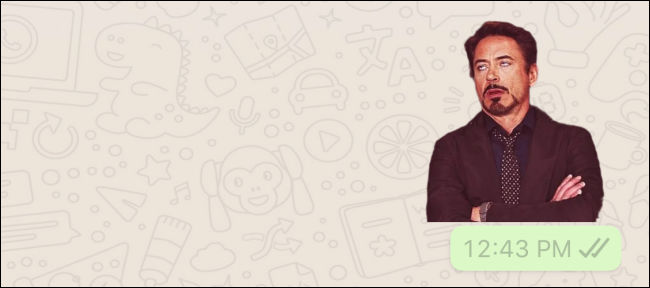Stickers are a quick and fun way to convey thoughts and emotions on WhatsApp. But what if you want to make a sticker pack of your own reaction shots? Here's how to do it on your iPhone and Android handset.
You'll find a good number of sticker pack apps on the Google Play Store for Android. The iPhone's App Store, on the other hand, only has a couple of sticker pack stores. But you don't need third-party apps, nor do you need to be an app developer to make your own sticker pack.
All you need are some images and the rest will be taken care of by the Sticker.ly app that's available on both iPhone and Android. The app has a smart background removal tool, so you can create reaction stickers with just your face. Your friends will be blown away by your ingenuity.
To get started, first download the Sticker.ly app on your iPhone or Android smartphone. The next step is to gather the photos you'll use to create the sticker pack. Download the images that you need, or take photos that you'll use for your stickers. If you're creating a sticker pack using your selfies, make sure to shoot the selfies using a neutral background.
Open the newly downloaded Sticker.ly app, and tap on the "+" button found in the bottom toolbar.
Here, pick a name for your sticker pack, add your "Creator" name, and then tap on the "Create" button.
From the next screen, tap on the "Add sticker" button.
You'll now see the image selector. Navigate to the album where you've saved your photo and tap on it.
The image will now open in the editor. First, you'll see the option to cut out the background. Tap on the "Auto" button.
If your image has a clear background and foreground, the app should automatically remove the entire background. (The app is really good at this.)
But if the image is tricky, you can tap on the "Adjust" button.
Now, use your fingers to erase or restore parts of the image.
If you want, you can also add some text on the sticker using the "Text" option.
Type out the text and then move it around. You can also change the text style from the top of the app. Once you're happy with the result, select the "Done" button.
Now, just tap on the "Save" button.
You just made your first sticker. Tap on the "Add Sticker" button again to create another one. You'll need at least three stickers to create a sticker pack.
Once all your stickers are created, go to the sticker pack page and tap on the "Add To WhatsApp" button.
This will open the WhatsApp app and launch the sticker import screen. Here, you can preview all the stickers as well. Simply tap on the "Save" button to add them to your account.
Your sticker pack is now added to WhatsApp and is ready to use.
Go to a WhatsApp conversation and tap on the Sticker icon found on the left side of the text box.
Here, from the sticker section, select your sticker pack from the top and then tap on a sticker.
The sticker will instantly show up in the chat.
You can go back to the Sticker.ly app to create new sticker packs and to add new stickers to existing sticker packs.
Spend a lot of time on WhatsApp? Take a look at our WhatsApp security guide.