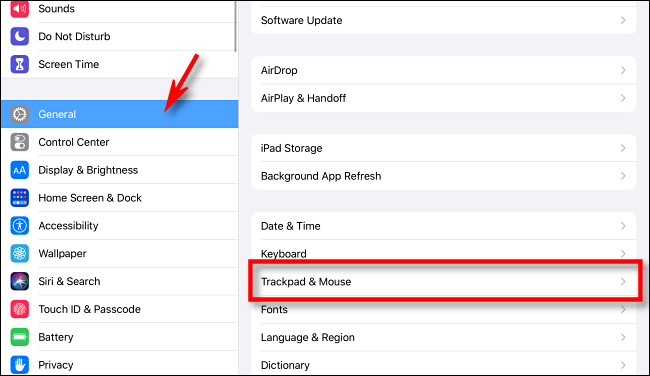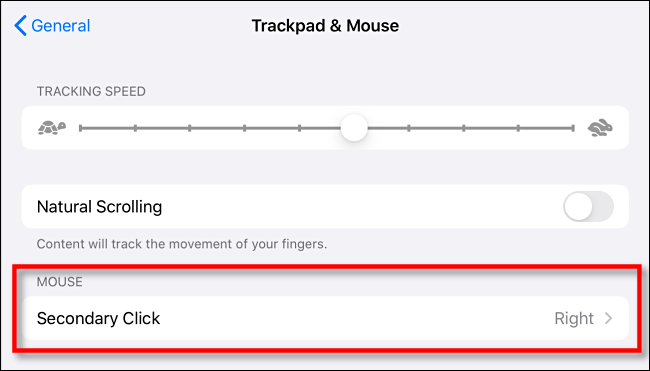With a mouse, you can "right-click" on your iPad---Apple calls this a "Secondary Click". If you're left-handed instead of right-handed (or simply prefer a different setup), it's possible to swap the function of the two main mouse buttons. Here's how.
To change this option, open the Settings app, and navigate to General, then tap on Trackpad & Mouse.
If you can't find Trackpad & Mouse in Settings, that's because the option only shows up if a mouse or trackpad is connected to the iPad. Connect a mouse and try again.
In Trackpad & Mouse, you can change settings such as your mouse's tracking speed and the direction of the scroll wheel. But for now, tap on "Secondary Click".
You will be given an option to set the Secondary Click to the right or left mouse button. Choose the option you'd like by tapping on it. Most right-handed people use the right button by default.