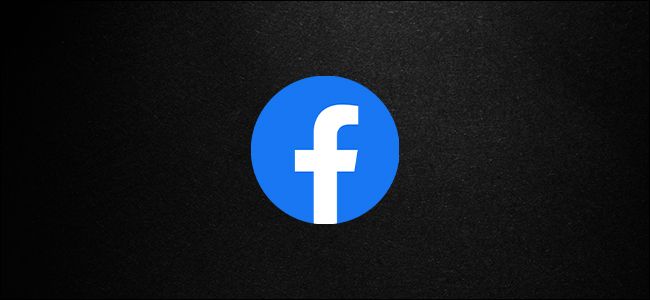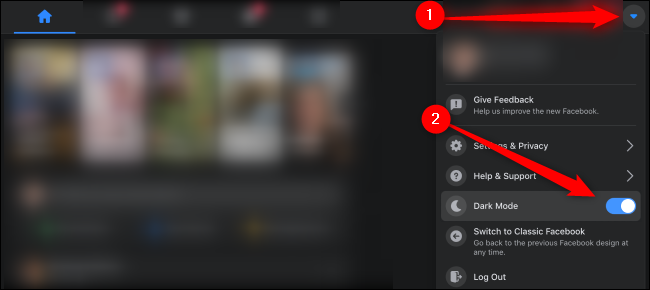The bright white space of Facebook's interface can strain your vision after long hours of browsing. Give your eyes a break by enabling Facebook's Dark Mode. Change the new interface from light to dark by activating this setting.
Go to Facebook's website in any desktop browser and log in to your account. If you haven't already enabled the new Facebook Desktop interface, doing so is as easy as flipping a switch in your account's settings.
Once you've turned on the new Facebook interface, click on the down arrow in the top-right corner to open your Account menu. You can then toggle the "Dark Mode" option to activate the setting.
If you want to revert to Light Mode, you can turn off Dark Mode by following these same instructions.
Substantial research suggests that Dark Mode isn't better for you, but it's always nice to have this feature handy when you're switching between light and dark environments.