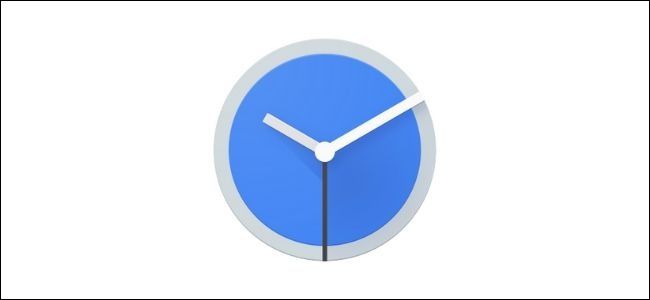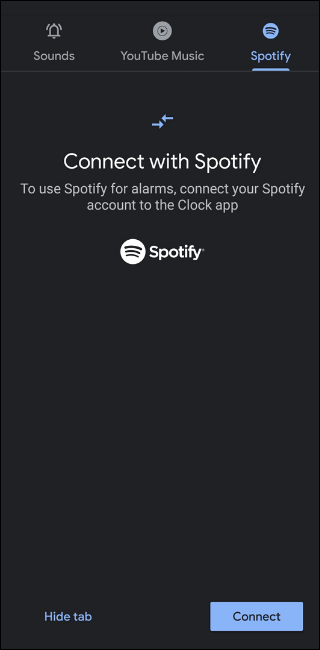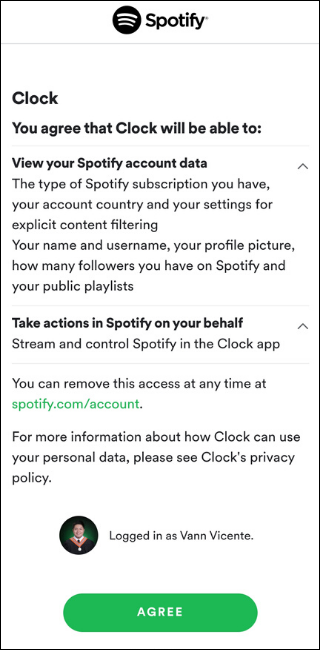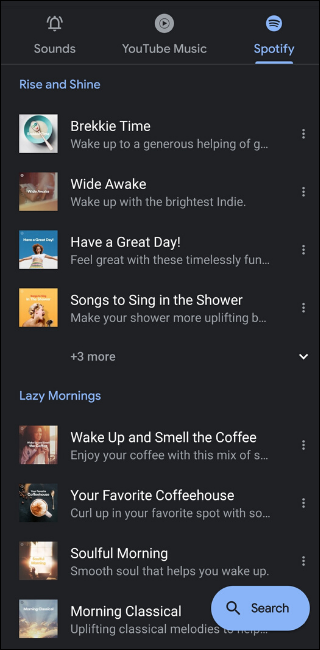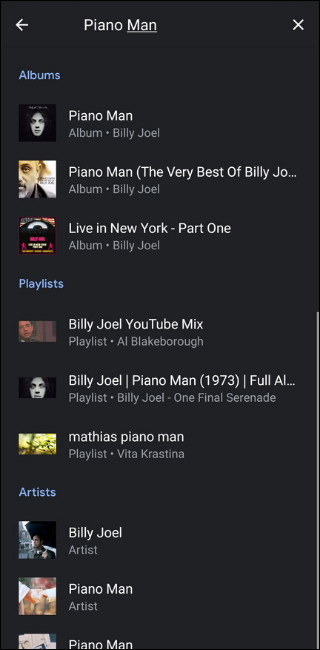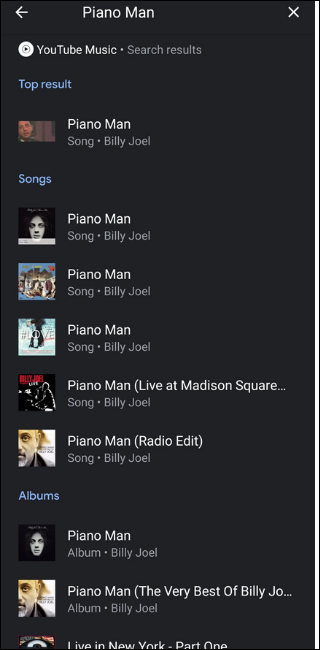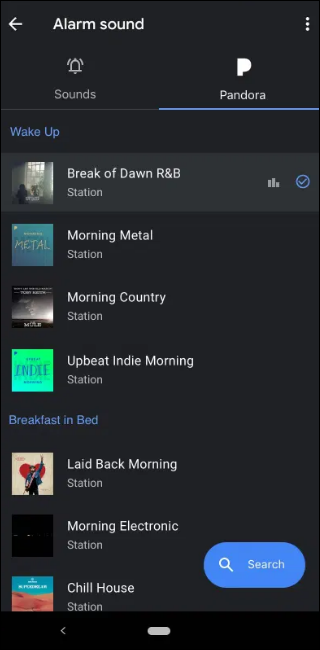Quick Links
Google's Clock app can use songs from streaming services as alarm sounds, giving you millions of tracks to wake up to in the morning. Here's how to set it up.
Get the Google Clock App
While there are many alarm apps on the Google Play Store, there's only one that properly integrates with major streaming services. That's the native Google Clock app, which is installed by default in Pixel phones. If you're using a different phone, your smartphone manufacturer likely has its own clock app installed on your device.
To get the Google Clock app, search "Google Clock" in the Play Store. Your current clock app's alarm settings will not be carried over into Google's app. Don't forget to set them up and turn off your old alarm, so you won't accidentally have two alarms playing in the morning.
Using music streaming with the Google Clock also has an added benefit. If you wake up to a song that you enjoy, you can continue playing the rest of the tracks instead of turning off the alarm or hitting snooze. However, unless you have these playlists downloaded offline, make sure your phone is connected to the internet in the morning.
Three music services can be integrated into Google's clock app: Spotify, YouTube Music, and Pandora Radio. Here's how to link each of them.
How to Set Spotify Songs as Alarms
Spotify is one of the most popular streaming services in the world. If you have an Android device, chances are that you already have a Spotify account. However, to integrate your alarm with Spotify, you need to have a Spotify Premium subscription.
First, open the Google Clock app, and tap the bell icon under one of your alarms to go to alarm sound settings.
Select the Spotify tab, then tap Connect in the bottom-right corner. If you have a Spotify account on your phone, you will be led to a Permissions Screen. Tap Agree to connect your Spotify account to the clock app.
Once your app is connected, navigate to the Spotify tab in the alarm sound settings. You'll see several in-house Spotify recommended playlists, including "Wide Awake", "Wake Up and Smell the Coffee", and "Wake Up! Work Out!". When you select one of these playlists, it will shuffle among the tracks in it every day. Tap a playlist to preview what kinds of songs are on it.
You can also tap the search button in the bottom right to look through the whole Spotify database. You can select a single song, pick an album, shuffle through an artist's entire discography, or use one of the millions of playlists available on Spotify, including custom playlists that you've made.
Spotify also lets you set a podcast as your alarm. This is great for daily podcasts. You can select one of the podcasts listed on the Google Clock app, or create a playlist full of podcast episodes and use that.
How to Use YouTube Music as Your Alarm
Aside from Spotify, Google's alarm function also works with its music streaming service, YouTube Music. To link your YouTube Music account to the Google Clock app, you simply have to install YouTube Music on your phone and have an account. Like with Spotify, you need to have a paid YouTube Music Premium subscription for this to work.
When you navigate to the alarm sound settings, tap the YouTube Music tab in the top middle. You'll see a series of in-house playlists sorted by genre, such as "Relaxation", "Today's Hits", and "Pop Music". There's also some personalization in the selection you'll see. At the top, you'll see the artists, songs, playlists, and albums you most recently played in the YouTube Music app.
Under the "Your Favorites" tab, you'll also see your most played artists and albums. There's also "Your Mix," which is an automatic selection of music based on your listening habits. You can also search for any of the tracks or playlists on YouTube Music's library by tapping the Search button.
How to Wake Up to Pandora Radio
If you prefer a more curated way of waking up in the morning, you can also select one of Pandora Radio's stations as your alarm clock in the morning. To do this, you should have the Pandora app installed on your phone, and you must be signed in.
Select Pandora in sound settings. From here, you can select one of the recommended stations for waking up, such as "Upbeat Indie Morning" and "Laid Back Morning". You can also browse through all the stations on the service using the Search button. Tap the station to preview the style of music on it.