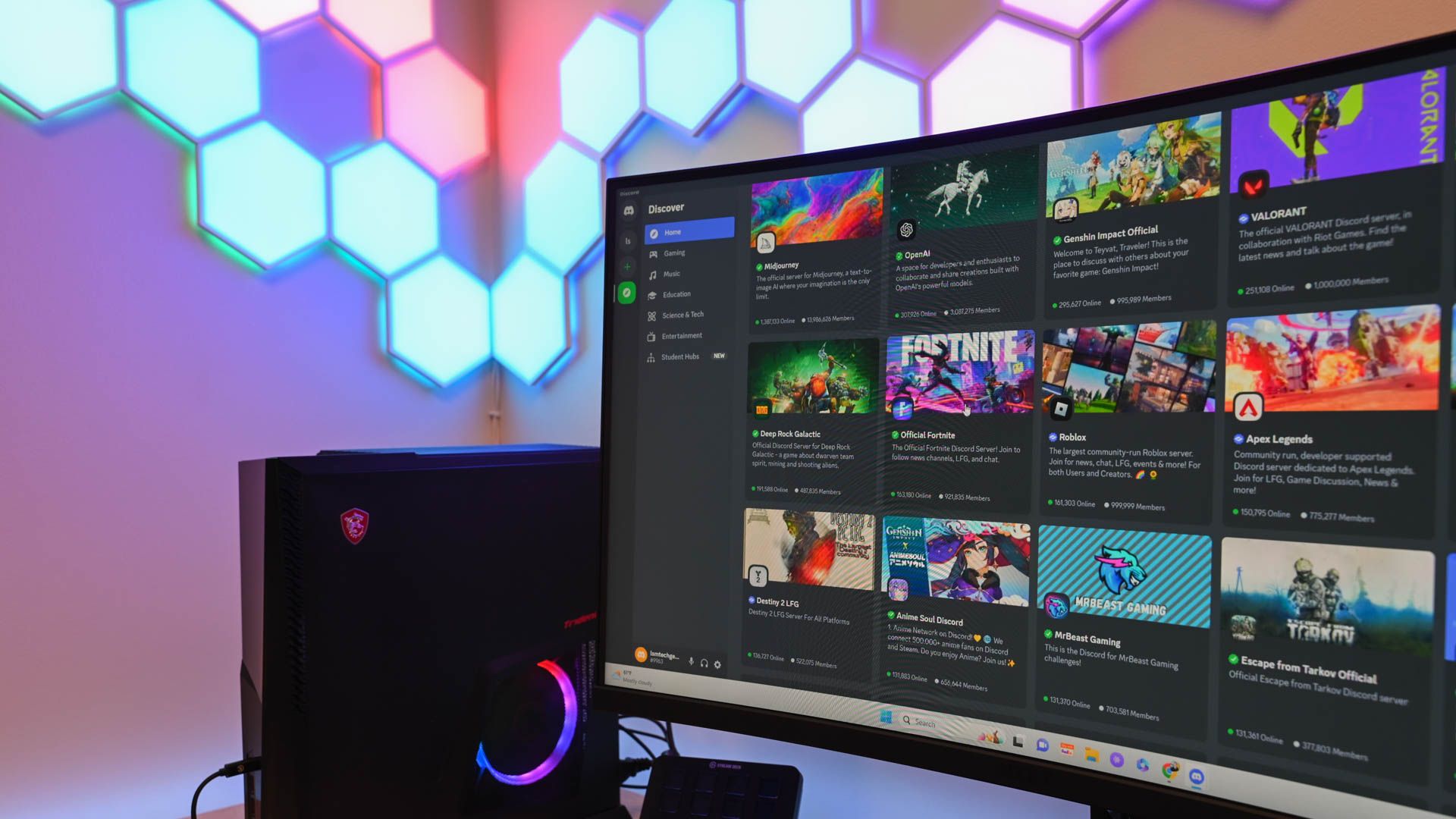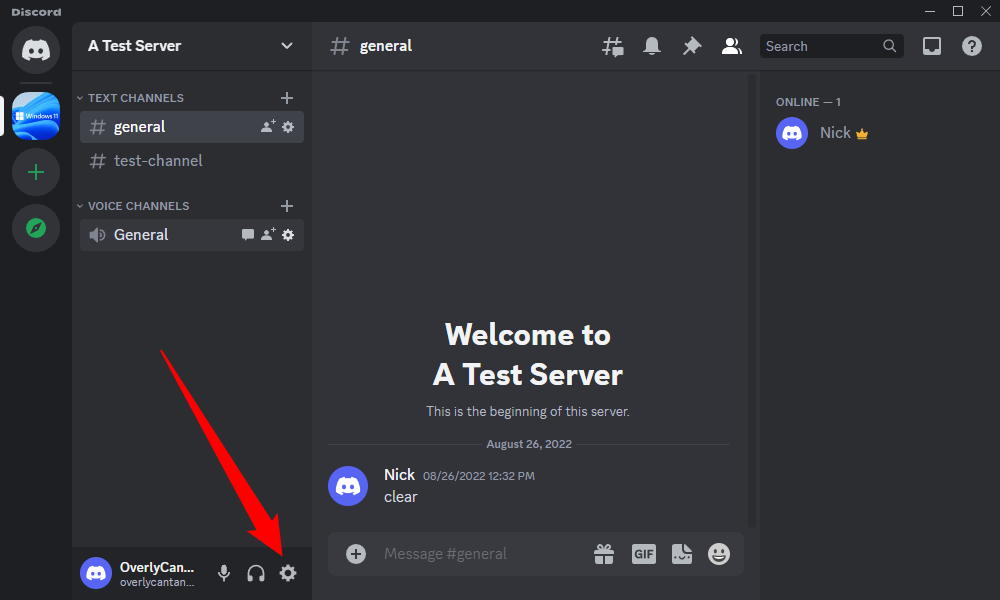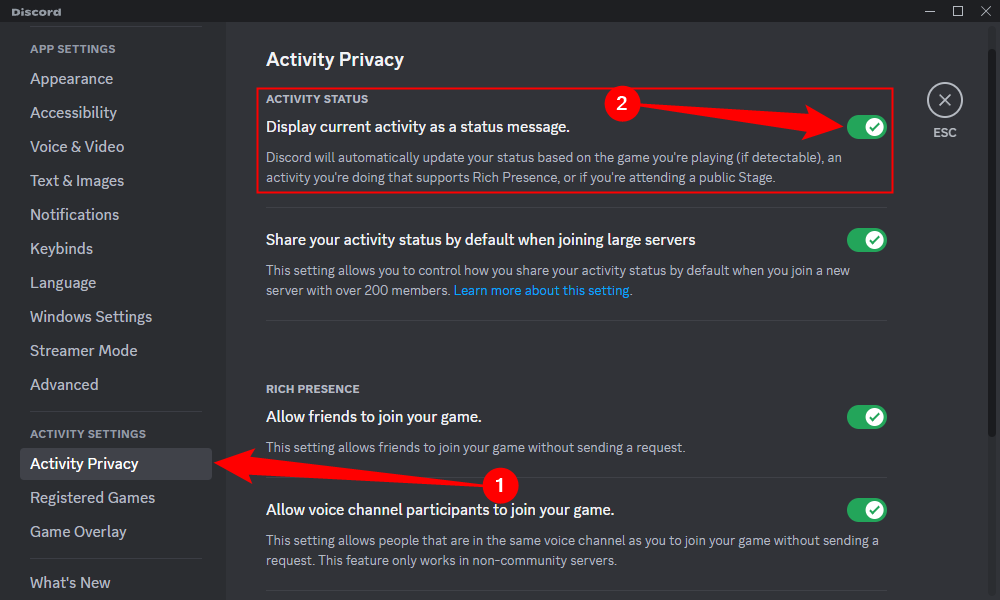Key Takeaways
Open the Discord Settings screen by clicking the cog icon, go to the "Activity Privacy" tab, and untoggled "Display Current Activity as a Status Message" to hide your activity. Your friends will not be able to see what game or application you're using or what you're listening to on Spotify.
Discord automatically shows your friends the games you're playing. If a game uses Discord's Rich Presence feature, your friends can even see where you are in-game. Here's how you can deactivate this feature and increase your privacy while gaming.
Open the Settings menu in Discord by clicking the cog in the bottom left next to your name and avatar.
Navigate to the "Activity Privacy" tab on the left. Deactivate the "Display Current Activity As A Status Message" toggle, and Discord will stop sharing your gaming activity.
You can now close the Settings screen.
You can always enable this setting again using these same steps if you want Discord to show others what you're playing, metadata about the state of your game, or even what you're listening to in Spotify.