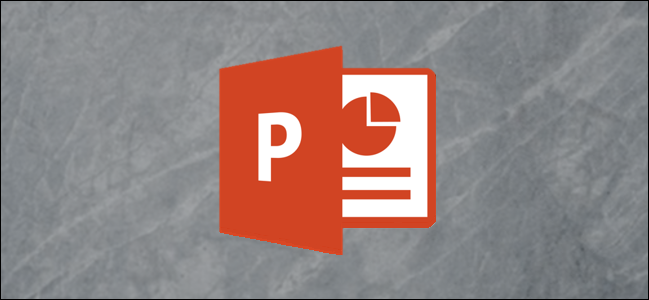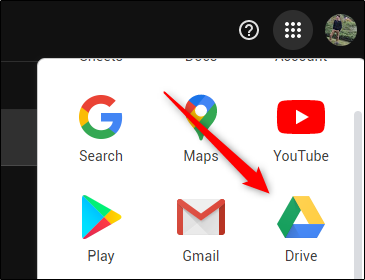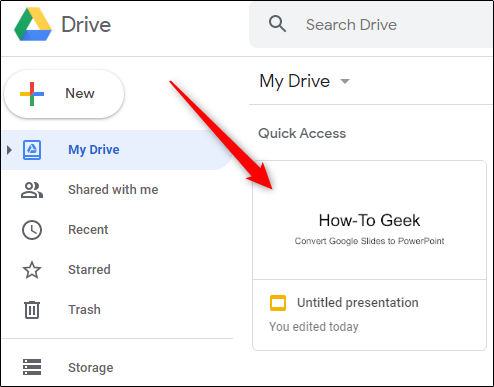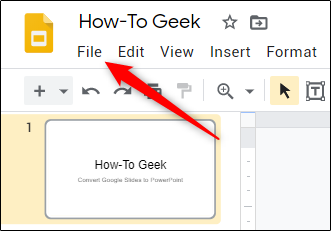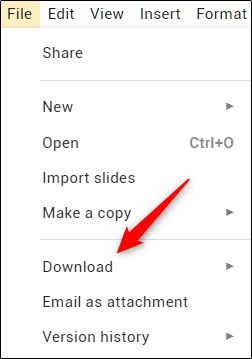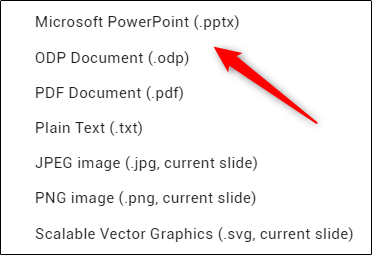If someone sent you a presentation on Google Slides, but you'd rather work on it in Microsoft PowerPoint, you can easily convert it to a .pptx file in just a few simple steps. Here's how it's done.
First, you'll need to access your Google Slides presentation in Google Drive. To do this, head on over to the Drive website in your browser of choice.
Next, open the Google Slides file that you'd like to convert to PowerPoint.
Once you've opened the Google Slides document, select the "File" tab in the top-left corner of the window.
In the drop-down menu, select the "Download" button.
In the submenu that appears, you'll see a list of download options, ranging from .pptx to .pdf to different image formats. To convert this presentation to a PowerPoint file, select the "Microsoft PowerPoint .pptx" option from the menu.
Once selected, the file will begin converting to .pptx and download to your computer. Once finished, you can open the file and begin editing.
Converting a PowerPoint to Google Slides is just as simple. If this is what you're looking to do, open Google Drive, select "New," and then click the "File Upload" option. In File Explorer (or Finder on Mac), select the file to upload it. Once in Drive, right-click the document, select "Open With," and then choose "Google Slides."