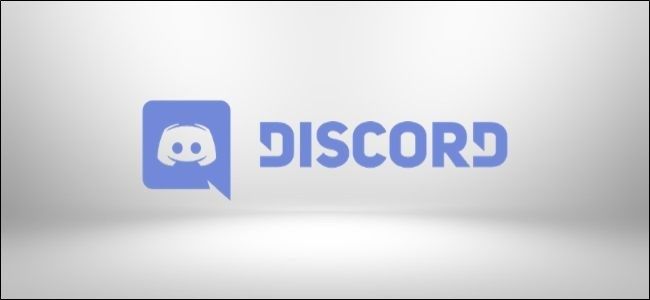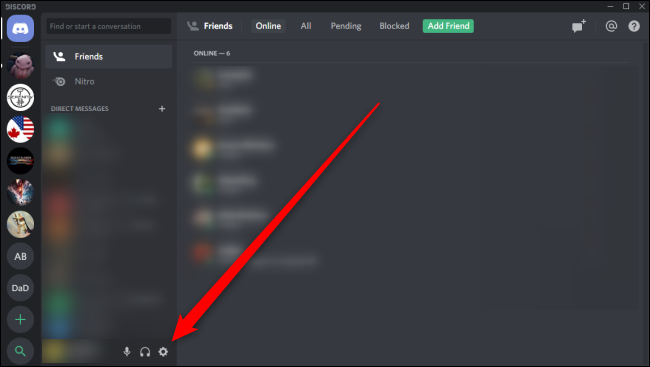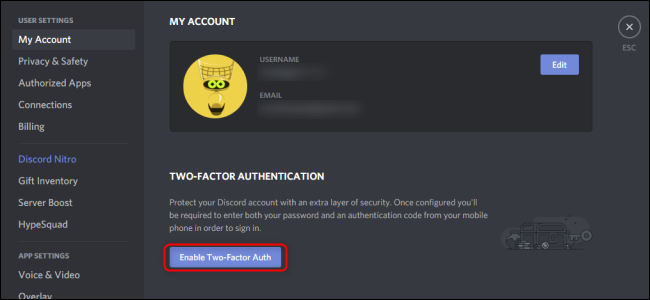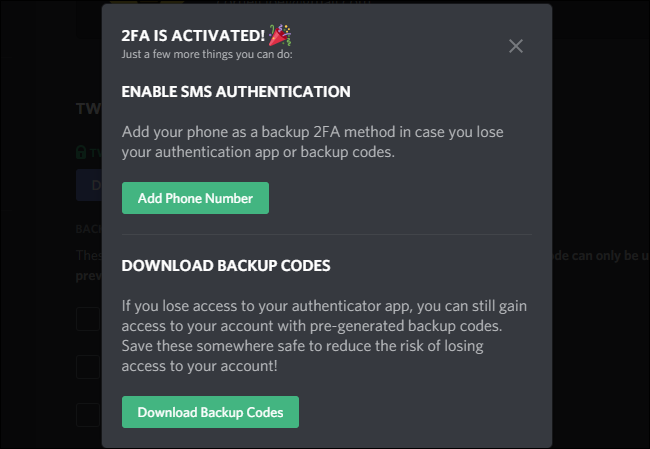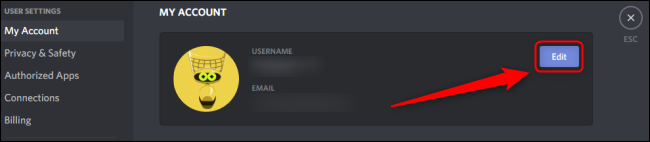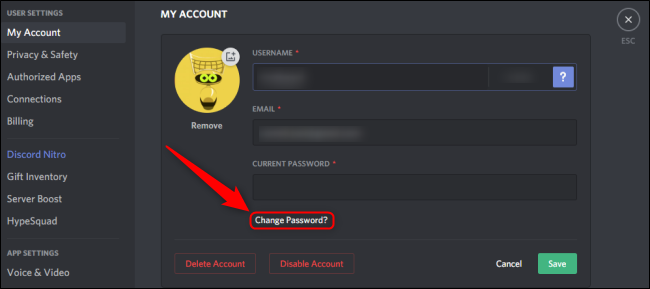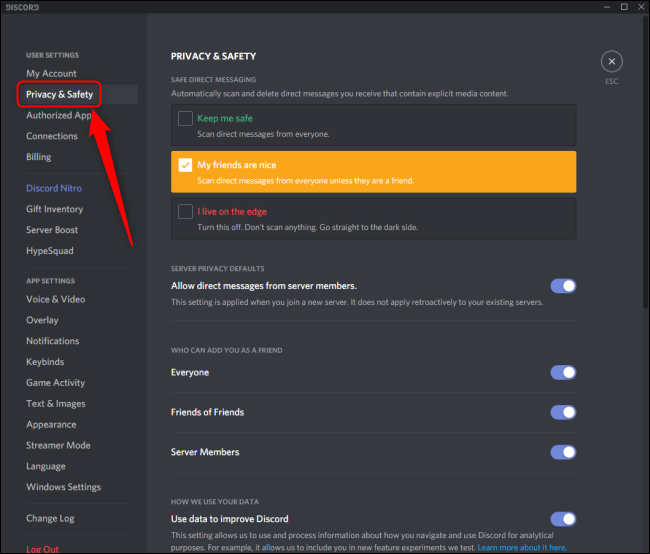Quick Links
Discord is all fun and games until your account is stolen. Make sure no one can access your account, even if they steal your password, by implementing two-factor authentication. Don't forget to regularly update your password and privacy settings.
How to Set Up Two-Factor Authentication in Discord
Discord's two-factor authentication (2FA) uses Google Authenticator or Authy to send a temporary code to your smartphone every time you log in. Discord won't let you access your account until you enter this code, thereby confirming your identity.
To set up 2FA in Discord, open the Settings menu by clicking on the cog icon in the bottom left next to your name and avatar.
In the Settings menu, under My Account, select "Enable Two-Factor Auth".
Next, you'll need to set up either Google Authenticator or Authy on your smartphone or tablet. In either app, use the "Scan a Barcode" feature to scan the QR code in Discord. Alternatively, you can use the "Enter a Provided Key" feature in either app to enter the 2FA key in Discord.
Once you scan the QR code or enter the 2FA key into Google Authenticator or Authy, that app will present you with a six-digit verification code. Enter that code into Discord now to activate 2FA.
Once 2FA is activated, you can add a phone number to your account to use SMS Authentication, or you can download static backup codes to use whenever you need to verify your identity later. You can always perform these actions later.
How to Secure Your Discord Password
A secure password is always vital to maintaining healthy security. You shouldn't reuse the same password you use elsewhere on Discord or any other service. We recommend using a password manager to generate and store these unique passwords.
To change your password in Discord, start by accessing the Settings menu. As before, click on the cog icon next to your name and avatar in the bottom left. On the My Account page, click "Edit".
Select "Change Password?".
Enter your current password and a new password. Click "Save".
How to Update Discord's Privacy Settings
Discord also features a wide range of immensely useful but incredible simple privacy tools. To access these settings, open the Settings menu as before. Under User Settings, click "Privacy & Safety".
This tab provides controls for who can contact you, what content others can send you, and how Discord tracks and uses the data you generate. You can even request all of your data from Discord by scrolling down in this menu and selecting "Request Data".
Through 2FA, proper password management, and precise privacy and security settings, you can make sure that your Discord experience is secure, reliable, and safe. If you run your own Discord server, learn how to deal with and prevent Discord raids so that your server is safe too.