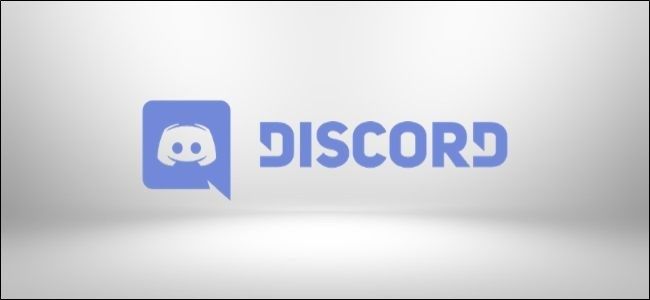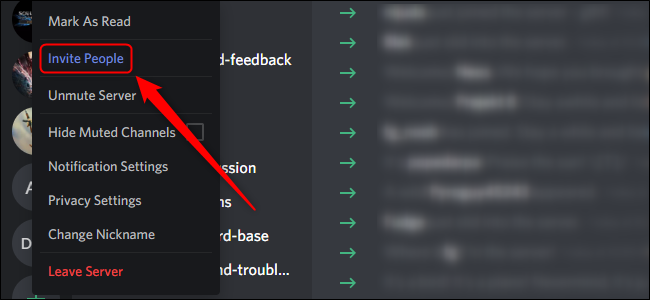You can create a Discord server for a business, a community, or a small group of friends. Send out invites to get friends and fans into your Discord server, or create a custom invite link that will last indefinitely.
How to Invite Someone to a Discord Server
If the server has been set to public, you can invite anyone to the server by right-clicking on the server icon on the left. Select "Invite People."
In this menu, you can scroll down a list of your friends and click the "Invite" button next to each name. You can also press the "Copy" button to copy a link to your clipboard and send it to anyone.
This invite link will expire in 24 hours by default. Anyone you give the link to will be able to create an account and join the server, even if they don't already use Discord.
How to Customize a Discord Invite
You can change the expiration date and set a maximum number of uses for a Discord invite link. To customize this invite link, from the Invite menu shown above, click "Edit Invite Link."
In this Server Invite Link Settings menu, open the first drop-down menu to choose how long the link will last. You can set various intervals from 30 minutes to forever.
Use the second drop-down menu to set how many people can use the link before it expires. You can limit this setting from one person to no limits. Finally, click the "Grant Temporary Membership" toggle to make Discord kick accounts off the server once they leave.
Customizing these settings helps to make it much easier to invite precisely who you want to invite. You can set up a secure Discord server through these settings if you want to keep your channel private.