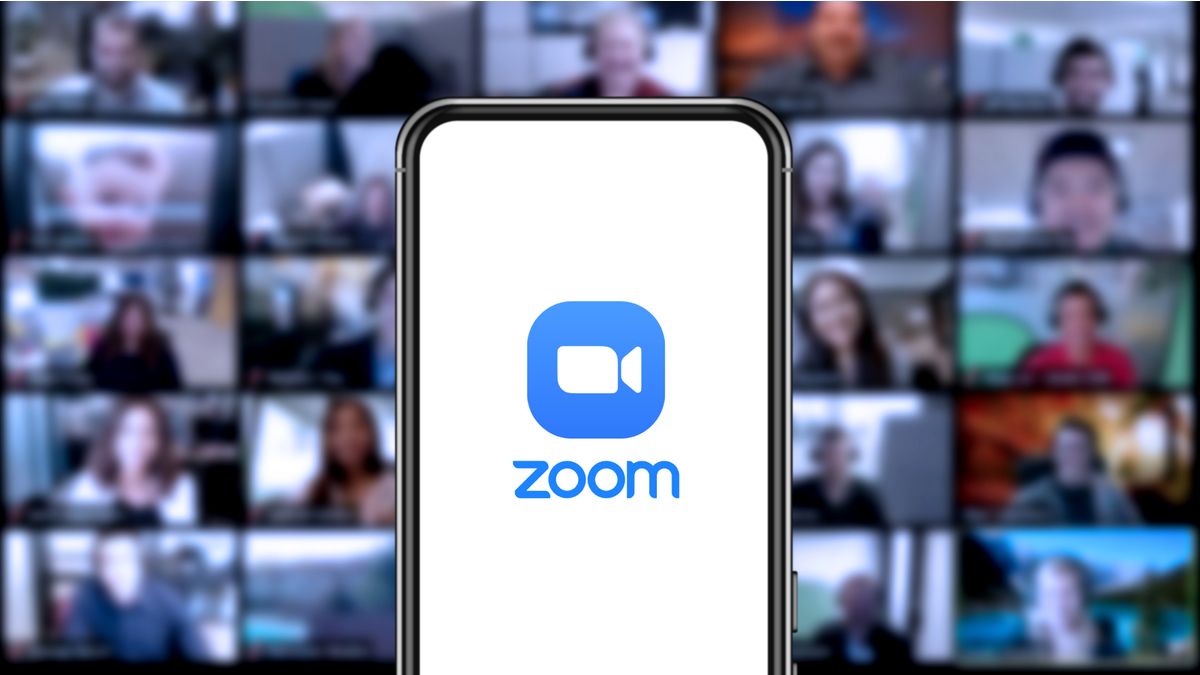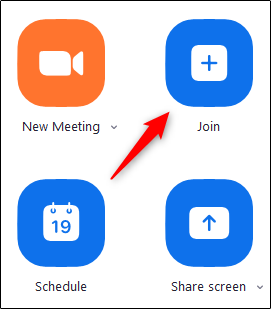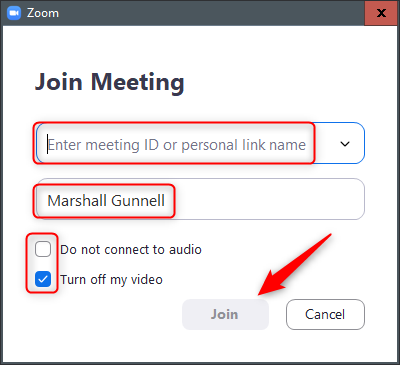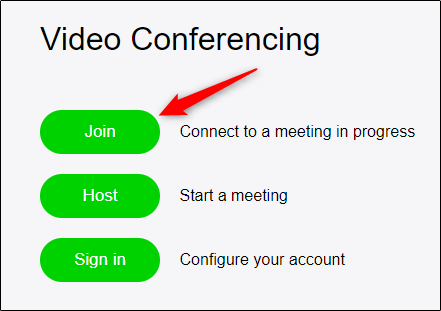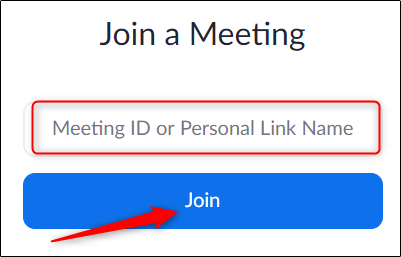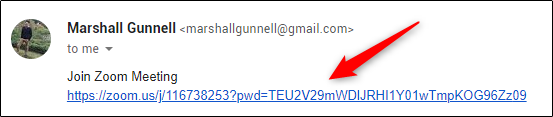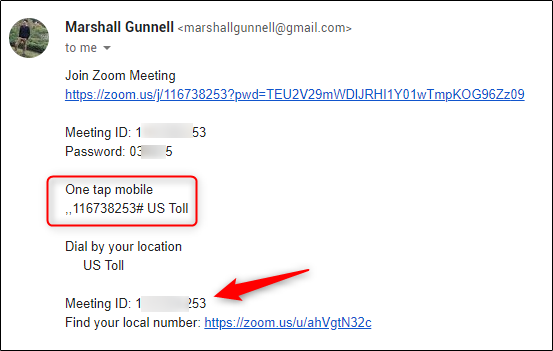Quick Links
Zoom doesn't hold back when it comes to allowing you to join a meeting. The company provides several ways to jump on a video call---even if you haven't downloaded Zoom's software. Here's every way you can join a Zoom meeting.
How to Join a Zoom Meeting
For you to join a meeting in Zoom, the host will first have to set up the meeting. Once the host starts the session, the participants can then join. Alternatively, the host can enable an option that allows users to join before the host arrives, but the meeting will still have to be set up in advance.
Use the Zoom Application
If you already have Zoom installed on your device, you can join a meeting directly from the app using a meeting ID or personal link name sent to you by the host.
Open Zoom, and you'll be prompted to sign in. You can enter your email and password and then select "Sign In," or sign in with SSO, Google, or Facebook. Selecting Google or Facebook will bring you to its respective sign-in page. If you decide to sign in using SSO, you'll need to know the company URL, which is usually <companyname>.zoom.us.
Regardless of the sign-in method you choose, once that process is complete, you'll be on the home page of the Zoom app. Here, select "Join."
A new window will appear. In the first box, enter the meeting ID that was sent to you when you received the invitation via email. Alternatively, you can enter the personal link name if you happen to know it.
Below that, enter your display name, select if you would like to join the meeting with audio and video enabled, and then select the "Join" button.
You'll now be in the meeting.
Use the Zoom Website
If you're joining a meeting with another company, they will need to have registered a company URL with Zoom. This is generally <companyname>.zoom.us, but check with the host to make sure.
Once you have the company URL, go to it in your browser of choice. The landing page will look different between companies, but the options available will mostly be the same.
Select the "Join" button.
You'll now need to enter the meeting ID or personal link name you should have received from the host of the meeting. Do that, and then select "Join."
You will now have joined the meeting.
Use the Email Link
When a host sends you an invitation, you'll receive that invitation via email. The first link in the message is the "Join Zoom Meeting" link. Click that link.
Once selected, you'll be brought to the Zoom meeting.
Call the Meeting
If you'd rather just use your phone to call the meeting, that's an option, too. In the email invitation you received, you'll see the teleconferencing number.
Call that number. When prompted, enter the meeting ID number (also available in the email invitation) using your dial pad. That's all there is to it!