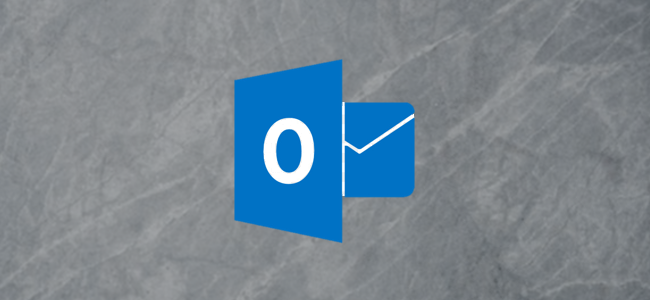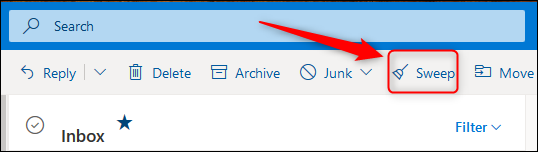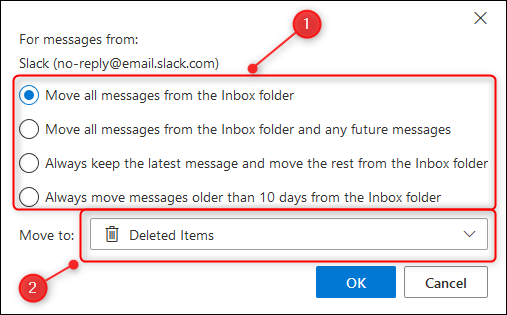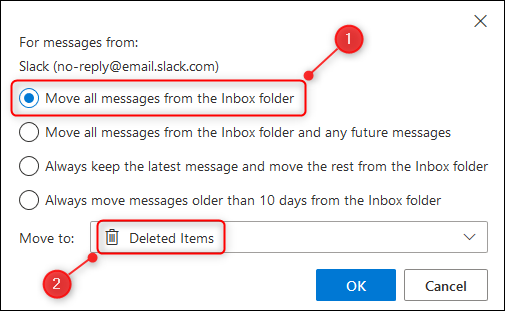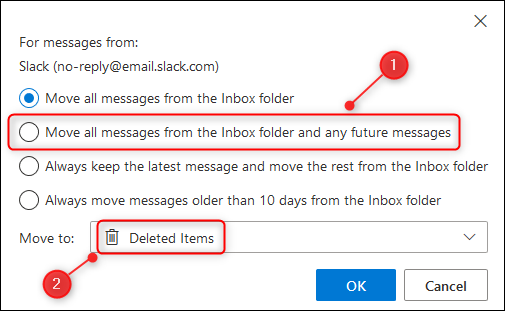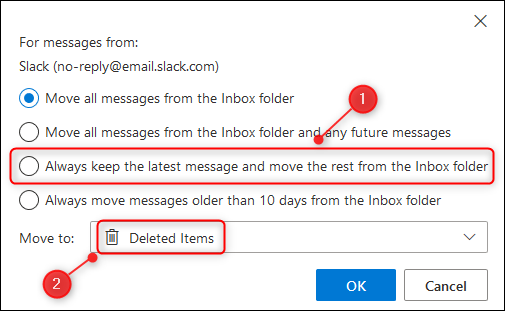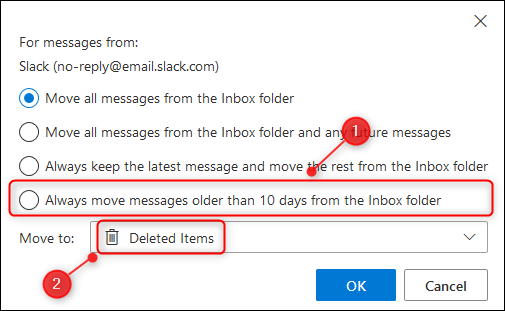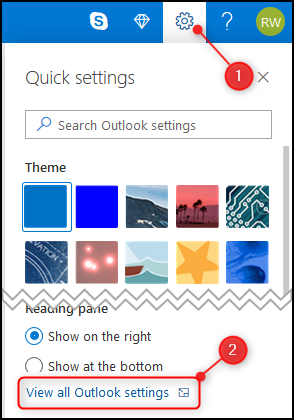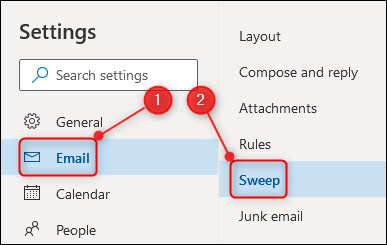Outlook has useful tools built into the email client, such as Clutter, Conversation Clean Up, and Focused Inbox, to help keep your inbox tidy. Outlook Online includes a feature called Sweep, a tool used for deleting or moving emails using simple rules. Here's how it works.
Sweep is a tool that lets you set rules on where emails from specific senders should be sent to. The Sweep rules run once every 24 hours, and you can create rules in any folder you like, not just the inbox.
The Sweep tool is available on the toolbar at the top of Outlook Online. It will appear when you select any email from the folder you're in (except messages from yourself and Microsoft telling you that Clutter has moved some messages).
Sweep is a moving tool, which means you have options for which emails to move and an option to choose the folder the emails will be moved to.
By default, Sweep will move all emails from the selected sender to the Deleted Items folder, so although Sweep is a moving tool, it can also be used to delete email.
You can change "Move To" from Deleted Items to any folder you like, including the Inbox. This means that Sweep is not just for clearing out your Inbox.
If you've decided to start categorizing your emails, for example, you could use Sweep to quickly move all emails from a particular sender in your Archive folder to a processing folder and apply a category to them all at once. That would be much quicker than manually finding the emails.
The second option---"Move all message from the folder and any future messages"---will also move all emails from the selected sender, but it will also move all future messages from that sender as well.
As with the first option, the second option has more power to it than might meet the eye. This option will work in any folder, so you could use it to automate your filing system. Let's say you're the kind of person who has a file system for their email. Every time you've dealt with an email, you have had to manually move it to the right folder. But with Sweep, you can automate that.
Set up a Sweep rule in your Archive folder to move every email from a particular sender to the correct folder. Then, when you've dealt with an email in your inbox, move to the Archive and let the Sweep rule send it from there to the correct folder.
The third option---"Always keep the latest message and move the rest from the folder"---is a dynamic version of the Conversation Clean Up tool in the Outlook client. That tool runs manually when you tell it to, and it's a great tool that we recommend using, but the Sweep version will run automatically.
For messages from people, this option might not be applicable because people can email you about different things. But it is perfect for reminder emails from things like a timesheet system or regular alert messages.
The final option---"Always move messages older than 10 days from the folder"---is great for anyone who gets swamped with email that collects in their Inbox like silt in a river bed.
There are plenty of emails that, if you don't deal with them within a week or so, won't get dealt with at all. Therefore, why not move them out of your Inbox automatically?
If that doesn't sit right with you, this option is still useful for dealing with emails that contain information that is time-limited. Do you get emails about local events in the upcoming week? This option is perfect for clearing those out. If you get a chance to read them, then great, you can deal with them yourself. If you don't, let Sweep deal with them for you.
They don't have to be deleted as you can send them to any folder you want, so voucher deals might get deleted, but emails from the local Astronomical Society about things happening in the skies this week may get archived.
To see all of your Sweep rules and delete them if you want, click on Settings > View All Outlook Settings.
Open Email > Sweep.
You'll be able to see all of the Sweep rules you've created and delete them.
Overall, Sweep is a surprisingly powerful moving tool. You can use it to keep your inbox clear, or as a simple workflow tool to route your mail from folder to folder. We think it's a great addition to Outlook's arsenal that helps you stay in control of your email.