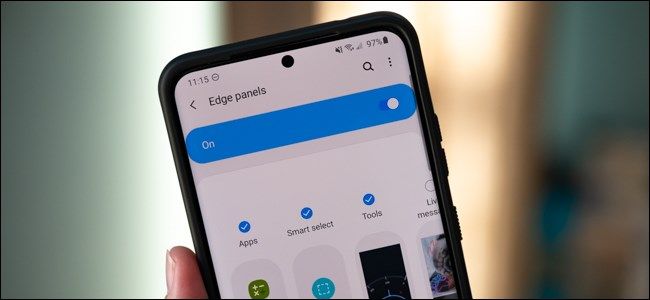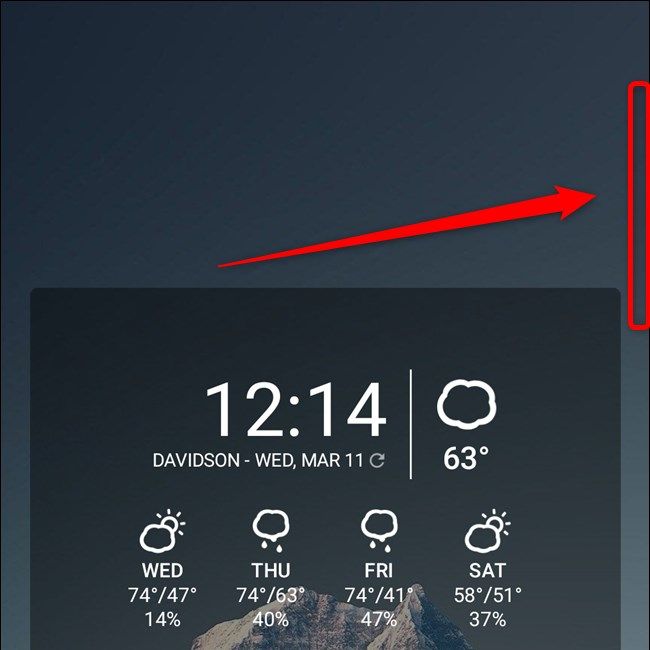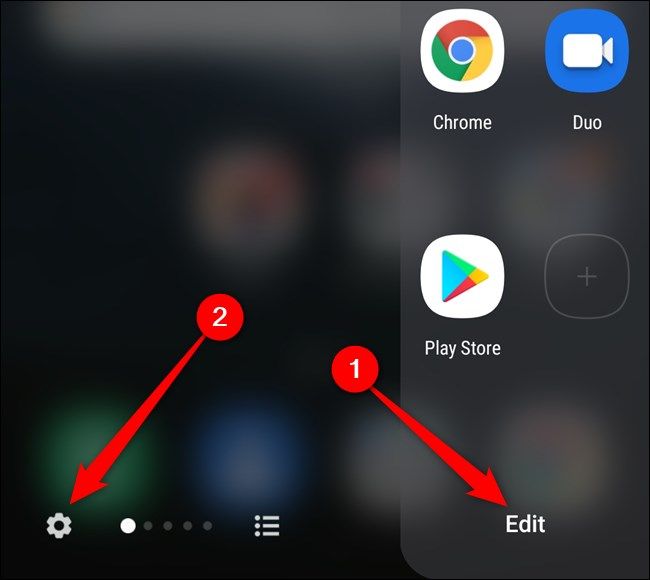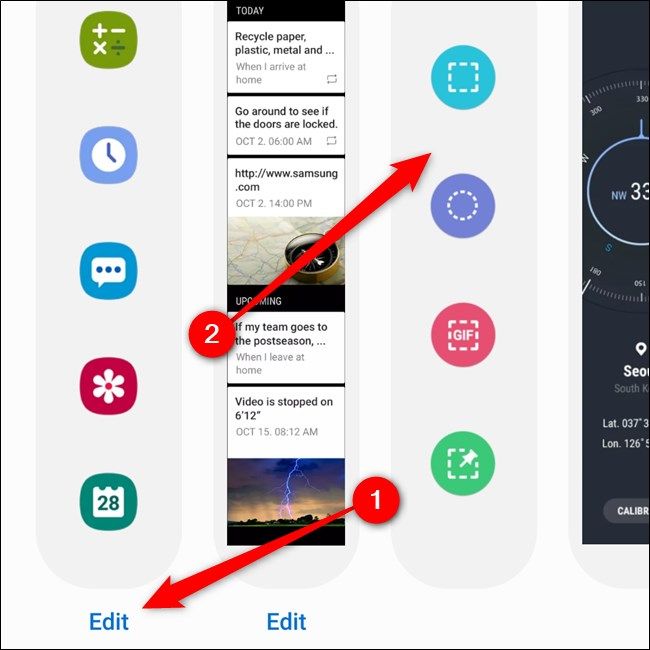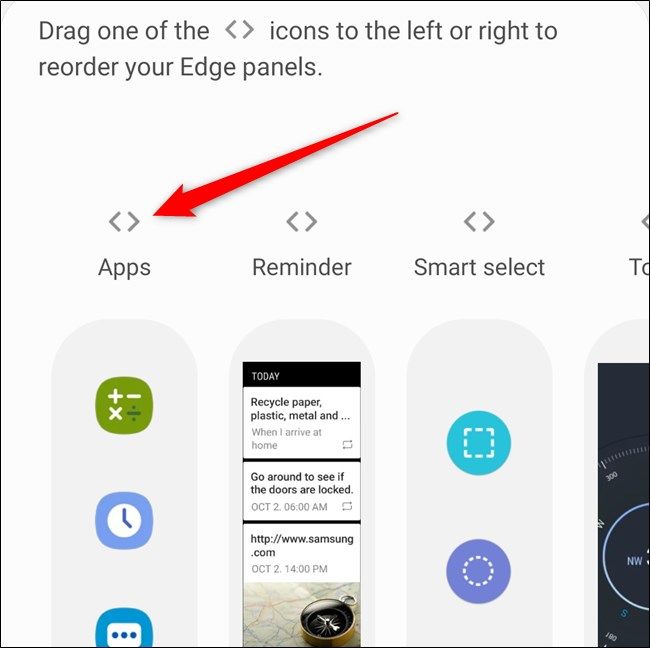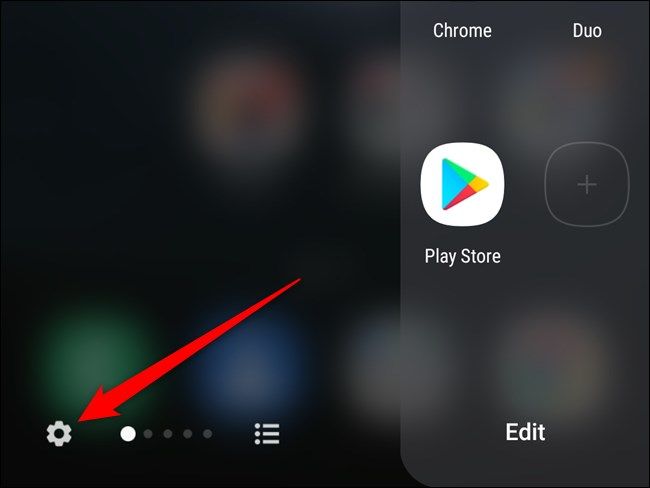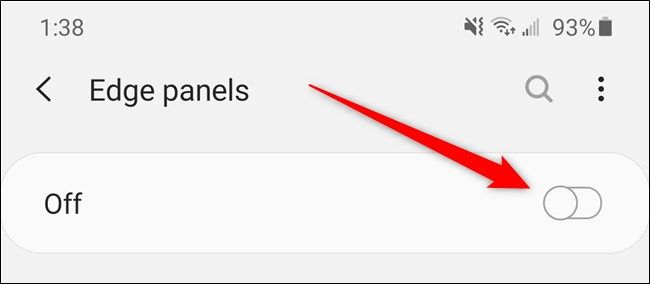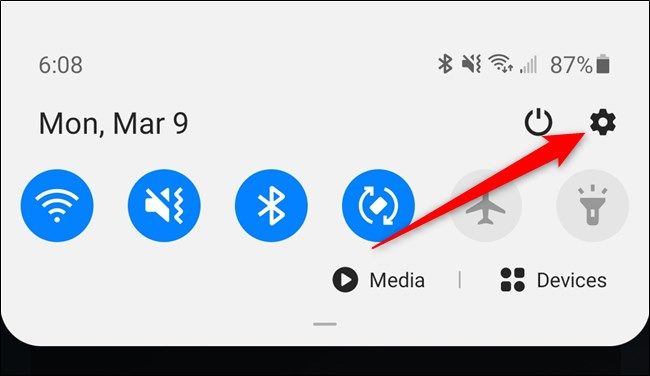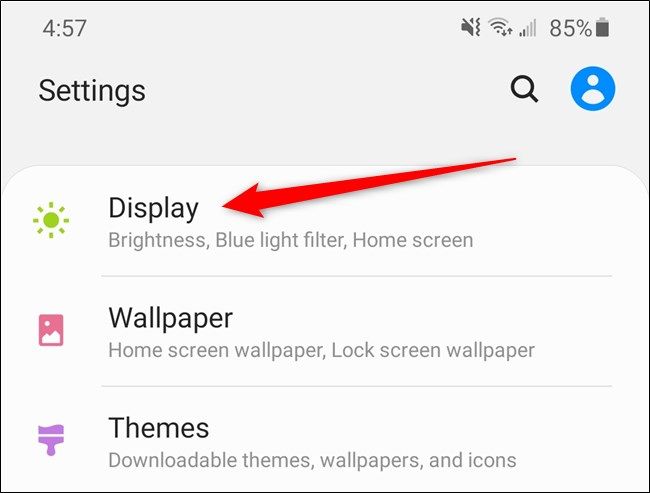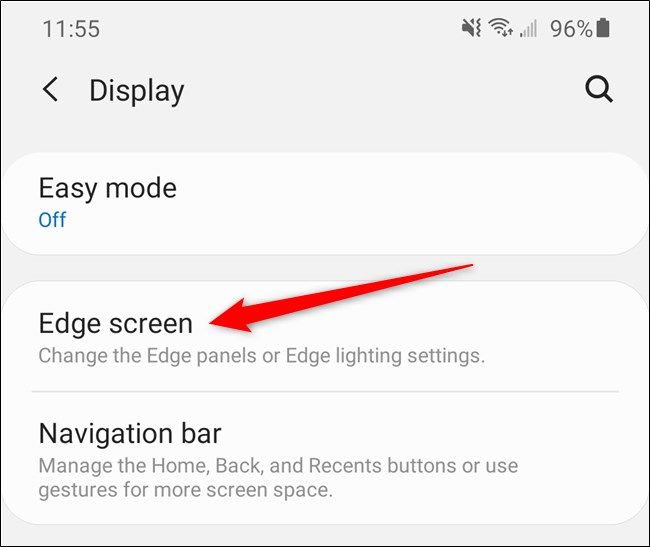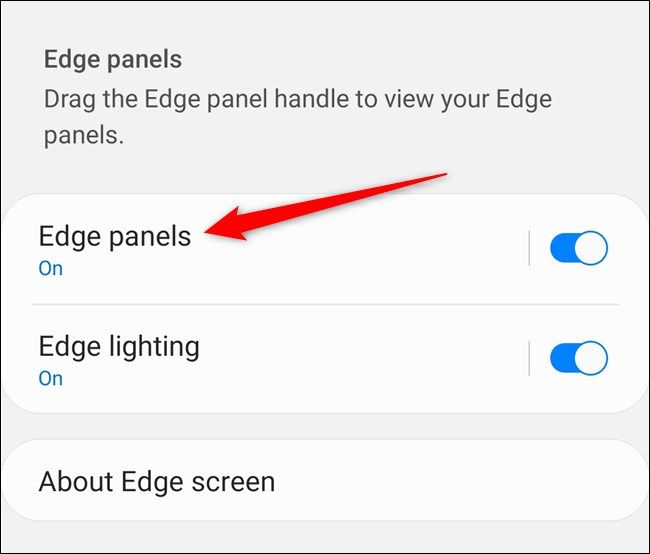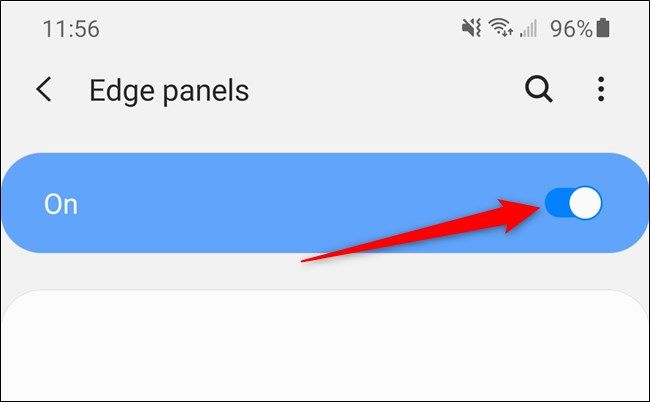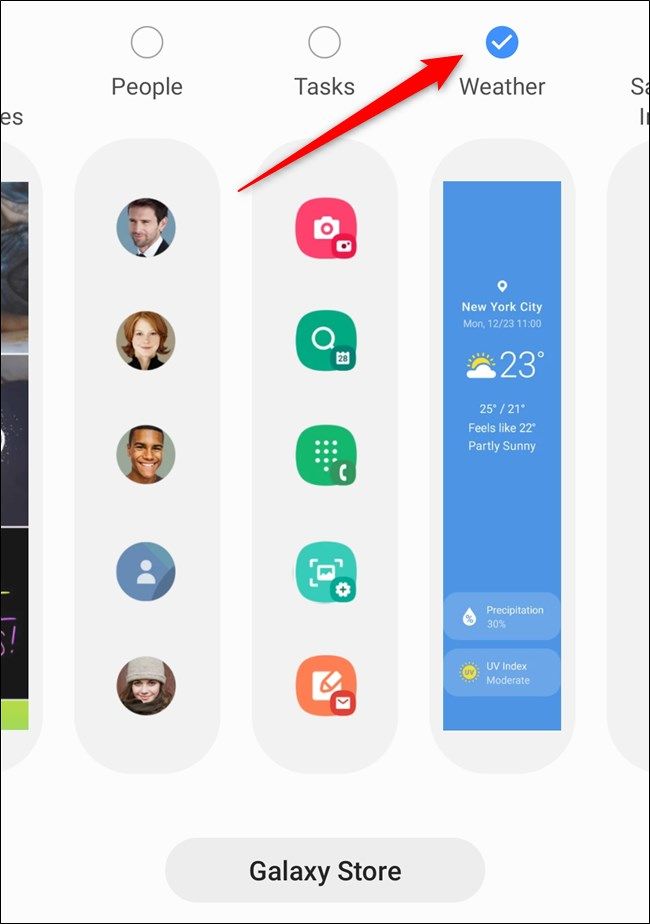Quick Links
Edge Panels on the Samsung Galaxy S20, S20+, and S20 Ultra offer quick access to apps, calendars, tools such as the flashlight, and much more. If you don't use the feature, the always-present screen overlay can be quite annoying. Here's how to edit, rearrange, add, and remove Edge Panels.
Edit Edge Panels on the Samsung Galaxy S20
The Galaxy S20 comes with the Apps, Smart Select, and Tools Edge Panels come enabled by default. Customizing each of these cards and rearranging the order that they appear in can be done directly through the on-screen overlay.
First, locate the Edge Panel on your device's home screen. It isn't shown in this screenshot, but it can be found on the right edge of the display, somewhat near the top of the Galaxy S20. Swipe inward over the miniature graphic.
From here, you can swipe between the Edge Panels. You can either tap on the "Edit" button (1) under the individual card to modify it or select the Gear icon to jump into the feature's Settings menu.
Now, select the "Edit" button (1) under any of the available Edge Panels to modify each card individually.
Rearranging the order the Edge Panels is as easy as long-pressing on any of the cards (2). Doing so will take you to a new "Reorder" menu.
From here, drag each panel by the "<>" icon above it. Hit the Back or Home button to exit the menu. All changes will be saved automatically.
Disable Edge Panels on the Samsung Galaxy S20
If you just don't use the Edge Panel on your handset, remove it. The easiest way to do so is by swiping inward on the screen overlay and opening the panel from your home page.
Next, tap on the Gear icon in the bottom-left corner.
You are now in the "Edge Panels" menu. Select the corresponding toggle to turn off the feature.
Alternatively, you can disable Edge Panels from the Galaxy S20's Settings menu. Begin by swiping down from the top of the device's screen to open the notification shade. Open the Settings menu by tapping on the Gear icon in the top-right corner next to the Power button.
Scroll down and select the "Display" option.
Locate and tap on the "Edge Screen" button at the bottom of the list.
Finally, select the toggle next to "Edge Panels." The icon will be grayed out when disabled.
Add Edge Panels to the Samsung Galaxy S20
Re-enabling the Edge Panel or adding new cards to the quick-access screen overlay is easy to do through the Galaxy S20's Settings menu. Get there by swiping down on the phone's home screen to open the notification shade. From there, tap on the Gear icon.
Locate and select the "Display" option.
Scroll to the bottom of the menu and tap the "Edge Screen" button.
Select the "Edge Panels" option at the top of the list.
Finally, tap on the toggle near the top of the menu. Doing so will turn on the Edge Panels feature on your handset.
To add more items to your Edge Panel, select the circle above each card. The checkmark within the blue circle indicates that the option was enabled on the phone.
Open the "Galaxy Store" by tapping on the button found at the bottom of the screen to peruse through free and paid Edge Panels. The available add-ons include Bixby, calculators, media controls, and much more.