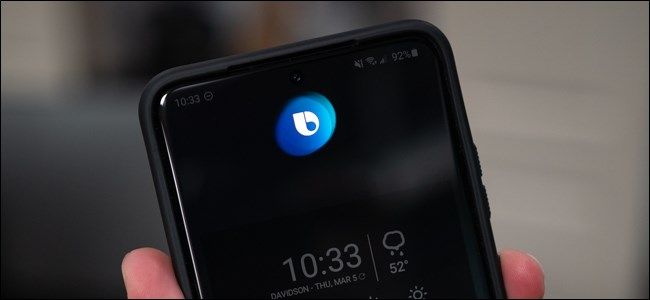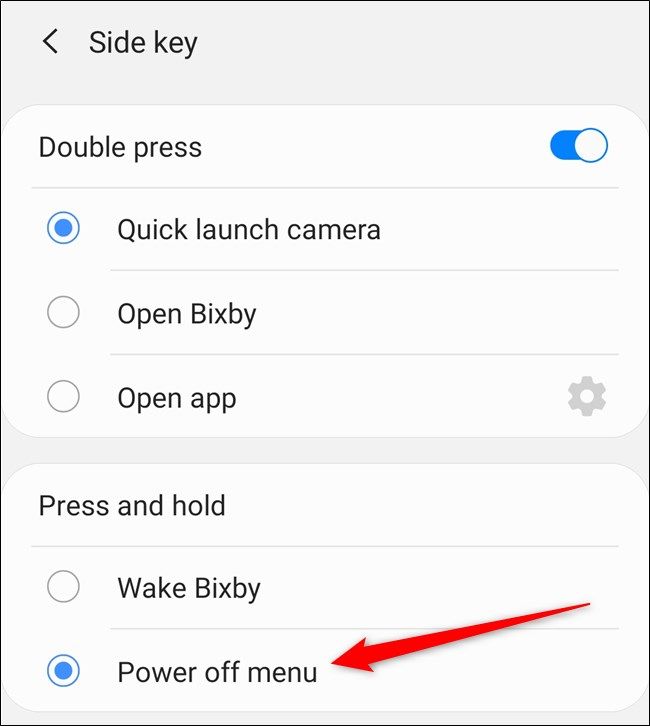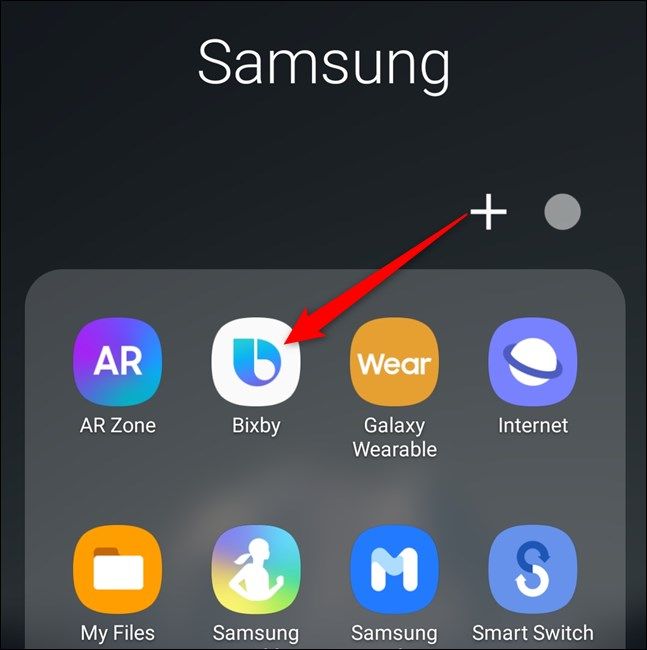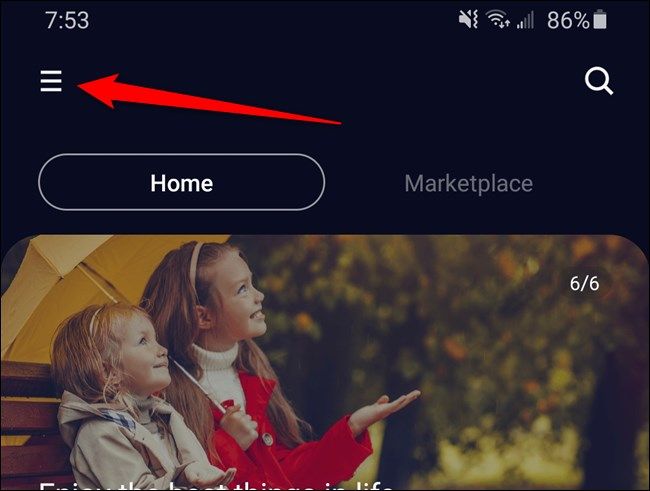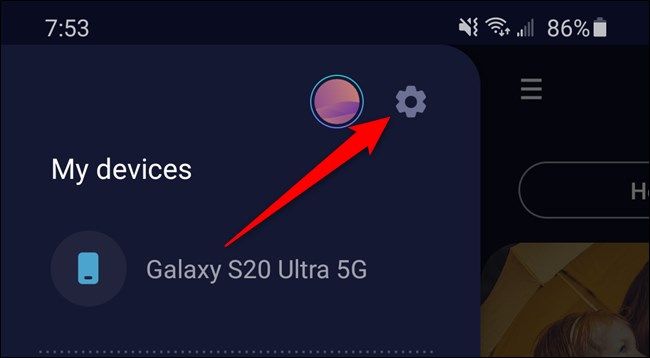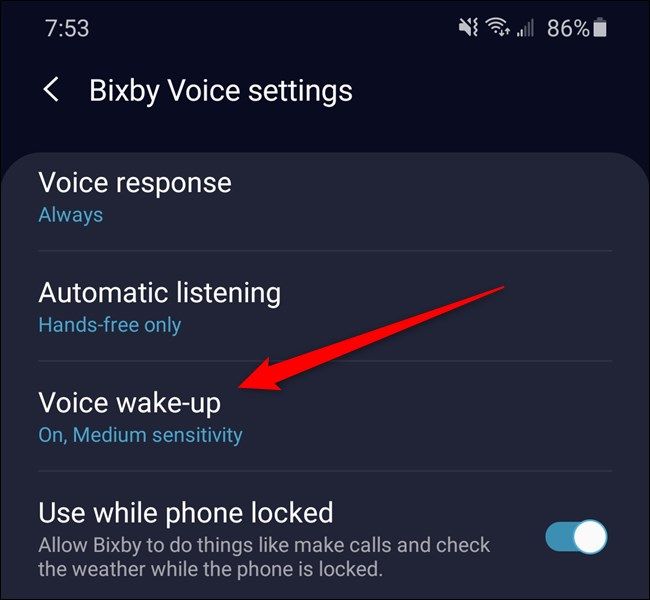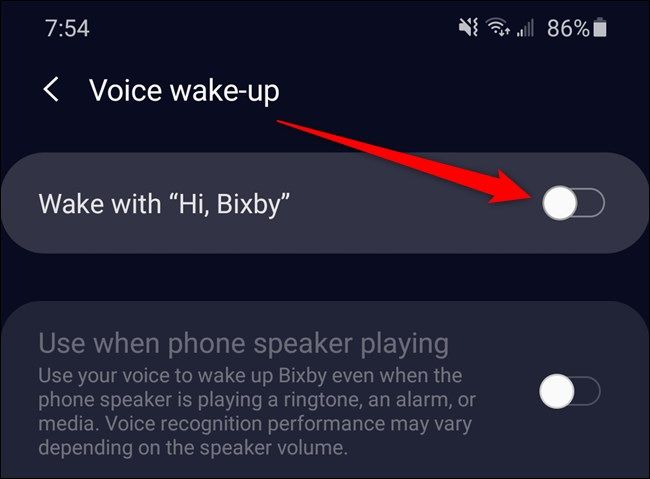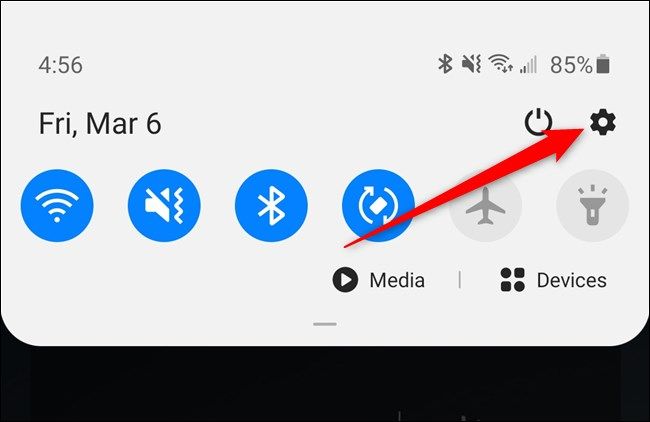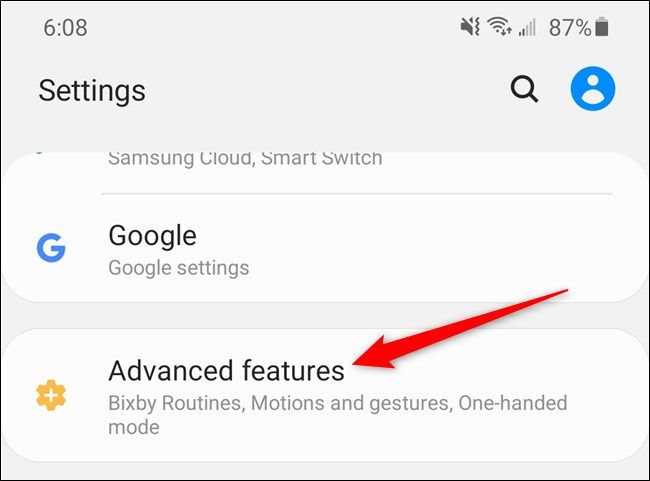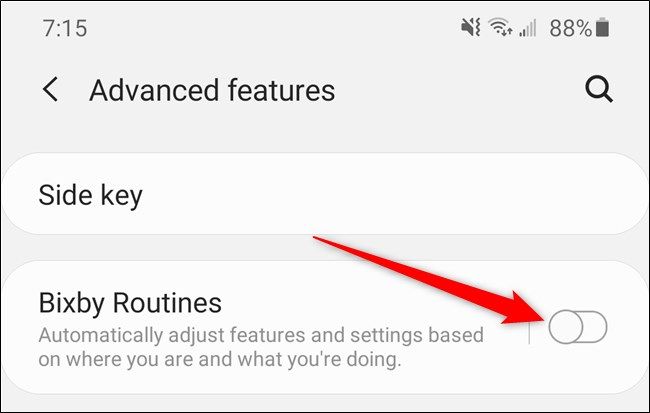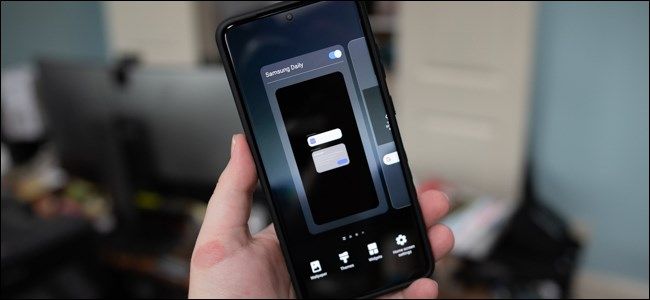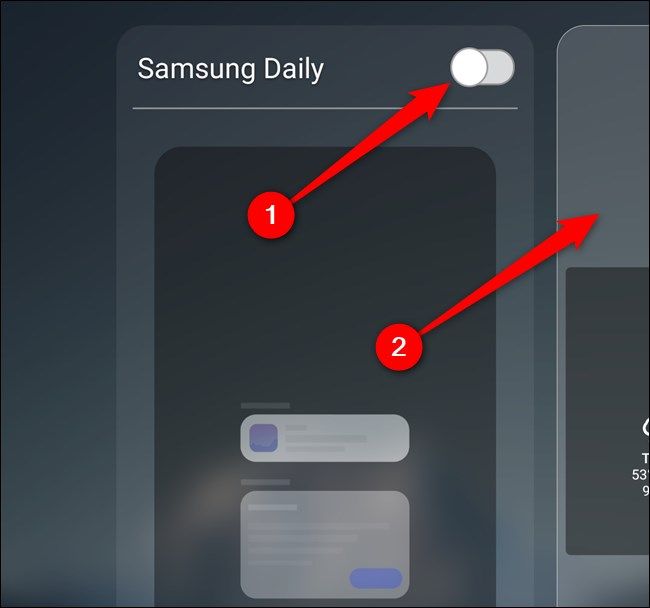Quick Links
Samsung's voice assistant, Bixby, comes pre-installed on the Galaxy S20, S20+, and S20 Ultra and is easy to activate accidentally. Thankfully, Samsung allows you to turn off and disable all instances of Bixby so that it is no longer an annoyance.
Bixby can be found implemented throughout your Galaxy S20. It's hidden in the long-press action of the Power button, automation features, voice recognition, and even the device's home screen. Removing the virtual assistant from any of these places won't break any functionality on your phone, so go ahead and disable everything that you don't use.
Remap the Side/Power Button
If you're coming from almost any of smartphone, you'll quickly find out that long-pressing the Side button will launch Bixby, not the Power Menu. Remapping the press and hold functionality is an easy fix.
Start by swiping down the notification shade, tapping on the Gear icon to open the Galaxy S20's Settings menu, scrolling down to and choosing the "Advanced Features" option, and then selecting the "Side Key" button. Finally, tap on the "Power Off Menu" within the "Press And Hold" section.
Read our full Side button remapping guide for the Samsung Galaxy S20 if you need further assistance.
Turn Off the "Hi, Bixby" Voice Wake-Up Hotword
When setting up your new smartphone, Samsung might have asked you to set up the Galaxy S20's "Hi, Bixby" voice recognition feature. Disable it if you aren't using Bixby or if the virtual assistant activates on the wrong phrases.
Begin by swiping up from the handset's home screen to bring up the app drawer. From here, locate and open the "Bixby" app. By default, the company puts the Bixby app in a "Samsung" folder.
Now, select the Hamburger menu icon on the left side of the screen.
Tap on the Gear icon at the top of the slide-over menu that appears.
Scroll down the list and select the "Voice Wake-Up" option. The text under the item will inform you if the feature is enabled and the voice recognition's sensitivity level.
You can now toggle off "Wake With 'Hi, Bixby.'" Ensure that the icon is grayed out.
Your device will no longer activate whenever you vocalize Samsung's hotword.
Disable Bixby Routines
Bixby Routines automatically adjust features and settings based on where the handset is and what you're doing. Available quick actions include turning on Do Not Disturb while driving and opening apps at specific times, and more. Think of them as Samsung's slightly different version of Apple's iPhone Shortcuts.
Disable the feature on your Galaxy S20 by jumping into the device's Settings menu. The easiest way to do this is by swiping down from the top of the home page to expose the notification panel. From there, tap on the Gear icon.
Alternatively, you can swipe up from the bottom of the home screen to open the app drawer. Either use the search bar at the top of the display or flip between pages to find the "Settings" app.
Scroll down and select the "Advanced Features" option.
Finally, tap on the toggle that corresponds to "Bixby Routines." Check that the switch is gray.
Samsung's built-in automation feature will now be turned off.
Remove the Samsung Daily Home Page
On previous Galaxy handsets, Samsung included a panel on the far left side of the handset called Bixby Home. In the fall of 2019, the company rebranded the section to Samsung Daily. While it isn't directly related to Bixby, it does include some of Samsung's smart information panels.
If you aren't using Samsung Daily and find yourself accidentally opening the content aggregator, you can disable the feature. Do so by holding down on an empty portion of the home screen until the overview menu appears. From there, swipe over to the "Samsung Daily" page and tap on the toggle. Move back over to the main home screen and you'll be good to go.
Adding the Samsung Daily page back to your Galaxy S20's home screen is as simple as reversing these steps. Check out the full guide to removing Samsung Daily if you need more help.