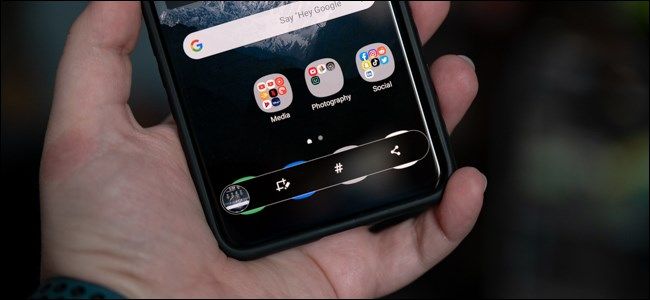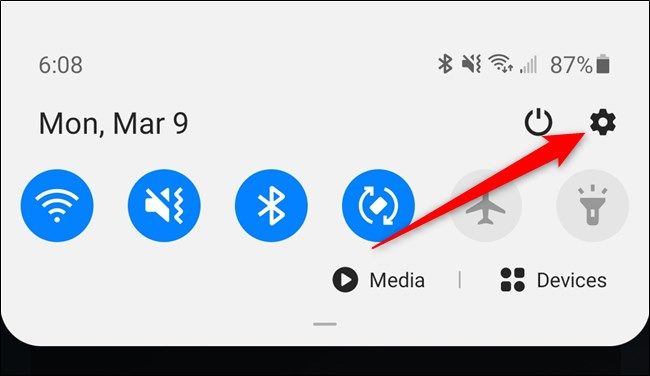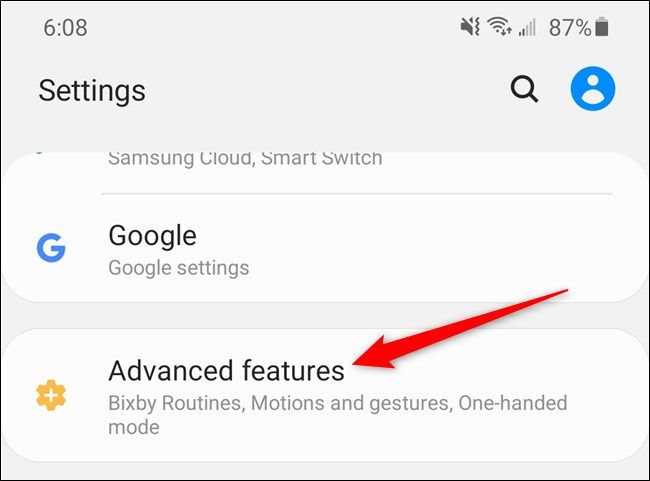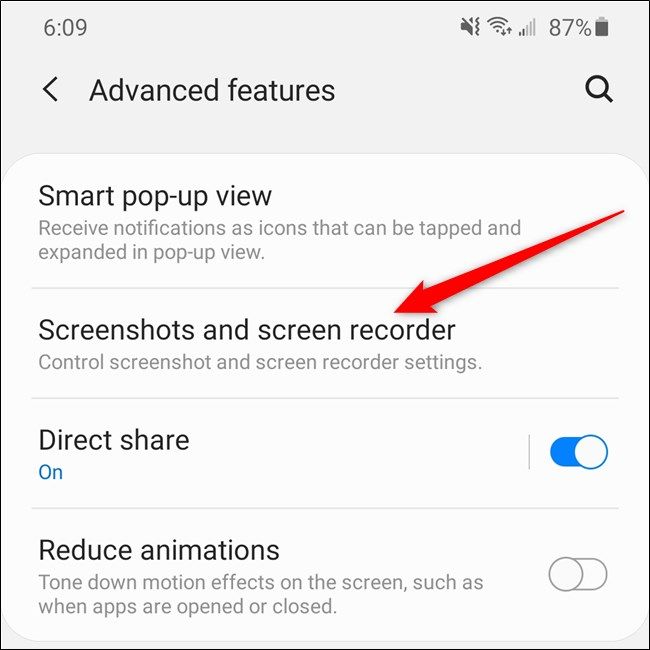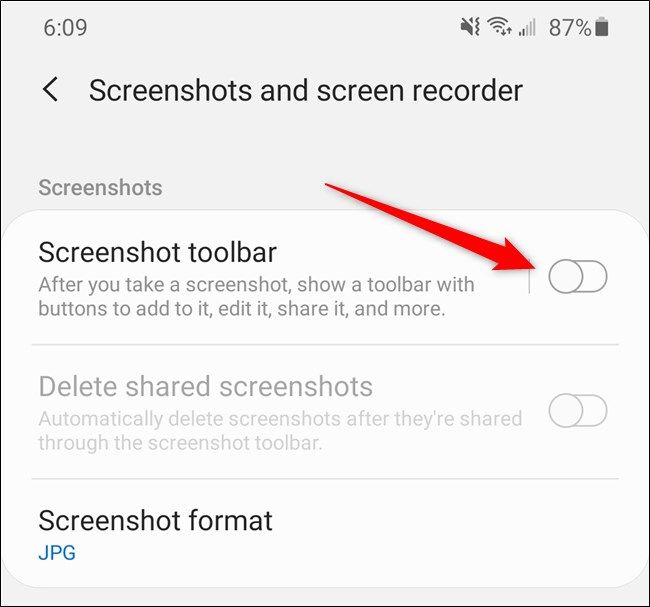The Samsung Galaxy S20, S20+, and S20 Ultra all show a toolbar at the bottom of the display immediately after you take a screenshot. The bar allows you to edit, share, and capture scrolling screenshots quickly. Disabling the feature is easy if you dislike the pop-up interface.
Start by opening the phone's Settings. The easiest way to get to the menu is by swiping down from the top of the screen and bringing up the notification panel. Now, tap on the Gear icon next to the power button.
Alternatively, you can swipe up from the home screen to open the Galaxy S20's app drawer. From there, you can use the search bar or switch between pages to locate the "Settings" app.
Scroll down and tap on the "Advanced Features" option.
Locate the "Screenshots And Screen Recorder" menu and then select it.
Finally, tap on the toggle next to "Screenshot Toolbar" to turn off the feature. The item will gray out when disabled.
While you're in the Screenshots menu, you can also change the image's format. By default, the screenshot is saved as a JPG. Tap on the "Screenshot Format" item to then select "PNG" from the pop-up menu to make the change. Keep in mind that doing so will result in large file sizes.