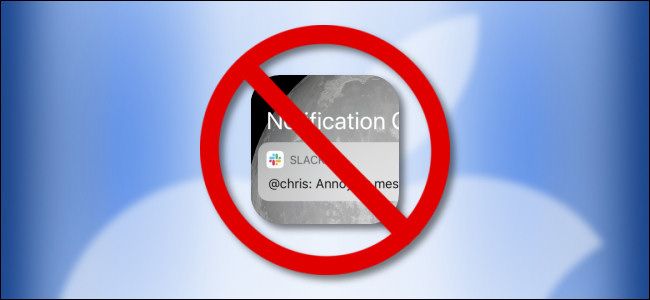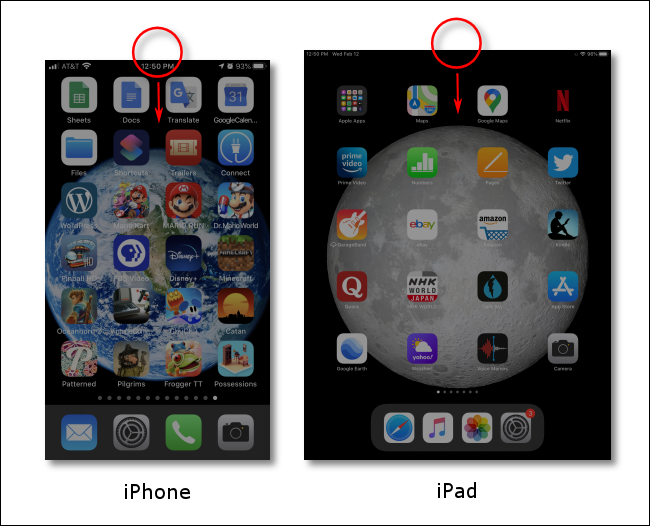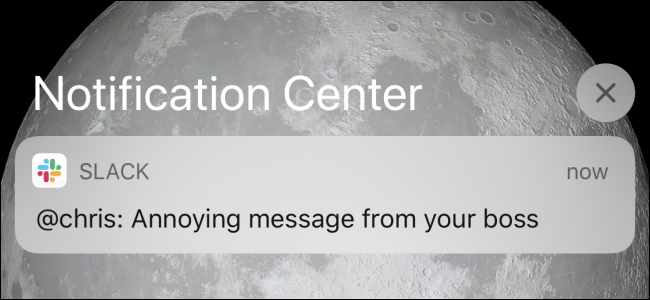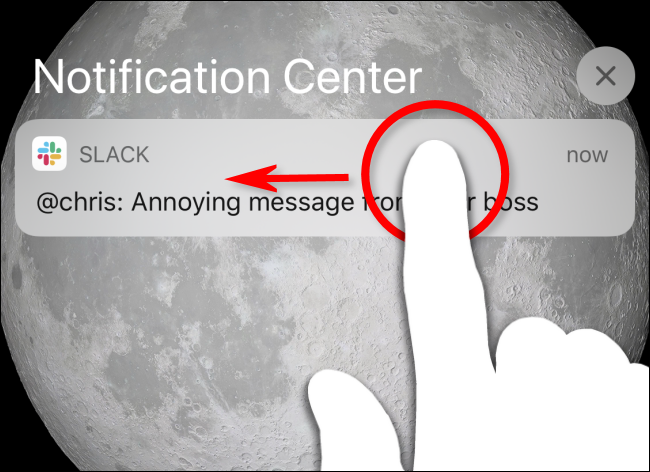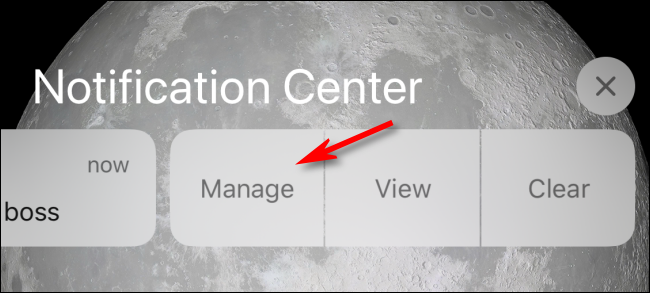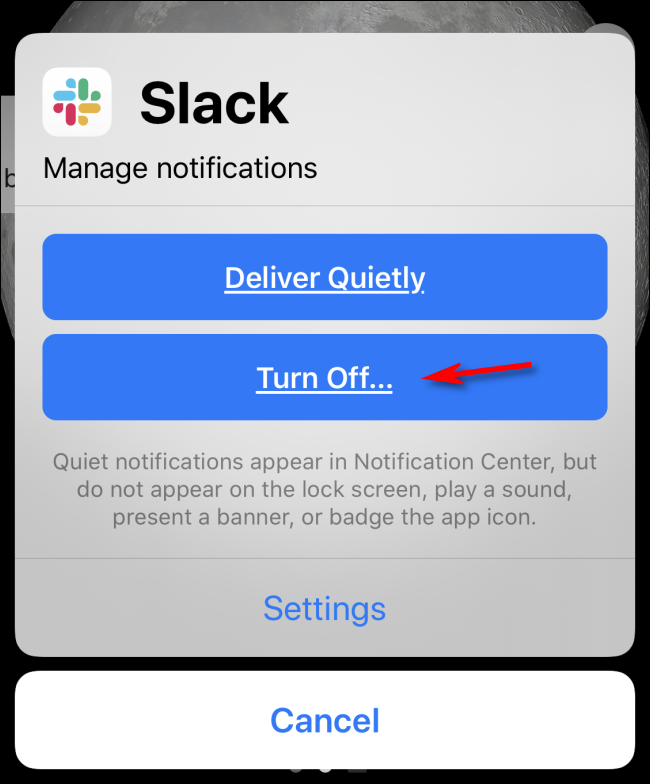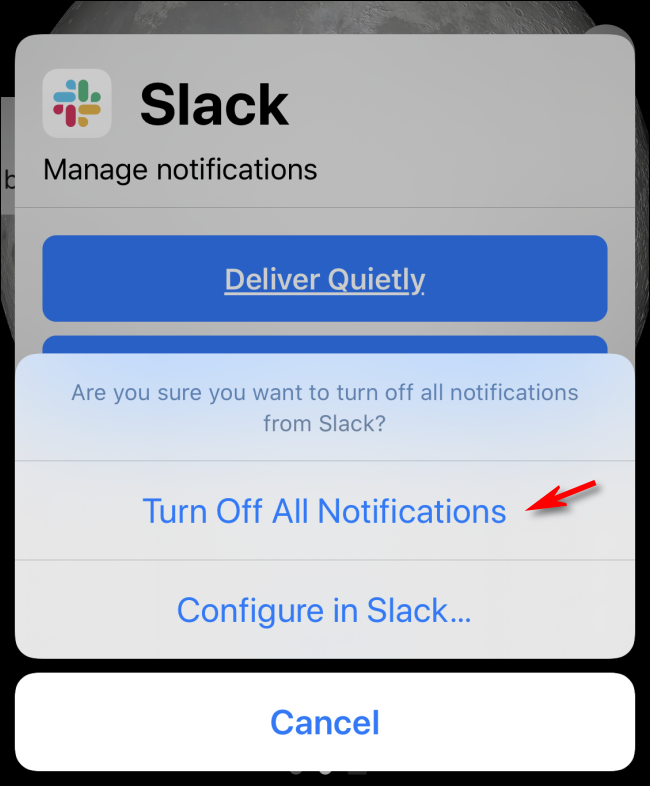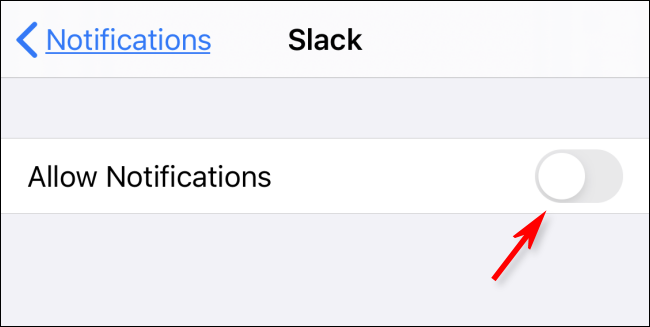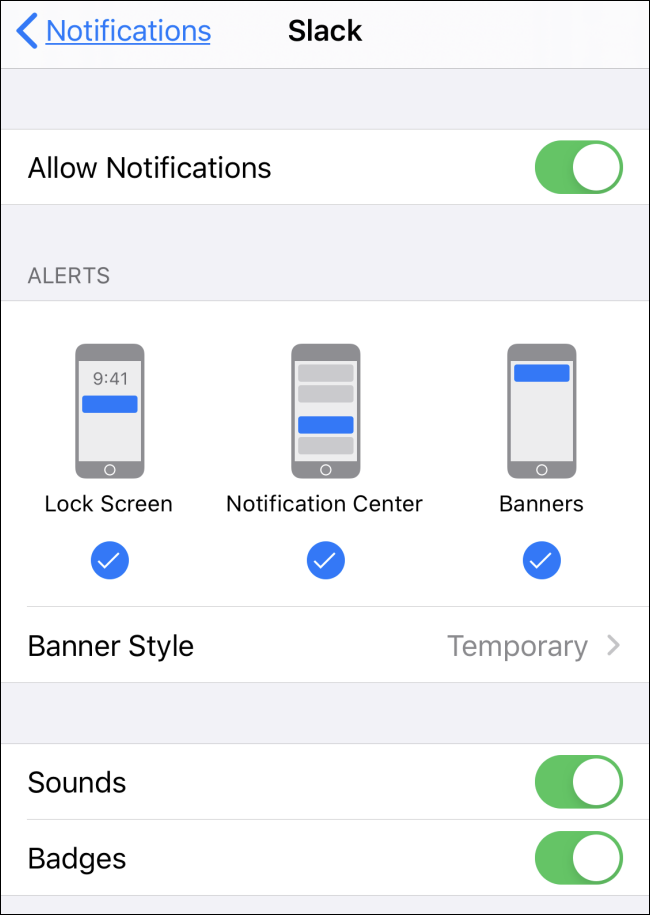Quick Links
Sometimes it seems like every app in the world wants to get our attention. If you're not careful when starting up new apps, you'll soon find yourself juggling annoying notifications on your iPhone or iPad. Here's a quick way to turn off notifications without having to dig around in Settings.
First, if your device is not locked, launch Notification Center by swiping down from the top center edge of your screen. If your device is locked, the next step will work on the locked screen as well.
You will see a list of notifications you've received recently.
Swipe left on one of the notifications you'd like to get rid of.
Tap "Manage" to get rid of future notifications from the app that sent the annoying message.
Here's what the options here do:
- Manage allows you to manage future notifications from the app, including turning them off.
- View shows you an expanded preview of the notification, if available, and any quick actions the app offers. For example, you can quickly reply to messages in some apps and quickly archive emails from here.
- Clear removes this particular notification from your screen but does not turn off notifications from the app.
Tap "Turn Off" to stop seeing notifications from this particular app.
The Deliver Quietly option will instead allow you to receive future notifications from this app, but your device won't make a sound or vibration when the notifications arrive.
A pop-up confirmation message will ask if you really want to turn off all notifications from the app you chose.
Tap "Turn Off All Notifications."
From now on, you'll no longer receive notifications from that particular app.
And there you have it. Peace at last.
Turn Notifications from an App Back On
If you change your mind and want to enable notifications from the app you just turned off, navigate to Settings > Notifications.
Scroll down the list of apps until you find the app you want and tap it. Then tap the "Allow Notifications" switch.
The switch will turn green, and Settings will display other options you can configure to your personal preferences.