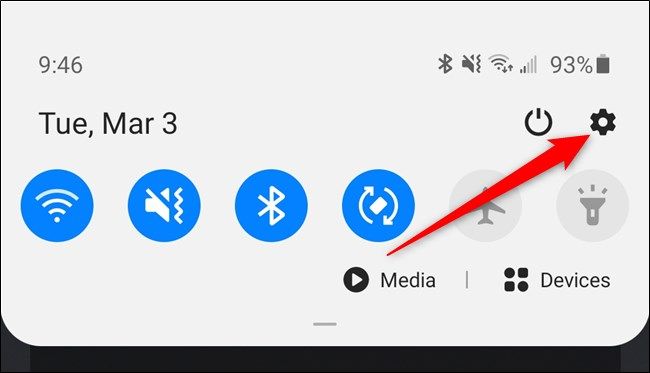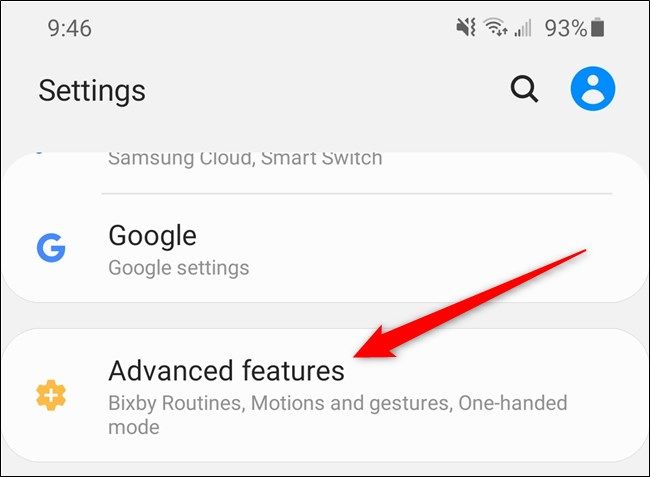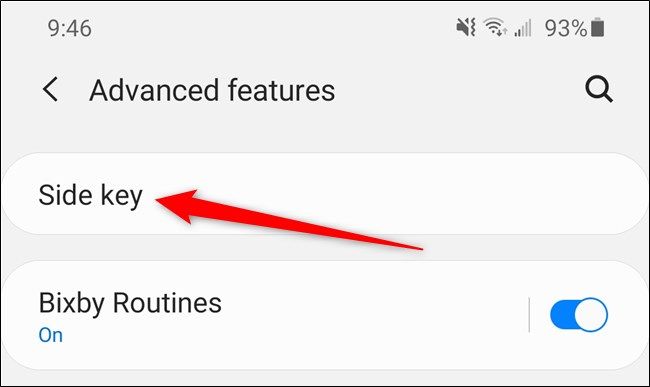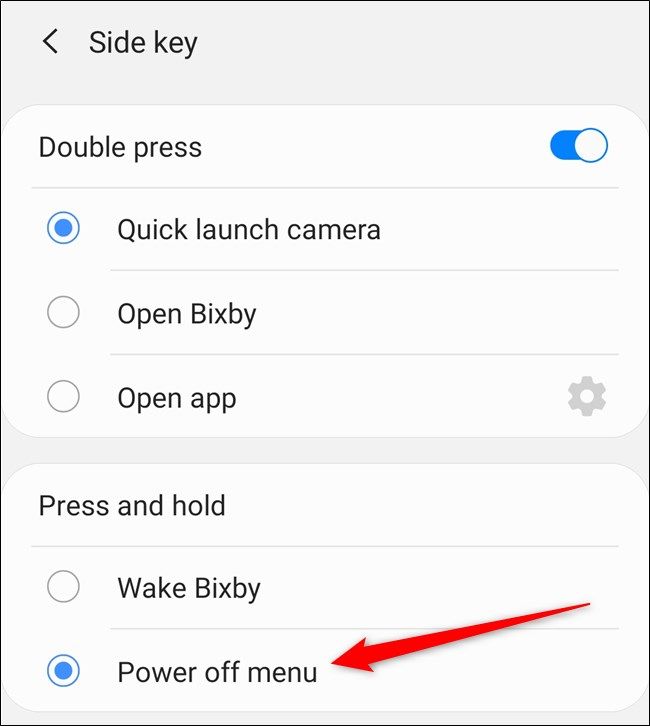Unlike many other Android handsets, the Galaxy S20, S20+, and S20 Ultra all launch Samsung's Bixby virtual assistant by default when the side button is long-pressed. Thankfully, you can change the button's action so that it pulls up the power menu instead. Here's how.
Start by opening the Galaxy S20's Settings menu. The easiest way to do this is by swiping down from the top of the phone's display and pulling down the notification shade. From here, tap the Gear icon in the top-right corner.
Alternatively, you can swipe up from the handset's home screen to open the app drawer. Here, you can either use the search bar at the top of the screen or swipe between panels to locate the "Settings" app.
Scroll down and then select the "Advanced Features" option.
Next, tap the "Side Key" button at the top of the list.
You can now adjust the press and hold and double-press actions. Select the "Power Off Menu" option if you want the side button to act as a traditional power button when long-pressed.
You can also modify what double-pressing the side button does. By default, just like on other Android smartphones, the action quickly launches the camera. You can change this to open Bixby or open any app installed on your Samsung Galaxy S20.