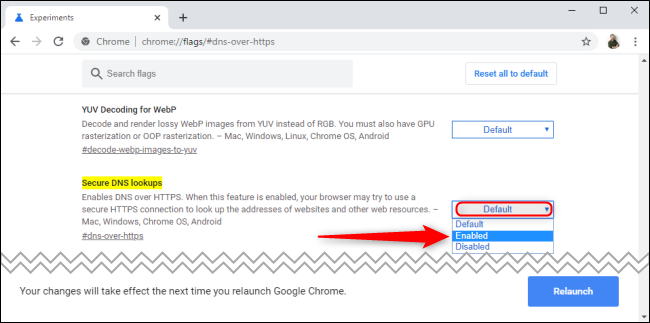Google Chrome supports DNS over HTTPS (DoH) for increased privacy and security. It's still disabled by default as of Google Chrome 80, but you can enable it using a hidden flag.
Note that Chrome won't actually use DoH unless you're configured to use a DNS server that supports DNS over HTTPS. You might have to change your DNS server to take advantage of it. Google Public DNS, Cloudflare, and even Comcast's DNS all support it.
How to Enable DNS Over HTTPS in Chrome
To enable DoH in Chrome, start by typing or copy-pasting "
chrome://flags/#dns-over-https
" into the address bar and press Enter.
Open the drop-down menu to the right of "Secure DNS Lookups" and select "Enabled."
Click the "Relaunch" button at the bottom of this page to restart Chrome and activate these changes.
Switch to a DoH-Compatible DNS Server
DNS over HTTPS will work only if your configured DNS server has DoH support. You might need to change your DNS server to take advantage of DoH.
We recommend using Google's own Google Public DNS or Cloudflare, which is the default DNS server when DoH is enabled for Firefox. Google has a list of DNS providers Chrome can use DoH with, including Cleanbrowsing, Comcast, DNS.SB, OpenDNS, and Quad9.
You can check to see if DNS over HTTPS is working in Chrome by visiting Cloudflare's Browsing Experience Security Check. Run the test by clicking the button and see whether "Secure DNS" is enabled or not.
Fortunately, DNS over HTTPS is becoming standard by default soon. Google plans to enable DoH by default in Chrome 81, due mid-March. However, you'll still need to use a DoH-compatible DNS server to take advantage of it.