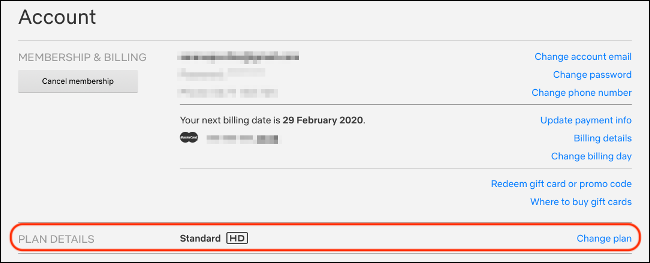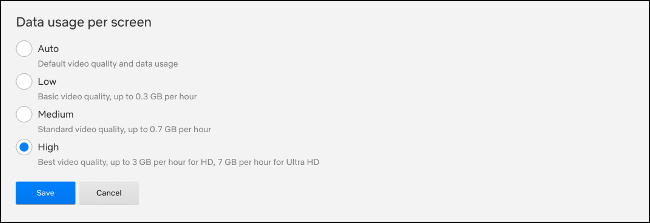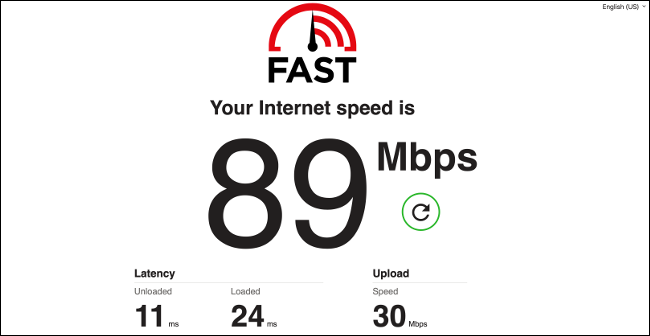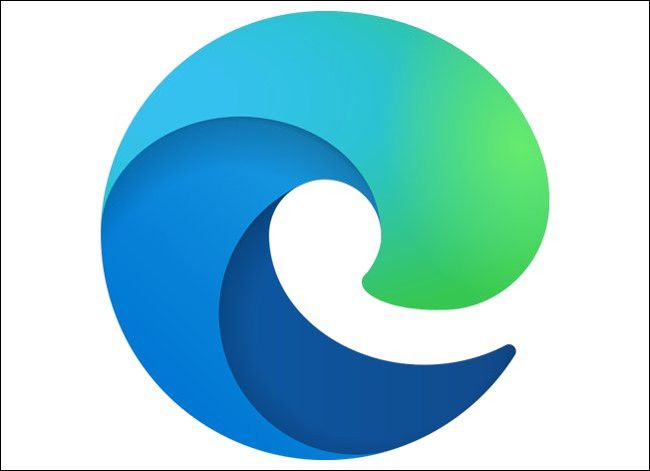Quick Links
Yes, Netflix is available in 4K. Whether you can stream it, though, depends on the speed of your internet connection, how much you pay, what you watch, and even the hardware you stream it on. Here's how to get Netflix in 4K, and troubleshoot if it's not.
Check Your Plan
If you're not paying for the Netflix plan that supports 4K content, you don't have it. Netflix currently has the following three tiers:
- Basic ($8.99 per month): Standard definition (480p) content on a single screen at a time.
- Standard ($12.99 per month): High definition (up to 1080p) content on two screens at a time.
- Premium ($15.99 per month): Ultra HD (up to 4K) content on four screens at a time.
If you don't pay top dollar for the Premium plan, your content maxes out at 1080p. You can follow the instructions below to upgrade your Netflix plan in the app on most devices or the web:
- Head to netflix.com, log in, and choose a profile.
- Click the profile image in the top-right corner, and then select "Account."
- Under "Plan Details," click "Change Plan."
- Select "Premium," and then click "Continue" to confirm.
The 4K plan offers the highest quality playback, but it might not be worth the additional expense if you usually watch on a display or device that can't handle Ultra HD.
Enable High-Quality Playback for Your Account
In your Netflix account settings, you can restrict how much bandwidth Netflix consumes. These are separated into the following tiers: Auto (the default), Low, Medium, and High.
Follow these steps to change the bandwidth setting:
- Head to netflix.com, log in, and then choose a profile.
- Click the profile image in the top-right corner, and then select "Account."
- Under "My Profile," select "Playback Settings."
- Select "High" if you want to ensure maximum quality.
Netflix offers the following rough guideline for how much data is consumed on each tier during an hour-long stream:
- Low: Up to 0.3 GB per hour.
- Medium: Up to 0.7 GB per hour.
- High: Up to 3 GB per hour for HD content or 7 GB per hour for 4K content.
If you're on a tight data cap, you might want to impose a "Low" or "Medium" limit. For 4K content, "Auto" should work if your internet connection is fast enough, but try "High" if results aren't satisfactory. Just make sure you're not on "Medium" or "Low" if you want 4K.
This setting is profile-specific, rather than account-specific. You have to change it for each profile on your account if you want to force high-quality streaming. You can also create a low- or medium-quality streaming account to use on mobile devices if you want to save bandwidth.
Make Sure Your Internet Connection Is Fast Enough
Netflix states that a "steady internet connection speed of 25 megabits per second or higher" is required in order to stream 4K content. You can see how your own internet connection holds up using the company's own speed test, Fast.com (but any internet speed testing service will do).
In the evening, during peak streaming hours, your connection will be at its slowest due to increased strain on the network. You should perform a test at peak hours to ensure you meet the 25 Mb requirement even during periods of high usage.
If you pay for less than 25 Mb, you can contact your ISP and increase the speed of your plan. This is something your ISP can usually do remotely, so you won't have to upgrade any equipment or schedule a technician to visit.
Keep in mind that 25 Mb is the bare minimum requirement. If other people in your home use the internet to watch videos, play games, or download files, it might impact your ability to stream at maximum quality. You should upgrade your internet plan to accommodate your family or household usage patterns.
Also, be aware that your local network could also be to blame---particularly if you're using Wi-Fi. Try moving closer to the router and see if this resolves your issue. For the best results, you can use a wired ethernet connection.
Make Sure Your Browser Supports 4K
If you want to stream Netflix in 4K in a browser, you can only do so in Microsoft Edge on Windows 10. You also need a seventh-generation or better Intel Core processor, or a supported NVIDIA GPU.
If you want to watch on an external monitor, it must support HDCP 2.2. You can also use the Netflix app from the Windows 10 store.
If you're on a Mac, you're limited to 1080p through Safari on macOS 10.10.3. If you really want it, though, you can run Windows in a virtual machine.
If you use Chrome, Firefox, or Opera, you're stuck with 720p at the moment. This is all due to digital rights management (DRM), and Netflix trying to prevent 4K streams from being ripped or shared online.
In the past, there were browser extensions for Firefox and Chrome that promised to enable higher quality streams in those browsers. However, these extensions were removed from their respective stores. You should always be wary of such extensions (especially those from untrustworthy sources).
Make Sure Your Streaming Box Can Handle 4K
If you use a set-top streaming box, like Apple TV, to watch Netflix, you can make sure it's 4K-compliant. You do need an Apple TV 4K to handle the demands of a 4K stream and to output Ultra HD to your TV.
A Chromecast Ultra can handle 4K streaming, but a regular old Chromecast cannot.
Compatible Roku streaming boxes include the Roku Premium and Streaming Stick+, but not the cheaper Express. Remember, if you want to connect one of these to your TV, your TV must support HDMI 2.0 and be compatible with the HDCP 2.2 standard.
If you have a relatively modern 4K TV, there's a good chance it has a decent built-in Netflix app you can use instead. Unfortunately, many older 4K TVs might lack support for Netflix content in Ultra HD---particularly those made before 2014.
In order to stream Netflix in 4K via a smart TV, your TV must have the Netflix app, and an HEVC decoder to handle the stream.
A lot of cheaper 4K TVs have made their way to the market, so it's not a given yours will be able to access Netflix in 4K.
Some lack the HEVC decoder required to display the stream, which means you'll need to opt for a streaming box, like the Apple TV, Chromecast, or Roku models we listed above.
Are You Watching 4K Content?
Not everything on Netflix is available in 4K. Your TV might do a fair job of upscaling content so it looks better than plain old 1080p. However, if you watch non-4K content on a 4K TV, it's always going to look a bit soft.
Netflix doesn't tell you about the quality of the show or movie you're about to watch in the description. You just have to cross your fingers and start playing it. Provided you pay for the Premium tier and meet the hardware requirements, though, Netflix serves up 4K content whenever possible.
If you specifically want to watch 4K content, access Netflix from your 4K TV, via Microsoft Edge, or on a 4K-compliant streaming box, and then select the "4K" category.
You can also type "4K" or "UHD" in the search box. You can also follow blogs like HD Report, or use a library service, like What's on Netflix, to keep up with new additions.
Make Sure Your ISP Isn't Throttling Netflix
Streaming video is very data-intensive, so it can strain a network's infrastructure. To combat this, internet service providers (ISPs) use throttling, also known as traffic shaping.
Think of the internet as a series of channels through which your data flows. Now, consider what would happen if the channel reserved for Netflix was narrower than the channel reserved for Facebook.
This is by design as limiting the size of the channel restricts how much data can be sent. Less data means less strain on the network---a trick ISPs use as a cheap way to inflate speed.
In 2019, a study was conducted on this at the University of Massachusetts Amherst and Northeastern University. It found that while most ISPs don't throttle traffic, they throttle video streaming traffic all over the world. This is particularly common on cellular networks.
There are a few ways you can tell if your ISP is throttling your connection. The easiest is watch for obvious red flags. You can test your speed, surf the web on a few different websites, or attempt a few large file downloads.
If there are no issues with your connection other than Netflix performance, it's very possible it's being throttled.
You might want to contact your ISP directly and try to remedy the situation. You could also use a VPN to hide your traffic from your ISP, and effectively avoid throttling.
If that doesn't work, you can switch to a different ISP. If you're looking for one that plays nicely with Netflix, check out the Netflix ISP Speed Index.
Sometimes, You Just Have to be Patient
When you first start streaming something, it can take a while for the stream to reach its optimal quality setting. To reduce load time, a higher-quality stream will begin buffering in the background while the lower-quality one plays immediately.
Sometimes, you just have to wait for Netflix to catch up. You can always try pausing your content and waiting a few seconds. Even if you have your quality set to "High" in your profile preferences, Netflix defaults to a lower quality at the beginning of a stream or during periods of poor connectivity.
Lastly, as you're obviously a Netflix subscriber, don't fall for the Netflix "smishing" scam that's making the rounds!